Best 21 Project Management Tools in 2025: Expert Reviews and Comparisons
What are project management tools?
Project management tools are specially designed to assist an individual or team in managing their projects and tasks effectively. The term “PM tools” usually refers to project management software you can purchase online.
Early in my career, I relied on a mix of spreadsheets, emails, and scattered notes to keep track of tasks. It worked — until it didn’t. Project management software changed the way I worked. Instead of chasing down information, I had a single place to plan, assign tasks, and track progress.
Over the years, I’ve tested and worked with quite a number of these project management tools, each with its strengths and trade-offs. Some are built for flexibility, while others are rigid. Some look great but lack depth, while others offer robust functionality at the cost of usability.
In this guide, I’m sharing my expert take on the best project management software available today. I’ll break down what works, what doesn’t, and what to look for when choosing a platform for your team.
Table of contents:
- Why do companies need project management software?
- How we selected the best project management tools
- Introducing project management tools (video)
- Best project management tools comparison chart
- What are the 11 best project management tools?
- Wrike, the best for cross-functional collaboration
- Asana, the best for attractive visuals
- Monday, the best for use case templates
- Adobe Workfront, the best for Adobe Integration
- Smartsheet, the best for spreadsheet-style functionality
- Jira, the best for development teams
- ClickUp, the best for mind mapping
- Microsoft Project, the best for Microsoft integration
- Basecamp, the best for small businesses and teams
- Trello, the best for simple projects
- Zoho Projects, the best for the real estate industry
- 10 additional PM tools
- How to choose a PM tool — a step-by-step guide
- What to look for when choosing a project management tool
- Top features of a great project management software
- Which project management software will you choose?
- FAQs
Why do companies need project management software?
The events of the last couple of years — the COVID-19 pandemic, the Great Resignation, and the “Year of Efficiency” — have proven beyond doubt that companies need powerful tools to survive these tumultuous times.
Without a robust project management software solution that unites teams, streamlines processes, and centralizes work, companies are losing valuable time every day. We call this the Dark Matter of Work, and the cost is devastatingly high:
- 13.7 Hours per week wasted by knowledge workers due to unstructured work, lack of visibility into project progress and lack of tracking
- $16.5k Average annual cost of wasted time for a single knowledge worker
- 89 Working days per year wasted by knowledge workers
- $52m Annual cost of wasted time
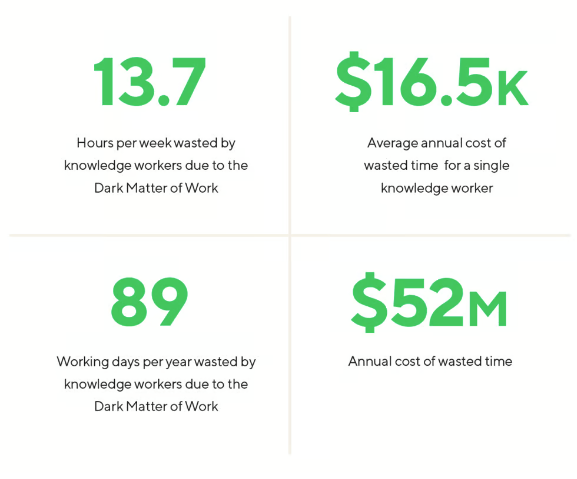
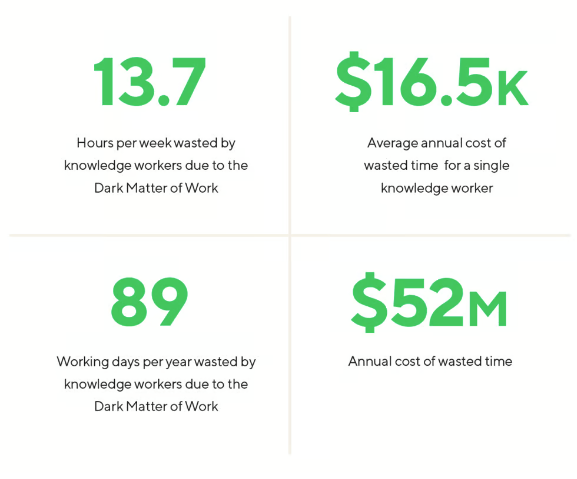
If companies are to reclaim this time and these resources, they will need project management software that delivers:
- Enhanced efficiency
- True versatility
- Lightning-fast speed
- 360° visibility
- Advanced technology
Now, let’s look at the criteria used in selecting the best project management software.
How we selected the best project management tools
According to Wrike’s 2024 Impactful Work report, 80% of business leaders say investment in new technology has improved their employees’ ability to do their job. With so many project management tools on the market, it’s easy to get overwhelmed by flashy marketing claims and long feature lists. However, not all tools are built the same, and the last thing you want is to invest in software that slows you down instead of making work easier. Our team put over 50 project management software through rigorous testing, evaluating them across several key criteria such as:
- Usability
- Features
- Scalability
- Integrations
- User feedback
- Pricing and value
After months of testing, analyzing, and gathering insights, we narrowed it down to the top 21 project management tools. If you’re wondering whether a project management software is worth your time, we’ve done the work so you don’t have to.
Introducing project management tools (video)
We’ve put together a great video that’ll help you learn everything you need to know about PM tools, including their key features, benefits, and top tips on how to use them well.
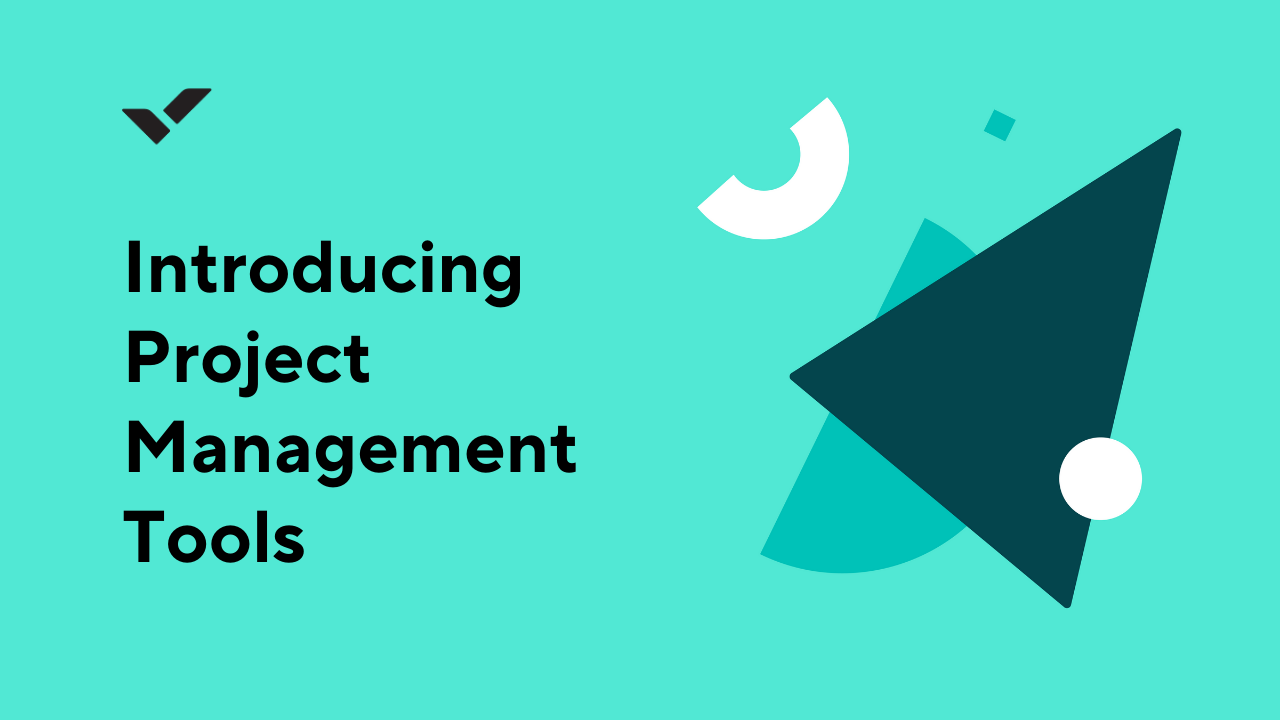
Best project management tools comparison chart
To help you make an informed decision, below is an overview of the top 11 project management software:
Tool | Best for | Features | Customer Support | Pricing |
Wrike | Cross-functional collaboration | Work Intelligence, real-time analytics, customizable workflows, resource management, time tracking | 24/7 customer support via live chat, phone, or email with Help Center and support resources | From $0 to $25 per user/ month; custom pricing for enterprise plans |
Asana | Attractive visuals | Task lists, project timelines | Ticket system with chatbot support plus Help Center resources. 24/7 support is available for Enterprise / Enterprise + tiers | From $0 to $30.49 per user / per month (billed monthly); custom pricing for enterprise plans |
Monday.com | Use case templates | Templates, dashboards, time tracking | Live chat and emails | From $0 (up to two seats) to $57 per month (billed annually, based on three seats); custom pricing for enterprise plans |
Adobe Workfront | Adobe integration | Workflow automation, dashboards | Community forums and support by phone or via a ticketing system | Custom pricing |
Smartsheet | Report management | Proofing, portfolio management | Smartsheet University, in-app chat, or ticket-based support. | From $12 to $24 per member per month (billed monthly; minimum three members); custom pricing for enterprise plans |
Jira | Development teams | Task management, dashboard | Ticket-based support and webform with Community resources | From $0 to $17 per user/per month (billed monthly); custom pricing for enterprise plans |
ClickUp | Mind mapping | Gantt chart, proofing, time tracking | 24/7, ClickUp University, and an automated assistant / chatbot | From $0 to $19 per user/per month (billed monthly); custom pricing for enterprise plans |
MS Planner | Microsoft integrations | Interactive dashboards, Gantt view, budget management | Ticket system with a community support forum and resources | From $10 to $55 per user/per month (billed yearly); custom pricing for on-premises solutions |
Basecamp | Small businesses | To-do lists, message boards, project scheduling | 24/7/365 support via a ticketing system | $15 per user/ per month (billed monthly) or $299 per year (billed annually); custom pricing for enterprise plans |
Trello | Visualizing workflows as a digital Kanban Board | Kanban boards, custom cards, workflow automation, time tracking | Atlassian community forums and a ticket-based support system | From $0 to $17.50 per user/per month (billed annually, minimum 50 users) |
Zoho Projects | Scrum teams | Template library, blueprints | Ticket-based support system | From $0 to $10.00 per user / per month (billed monthly) |
What are the 11 best project management tools?
1. Wrike
Wrike is an award-winning work management platform, used by more than 20,000 companies and 2.4m people in over 140 countries. With multi-language support on both desktop and mobile, teams can collaborate no matter where they are or what language they speak.
Recognized as a Leader in Collaborative Work Management by Gartner, Wrike offers a suite of tools designed for everyone, from project managers to marketing heads, making it the first choice for teams, departments, and organizations in every industry and field.
Pros and cons
Wrike is packed with an unrivaled range of features, including built-in resource planning, time-tracking, and budgeting features that help modern teams do more with less. One thing I always look for in a project management tool is how well it helps teams automate tasks. Wrike has long pioneered the benefits of automation and AI, helping customers save time and resources as well as predict project risks, generate expansive reports, and prioritize automatically.
There can be a learning curve to get the most out of the platform’s higher layers of features and capabilities. However, most customers feel that it’s worth the investment in terms of time, as these more nuanced and complex features allow companies to scale and grow exponentially, from within the same platform.
Key features
Work intelligence: One of the biggest challenges in managing projects is handling repetitive tasks without getting buried in admin work. I’ve personally dealt with the frustration of spending hours on manual updates, task reassignment, and risk management.
Wrike’s AI and automation capabilities genuinely save time. I’ve used Wrike’s AI-powered tools to draft project briefs in seconds, generate structured to-do lists, and even brainstorm content ideas directly within the platform.
One of the most valuable features I rely on is its risk prediction. Wrike uses AI to identify project data that signal potential bottlenecks or missed dependencies before they derail progress. That’s an edge that project managers need.
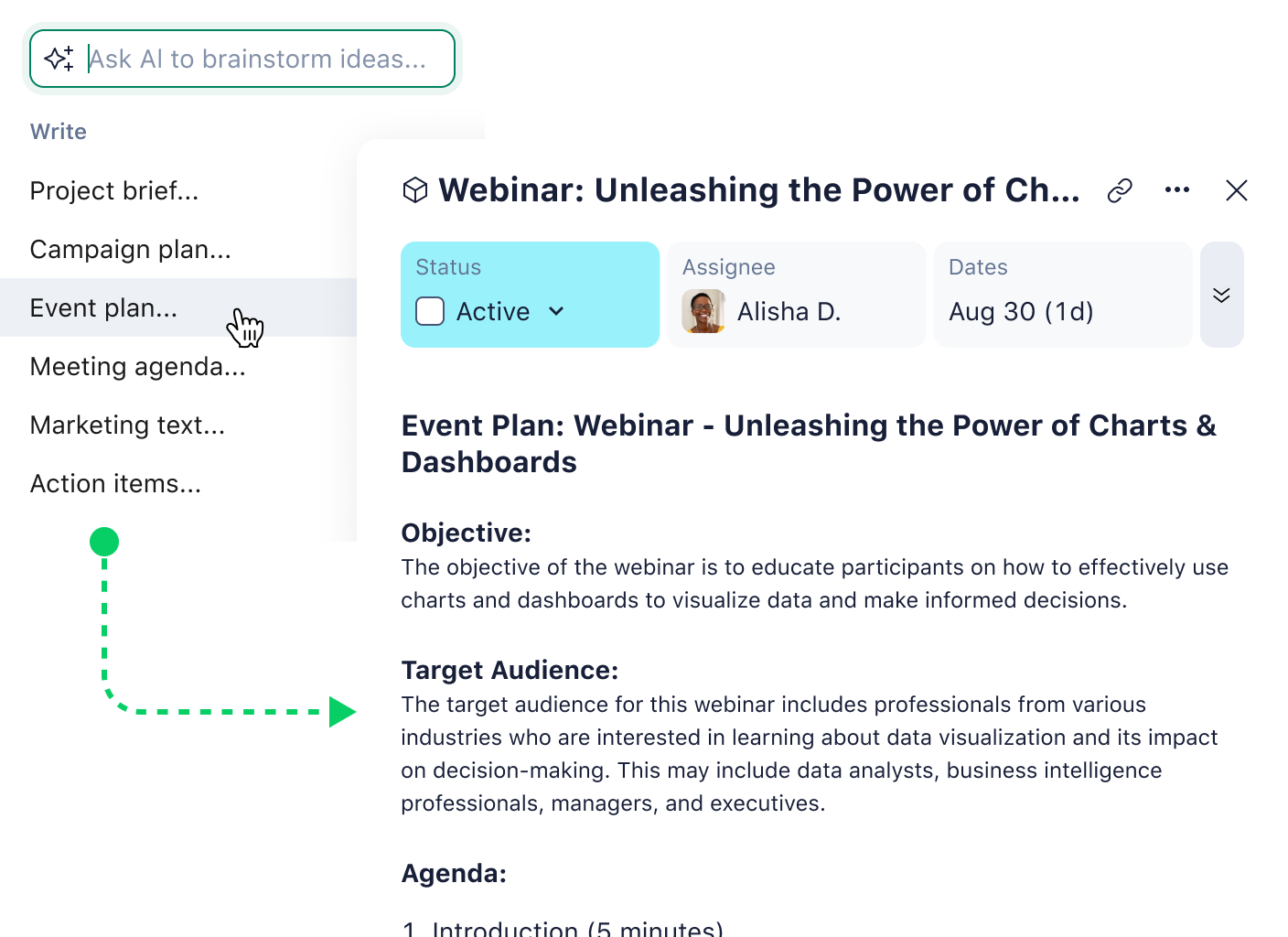
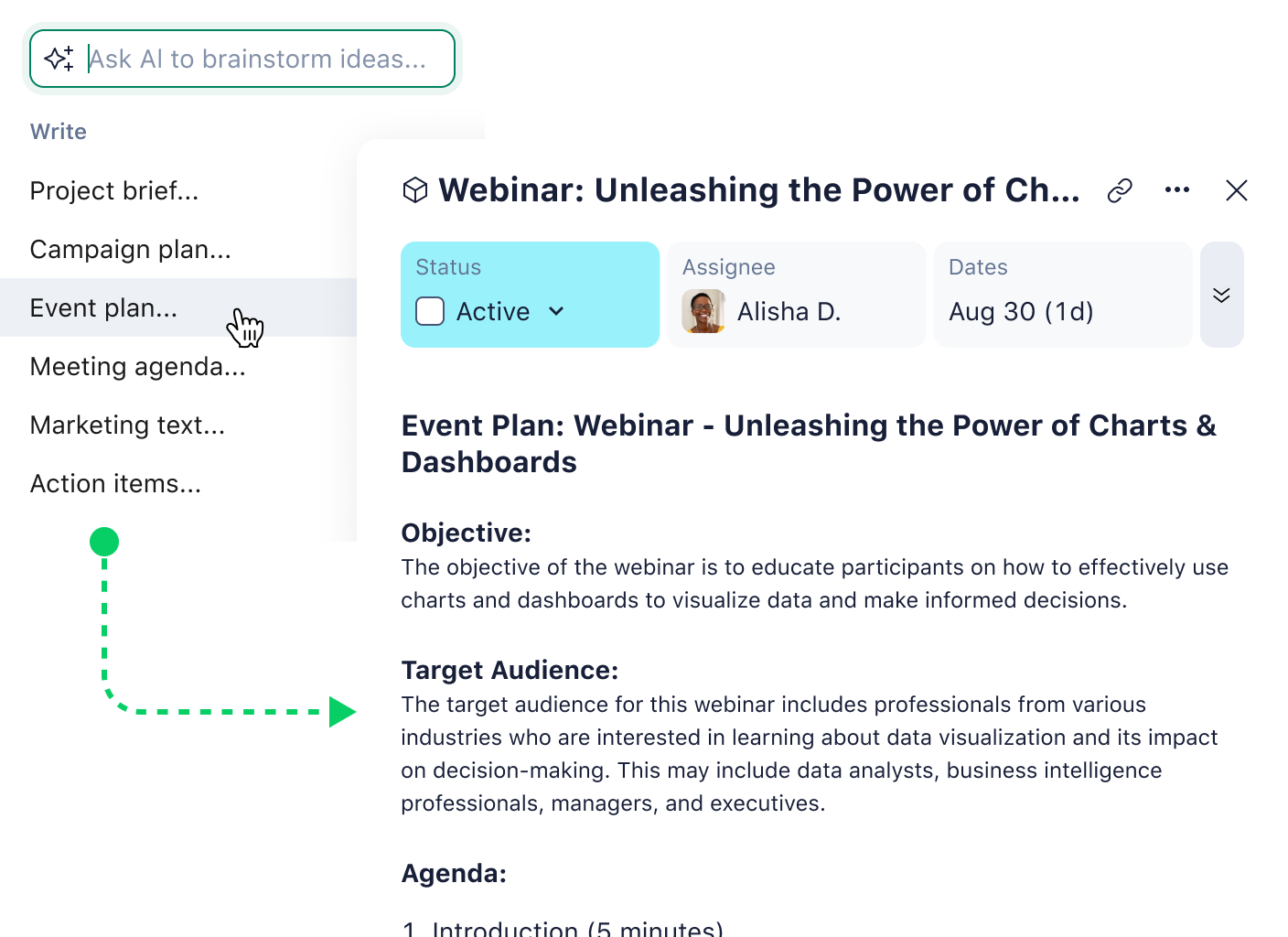
Visual collaboration tools: In one of the most exciting industry moves of the year, Wrike recently acquired the leading visual collaboration platform Klaxoon. This has introduced a world of new features into the Wrike ecosystem, including a digital whiteboard, mind-mapping templates, and a range of fun brainstorming tools.
These new features are already inspiring our global community, with many of our 20,000 customers using them to boost productivity and encourage creative collaboration.
“Time will be saved as we learn how to transform steps created using Klaxoon’s collaboration tools into actionable tasks and projects in Wrike. We will be able to see projects in their entirety, from brainstorming to completion, in one place!”
Customizable workflows: In my experience, no two teams work the same way. Some rely on a task management tool with simple checklists, while others need detailed project workflows with dependencies and approvals. One of the reasons I keep coming back to Wrike is its adaptability.
For visual planners like myself, the Kanban board view is fantastic — it makes the project portfolio clear and keeps tasks moving. But when my projects require strategic planning, I switch to Gantt charts. Being able to shift between these views without losing track of project structure is important. I’ve used Wrike to build entirely custom project workflows that align with how my teams work, not how the software dictates we should.
Customizable Gantt charts: I’ve worked on multiple projects with overlapping deadlines, competing priorities, and stakeholders spread across different time zones. If you don’t have a proper system for managing task dependencies, things can unravel quickly. Unlike other platforms I’ve tested, Wrike allows you to visualize all your projects on a single timeline, making it easy to see potential conflicts before they happen.
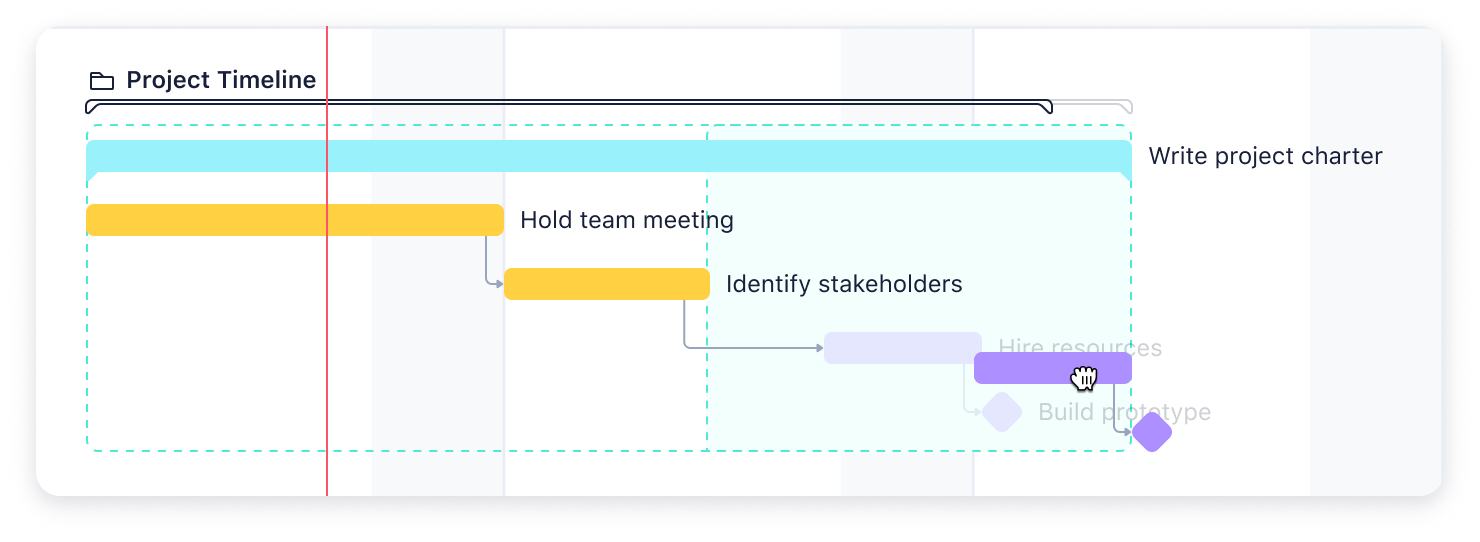
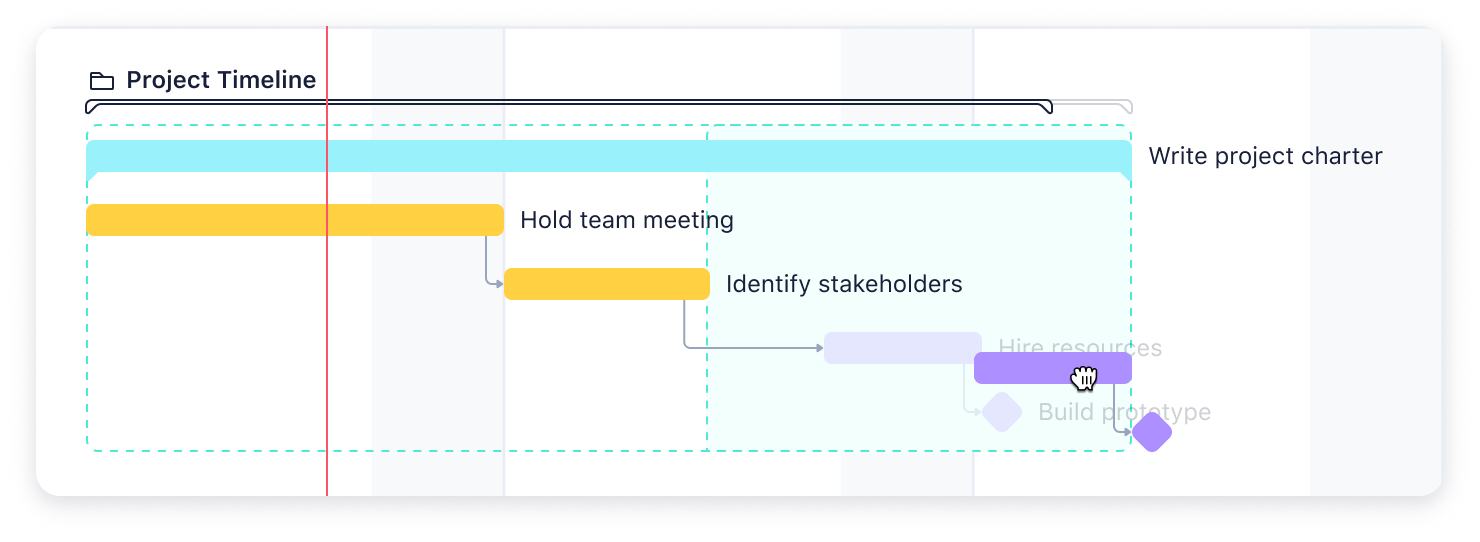
Real-time analytics: Data-driven decision making is non-negotiable for me. I always want real time project insights that help me steer projects proactively. Wrike’s analytics dashboard is one of the best I’ve worked with.
Instead of waiting for a weekly report, I get instant visibility into key metrics:
- Workload distribution
- Portfolio management
- Project health
- Team management
- Project portfolio
I’ve used Wrike’s real-time data to identify bottlenecks early and allocate resources effectively before teams hit a breaking point.
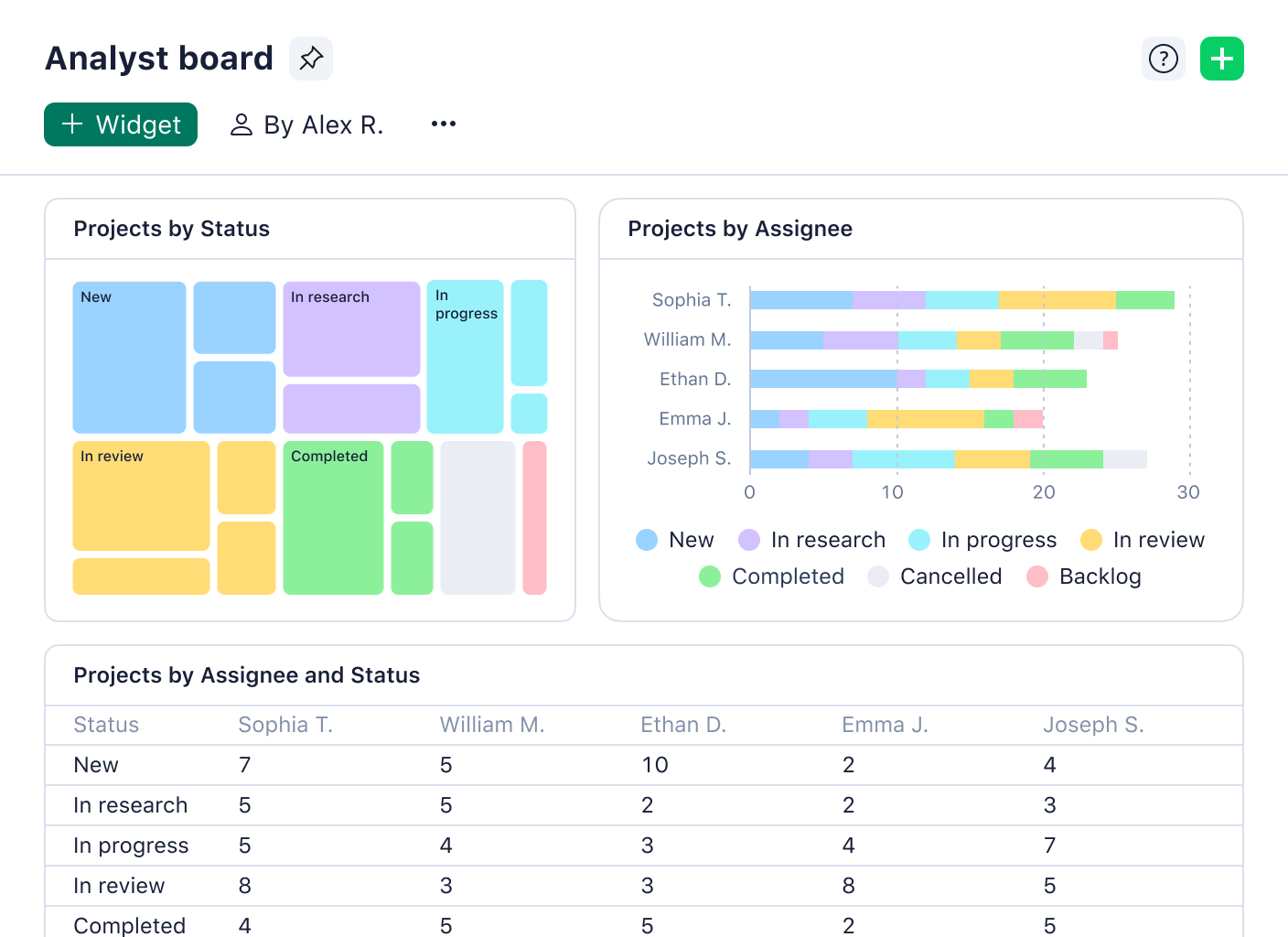
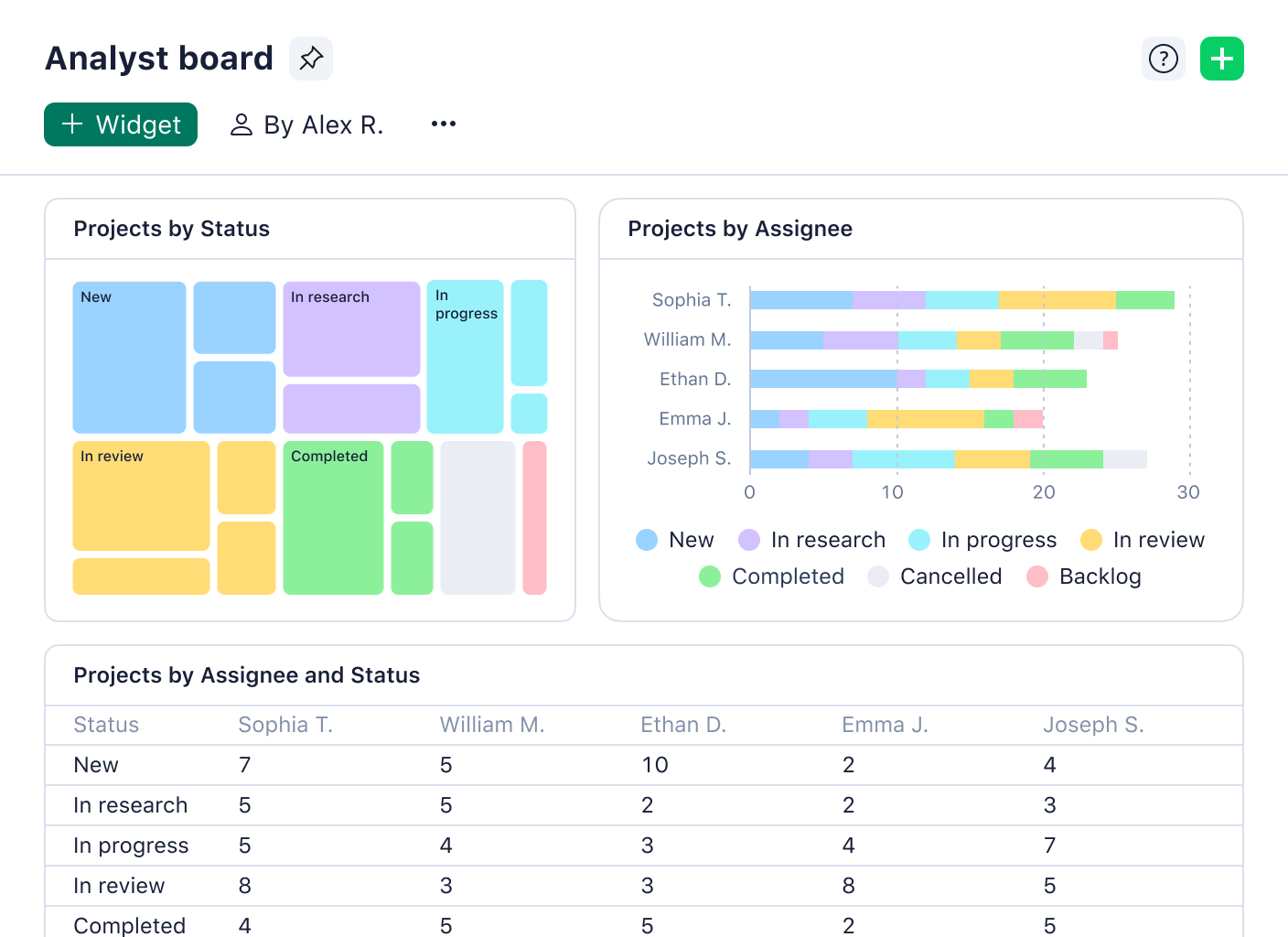
Resource management: Team management goes beyond assigning tasks. I need to constantly optimize resource allocation so no one burns out. Wrike has become my go-to tool for this. I’ve used Wrike’s resource allocation features to assess team capacity at a glance, shifting assignments when needed to prevent overload. One of my favorite capabilities is the ability to map out skills and availability across different team members.


Mobile app support: I’m not always at my desk, and I know many project managers aren’t either. Wrike’s mobile app has been a lifesaver when I need to make quick updates and review project management tasks while traveling. Not all task management software translates well on mobile, but Wrike’s app is intuitive and doesn’t sacrifice core functionality like security, just like Christina Fischer, Global Product Manager at Siemens Smart Infrastructure, said.

“The project managers can trust Wrike’s reliability and security with the mobile-ready aspect, which is a very big drawing point … For example, we have good feedback from engineers in the field using Wrike on tablets. They can let customers sign documents directly, make changes to working documents, or communicate adjustments to their colleagues on the go.”
Integrations
No task management tool exists in a vacuum. One of my biggest frustrations with other platforms has been the need to constantly switch between different apps just to get basic work done. Wrike eliminates that pain point with over 400 app integrations. For teams that use Microsoft Teams, Wrike integrates seamlessly, keeping conversations and tasks in sync. It also offers built-in Adobe CC and DAM integrations, so users can create, edit, and publish directly from Wrike.
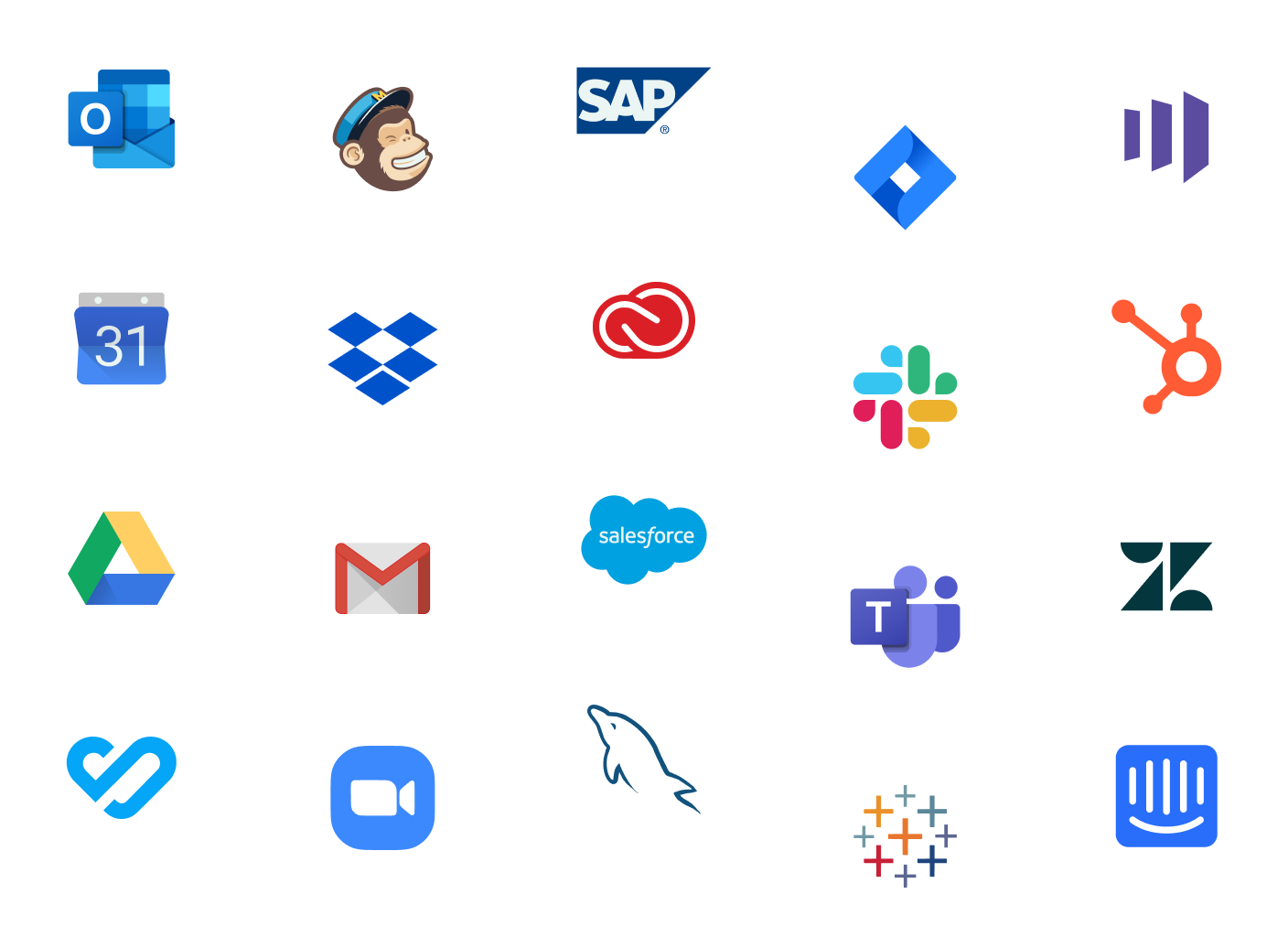
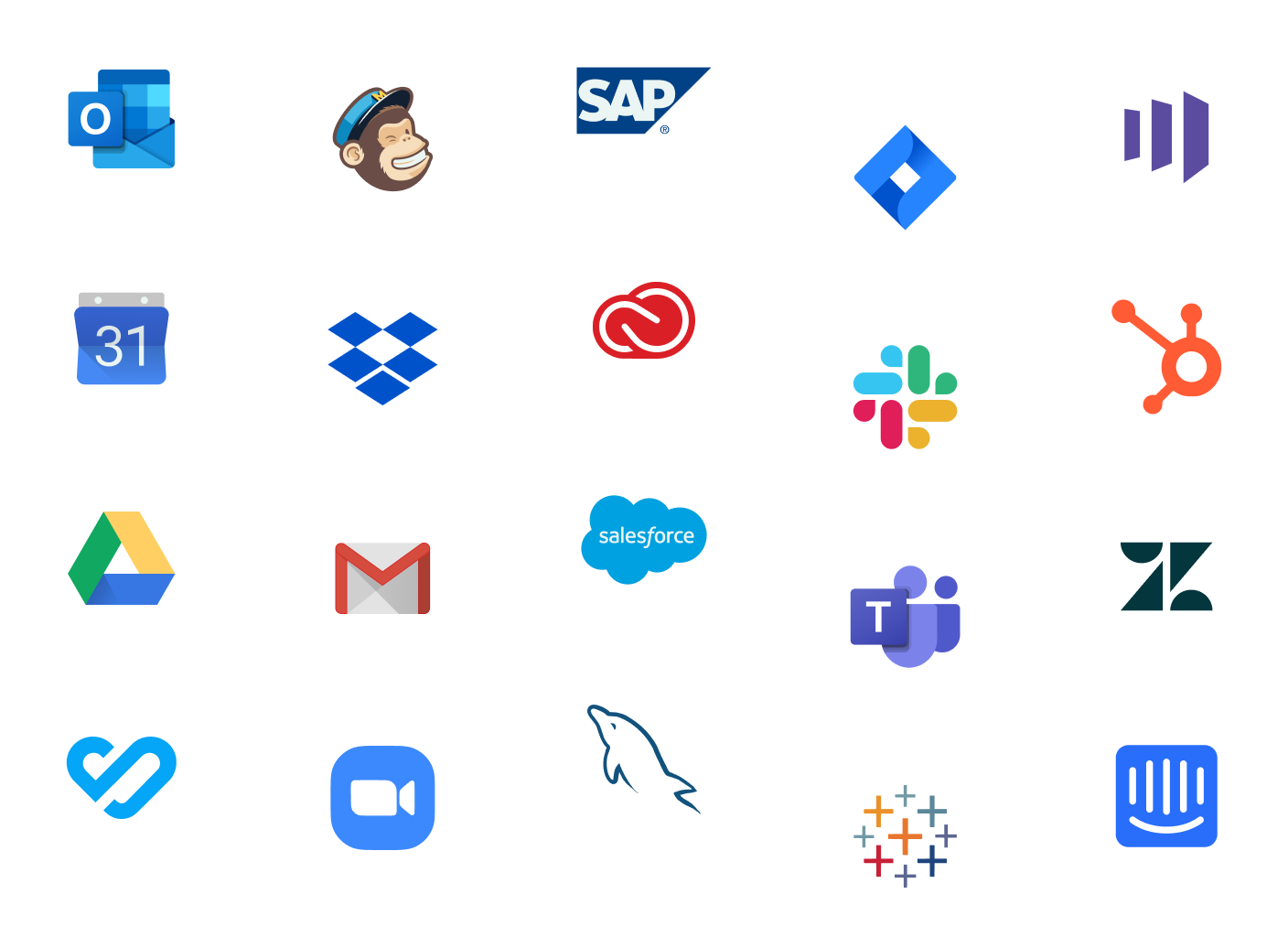
Pricing plans
- Free - $0
- Team - $10 per user/month (billed annually)
- Business - $25 per user/month (billed annually)
- Enterprise - Custom pricing for large teams (billed annually)
- Pinnacle - Custom pricing for teams with complex needs
Customer ratings and reviews
Customers feel that Wrike’s interface is intuitive, with natural workflows that allow them to visualize and manage their projects effectively. One of the biggest mentioned benefits is the ability to update in real time, which allows for easy and enjoyable collaboration between teams.
It has a Capterra rating of 4.3/5 (2,700+ customers).
Support
Wrike offers an exceptional level of support, with award-winning assistance that scales with your business. Help is available 24/7 with upgradeable support packages to cater for organizations of varied needs. There is also a large library of in-depth guides, articles, and eBooks on how to maximize Wrike’s wide range of features to deliver productivity, efficiency, and increased revenue for all.
To see the full range of Wrike features available, visit the website here.
2. Asana
Asana is one of the more popular project management software platforms available. Built for businesses of many sizes, this multifaceted tool combines file storage, project roadmaps, dashboards, and more in one attractive interface.
Pros and cons
Asana is an all-in-one project management software that offers various work organization features, resource management tools, and an attractive interface.
However, from my experience, it appears that Asana doesn’t have a robust approach to capacity and workload planning, which could lead to tasks being disconnected from the allocated team member.
Key features
Workflow Builder: Asana’s Workflow Builder feature is a visual project management tool that allows users to create custom workflows and connect team members.
Strategic goals: With strategic goals in Asana, project managers can provide direction to teams and set up metrics to track performance along the way.
Gantt charts: These are among the most attractive ways to view resources, deadlines, and overall work progress.
Integrations
Asana has more than 200 app integrations for customers to continue using favorite apps such as Google Drive, Google Calendar, Slack, and more.
Pricing plans
- Basic - $0
- Premium - $13.49 per user/month (billed monthly)
- Business - $30.49 per user/month (billed monthly)
- Enterprise - Custom
Customer ratings and reviews
In various reviews, Asana customers are positive about the ease in which they can keep team members informed and up-to-date with project information. Some customers are unsure about the interface, which can be hard to read and understand at times.
It has a Capterra rating of 4.5/5 (13,300+ customers).
Support
While Asana does have a variety of support options, there is no phone support or live chat available, which makes it challenging to get fast answers. While training is provided, some users report that it’s not as comprehensive as it could be, with slow responses to ‘how-to’ tickets.
Visit the website here
Also read: Wrike vs. Asana
3. Monday.com
I’ve used Monday.com across different teams and industries, and I can see why it’s such a popular choice. It is a project management software option that includes various premade templates and tools to optimize operations and help your teams work toward higher productivity levels. The software displays a lot of information for teams, but key data can get overlooked in long chains of events.
Pros and cons
One thing I appreciate about Monday.com is its clean, colorful interface, which makes managing projects feel more engaging. It also has a full suite of project management features, including automations, customizable dashboards, and a library of premade templates.
However, the spreadsheet-like display can get quite cluttered. I’ve noticed that important information can sometimes get buried in long task chains. It also has no native proofing features, nor analytics advanced enough for many complex organizations.
Key features
Custom dashboards: Monday.com allows users to create custom dashboards and view project information from different angles. It also allows for task creation and, with these dashboards, project managers and team leaders can assess progress at a glance based on real-time data from timelines and budget information.
Automations: Monday.com offers powerful automation features to streamline work processes. Tasks can be set up with automatic reminders close to due dates, and team leaders can create ‘if this, then that’ scenarios to speed up progress.
Prebuilt templates: Users can take advantage of Monday.com’s library of 100 different templates to kick-start projects fast, ensure uniformity and high standards across the organization, and create repeatable processes for common tasks.
Integrations
While Monday.com has fewer integrations than some other competitors, it still syncs with the most commonly sought-after apps including Google, Slack, Salesforce, and more.
Pricing plans
- Individual - $0
- Basic - $12 per user/month (billed monthly)
- Standard - $14 per user/per month (billed monthly)
- Pro - $24 per month (billed monthly)
- Enterprise - Custom
Customer ratings and reviews
The reviews are largely positive, as customers appreciate how easy it is to navigate in Monday.com, as well as communicate and collaborate. Some spoke of finding the layouts challenging to follow, as information is difficult to track across multiple projects or tasks.
It has a Capterra rating of 4.6/5 (5,400+ customers).
Support
While Monday does offer support to its users, it’s challenging to find a human to talk to; there is no inbound phone line, and callbacks are only available for billing-related questions or queries.
Visit the website here
Also read: Wrike vs. Monday
4. Adobe Workfront
I’ve worked with Adobe Workfront in marketing and enterprise settings, and it’s clear why large organizations rely on it. It still has a wide variety of task management features, though, which helps to justify its relatively expensive price tag. This is particularly true of enterprise-sized organizations that need more complex capabilities.
Pros and cons
Packed with all the major project management features the average team would need, Adobe Workfront offers Gantt charts, reporting functions, and advanced dashboards, as well as the strong proofing and asset management capabilities you’d expect from an Adobe product.
I’ve seen some teams struggle with the UX, which isn’t as intuitive as other platforms. Some users are reporting, however, that the latest UX isn’t quite delivering on ease of use and enhanced collaboration. This can lead to limited adoption among new users, who might default to existing tools.
Key features
Scenario Planner: Workfront’s Scenario Planner is a good tool to help predict and prepare for various situations. You can create scenarios and run outcomes to evaluate potential responses.
Strategic goal-setting: This feature helps teams set distinct, measurable goals for teams to deliver. This helps to ensure alignment as work progresses.
Detailed dashboards: Stay in control with dashboards that allow instant access into the organization or team’s workflow. Track overall goals or individual projects easily.
Integrations
Adobe Workfront is part of the very well-known and respected Adobe group. This means that it facilitates seamless integration with most of its sister platforms, including Creative Cloud. However, it does offer a very limited amount of other third-party integrations.
Pricing plans
- Select - Based on quote
- Prime - Based on quote
- Ultimate - Based on quote
Customer ratings and reviews
While many customers are fans of Workfront’s powerful analytics and collaboration tools, others feel that it lacks additional tools that can help with advanced project management.
It has a Capterra rating of 4.4/5 (1,400+ customers).
Support
Adobe Workfront has a standard support package, but it’s only available five days a week, without any help on holidays. In addition, a lack of a free trial means that users can’t experience and test the platform before they sign up.
Visit the website here
Also read: Wrike vs. Workfront
5. Smartsheet
I’ve spent quite some time testing Smartsheet, and it’s a solid option for teams that prefer a spreadsheet-style approach to managing projects. Based on the traditional spreadsheet model, Smartsheet is one of the more visual project management platforms available. It draws on cloud-based spreadsheets and automated workflows to offer project and task management features and benefits.
Pros and cons
From my experience, Smartsheet stands out for its technical depth. Smartsheet is rich with advanced features and complex capabilities that will serve larger organizations quite well, especially when managing projects that require multiple stakeholders.
A downside is that there might be a steep learning curve for users who don’t have extensive familiarity or knowledge of spreadsheets. Its add-ons can also become quite expensive.
Key features
Automated workflows: With Smartsheet, you automate your workflows with repeatable blueprints to make delivery more streamlined, accurate, and fast.
Content management: Smartsheet offers content management tools such as progress dashboards, automated alerts, and resource management tools.
Detailed dashboards: Visualize all your project information, team workflow, and organizational goals via data-rich dashboards.
Integrations
Smartsheet has more than 100 integrations, as well as additional options via Zapier and Automate.io.
Pricing plans
- Free - $0
- Pro - $12 per user/month (billed monthly; max 10 users)
- Business - $24 per user/month (billed monthly; minimum three users)
- Enterprise - Custom
Customer ratings and reviews
For many customers, Smartsheet helps them create forms and apply workflows quickly and efficiently. However, others find that they’re limited in many of the same ways they would be using Excel or Google Sheets — while paying more for the privilege.
It has a Capterra rating of 4.5/5 (3,400+ customers).
Support
Smartsheet does offer extensive training and detailed how-to guides for its more complex capabilities, but there is no phone chat or live chat function available.
Visit the website here
Also read: Wrike vs. Smartsheet
6. Jira
I’ve worked with Jira extensively, and it’s one of the first tools I recommend when teams are invested in Agile workflows. Jira is part of the Atlassian Group now, but it originated as a software development solution many years ago. Today, Jira offers a wide range of advanced features designed to help teams of all sizes plan, track, and manage their work effectively.
Pros and cons
One thing I appreciate about Jira is its customization. I’ve set up workflows, issue-tracking systems, and dashboards that align perfectly with specific Agile processes, and it does this exceptionally well. If your team follows Scrum, Kanban, or both, Jira provides everything you need to track sprints, assign tasks, and monitor progress. Plus, importing and exporting project data is easy, making it convenient when working across multiple projects.
However, I’ve also noticed that Jira isn’t the most beginner-friendly tool, particularly if you aren’t someone with a technical background. If you’re not already familiar with Agile frameworks, the platform can feel overwhelming at first.
Another limitation I’ve encountered is Jira’s lack of built-in resource management. Unlike some other tools, it doesn’t provide native workload balancing or capacity planning, which can be frustrating when trying to optimize resource allocation across multiple projects. In some cases, I’ve had to rely on third-party add-ons or additional Atlassian tools to fill the gaps.
Key features
Dashboard view: Jira’s dashboards help users to plan projects, measure progress, and track due dates at a glance. They’re also shareable, for updating colleagues. So, if you are managing projects that require frequent updates, this should be a good tool for you.
Unique search functionality: Jira uses its Query Language and specific filters to make it easier and more efficient to search for tasks and projects.
Customizable work request forms: By tailoring request forms, teams can adapt their intake to make it more streamlined, with less over-and-back questions and faster delivery.
Integrations
Because of its multiple sister sites, Jira makes it easy to integrate with other parts of the Atlassian Group.
Pricing plans
- Free - $0 per user/month (up to 10 users)
- Standard - $7.53 per user/month (billed monthly; on average)
- Premium - $13.53 per user/month (billed monthly; on average)
- Enterprise - Custom
Customer ratings and reviews
Jira fans appreciate its wide range of integrations and report that it’s great for issue management. However, these advanced functions can be difficult to learn for some users, particularly if they’re not from IT backgrounds or aren’t experienced with these tools.
It has a Capterra rating of 4.4/5 (15,000+ customers).
Support
Jira is strong on support because of its original ticket-based model. It also offers extensive training and additional resources for users to get to grips with the more complicated aspects of its platform.
Visit the website here
Also read: Wrike vs. Jira
7. ClickUp
I’ve spent time testing ClickUp, and I can see why it’s gained so much popularity. It’s one of those “does-it-all” platforms that tries to pack every possible project management feature into a single tool. And for the most part, it succeeds. For small to mid-sized teams, it’s a good choice, especially if you’re looking for an affordable, all-in-one workspace that combines task management, goal tracking, and workflow automation.
Pros and cons
ClickUp is an all-in-one project management solution with accessible pricing and all the tools most teams need, including workflow automation, Gantt charts, and resource management features.
While ClickUp tries to be an all-in-one project management software, I’ve found that this can also be its biggest downside. With so many features, the interface can feel cluttered, and it takes time to fully grasp all its capabilities. New users might feel overwhelmed, and even experienced project managers may find themselves constantly tweaking settings to get things just right.
I’ve also noticed performance issues, particularly when working with large datasets or complex projects. ClickUp may not be the best choice if you need real-time project insights across multiple teams or high-volume workflows. Some users have also reported latency issues, which could be frustrating when managing time-sensitive tasks.
Key features
Document hub: Centralize all your internal documents, wikis, and FAQs to build a knowledge base that can help to accelerate and smooth the onboarding process.
Task creation: Create project tasks and distribute your workloads amongst teams based on their capabilities.
Checklists: Break down tasks into bite-size activities in a list to kick projects off faster, identify roadblocks quicker, and monitor progress more effectively.
Mind maps: Plot out projects and tasks visually, so that everyone can see the underlying strategy and understand their role in achieving the goal.
Integrations
ClickUp is strong on integrations, with connections between all the major third-party apps, including Slack, Google Calendar, Outlook, HubSpot, and more.
Pricing plans
- Free Forever - $0
- Unlimited - $10 per user/month (billed monthly)
- Business - $19 per user/month (billed monthly)
- Business Plus - $29 per user/month (billed monthly)
- Enterprise - Custom
Customer ratings and reviews
Customers appreciate how ClickUp allows them to capture client feedback and track various tasks and projects. However, a common issue raised is how notifications can sometimes flood users’ dashboards and email.
It has a Capterra rating of 4.6/5 (4,400+ customers).
Support
ClickUp doesn’t have any phone support, which might be challenging for some users. While email responses and other resources are available, it doesn’t have a user community, which can be a helpful way for new customers to learn best practices. Their training resource, “ClickUp University,” also comes with an additional cost, which may not always be factored in when assessing the total price of the software.
Visit the website here
Also read: Wrike vs. ClickUp
8. Microsoft Project
I’ve worked with Microsoft Project across different projects, and I’ll say this upfront: It’s a powerful project management software, but only if you’re already deep in the Microsoft 365 ecosystem. If your team already relies on Outlook, Microsoft Teams, and SharePoint, then Microsoft Project fits in easily. But if you’re looking for an all-in-one project management software that works well with other platforms, you may find it a bit limiting.
Pros and cons
Now part of the Microsoft 365 Planner solution, it offers integration with other Microsoft 365 apps, extending beyond just project and task management. Microsoft Project offers a robust set of tools for modern teams, including Gantt charts, grid views, and boards, as well as various resource management features that help to manage tasks and teams.
Microsoft Project works best alongside other MS products such as Outlook, Teams, and SharePoint to properly collaborate and work cross-functionally. This can be frustrating for people looking for an all-in-one single platform solution.
Key features
Interactive dashboards: It does require an integration with Power BI, but the ability to view overall project and individual progress status fast with interactive dashboards is a bonus.
Gantt timeline view: Scan for upcoming due dates, roadblocks, or progression with the ever-popular Gantt view.
Budget tracking: While only optimized for individual projects, this handy feature allows you to keep control of expenditure, staying on budget and on time.
Integrations
As you might expect, Microsoft Project is very strong on integrations with other parts of the Microsoft ecosystem, but less so with other tools or third-party apps. It does, however, allow connections to Slack, Google Calendar, Outlook, HubSpot, and more.
Pricing plans
- Project Plan 1 - $10 per user/month
- Project Plan 3 - $30 per user/month
- Project Plan 5 - $55 per user/month
- On-premises solutions are priced differently
Customer ratings and reviews
Customers are happy with Microsoft Project’s ability to help them manage even the most complex projects well. Others believe it to be costly, especially as it requires additional licenses to access other key tools, such as the Office suite.
It has a Capterra rating of 4.4/5 (2,000+ customers).
Support
Microsoft Project requires an investment in terms of time when onboarding, but help is at hand with training, FAQs, and a community resource hub. There is also the option to open a ticket with the Microsoft Admin center and larger accounts can upgrade to paid on-premises support.
Visit the website here
Also read: Wrike vs. Microsoft Project
9. Basecamp
I’ve worked with Basecamp in different settings, and its simplicity is both its biggest strength and its biggest limitation. Basecamp is project management software beneficial for small teams. It has functionality that includes scheduling, project tracking, collaborating, and monitoring features.
Pros and cons
One thing I like about Basecamp is its clean and simple interface. Unlike some project management software, Basecamp doesn’t overwhelm you with too many buttons, menus, or settings. The pricing structure is another big win for small teams. Unlike other project management software that charge per user, Basecamp has a flat pricing model.
That said, I’ve found that Basecamp’s simplicity can also work against it. When I used it for larger, cross-functional projects, I ran into a few limitations. Unlike platforms like Wrike or Asana, Basecamp doesn’t offer much customization. The Line-Up feature is useful for seeing an overview of work, but if you need detailed project tracking or resource allocation, Basecamp may not be enough.
Another thing to keep in mind is how teams communicate within the platform. Basecamp leans heavily on message boards and to-do lists. This may work well for smaller teams, but might not be ideal for larger organizations.
Key features
To-do lists: Visualize your workloads quickly and break down complex projects with a to-do list for each project, complete with separate notes and attachments.
Message boards: Stay in constant communication in dedicated boards, helping teams to work together to progress a particular project.
Project scheduling: This function helps users to ensure they don’t miss key deadlines. Create due dates, track project progress, spot roadblocks, and integrate with calendars to stay up-to-date.
Integrations
While not offering as broad a range as some other software solutions available, Basecamp does allow for integrations with other tools and many third-party apps that have extra software development, project management, and reporting capabilities.
Pricing plans
- Basecamp Free - $0 (limited to one project)
- Basecamp Plus - $15 per user/month
- Basecamp Pro Unlimited - $299 per month (billed annually; unlimited users)
Customer ratings and reviews
Customers enjoy Basecamp as a kind of digital hub for them and their teams to centralize their work and collaborate to complete projects. Some customers do report being confused by the interface though, with a failure to deliver key messages between teams.
It has a Capterra rating of 4.3/5 (14,400+ customers)
Support
It appears Basecamp does not have a phone support option, however, it does offer 24/7/365 web-based support with a goal of responding within an hour. It also has extra resources such as tutorials and help guides.
Visit the website here
Also read: Wrike vs. Basecamp
10. Trello
I’ve used Trello in managing projects, and I can see why it’s remained a go-to project management software for teams that prefer a visual approach to task management. Trello is one of the earliest Kanban-based tools. Now part of Atlassian, it provides an option for simple project visualization and drag-and-drop task management. It also allows for easy sharing and collaboration, even among external users.
Pros and cons
The first time I used Trello, I immediately appreciated how easy it was to set up. Trello makes task management almost fun, with attractive boards and an easy-to-use interface that make it excellent for optimizing personal or team-based productivity.
Another thing I like is how collaborative Trello is. You can share boards with internal teams or external partners, assign tasks, set deadlines, and comment directly on cards. I’ve seen teams use it for everything from content calendars and sprint planning to event organization and client onboarding.
However, it’s limited in terms of organization-wide project and portfolio management features, so if you need to strategize or plan from a high level, you might be better suited to a more comprehensive project management software option. For that, users who are fans of Atlassian might look to another tool in their suite: Jira.
Key features
Kanban boards: Trello is one of the best-known Kanban board tools, with an attractive interface and easy drag-and-drop functionality.
Custom cards: Tailor task cards by customizing due dates, comments, and more to make sure everyone on the team can see what’s needed fast.
Workflow automation: Create automated flows between cards that help to streamline intake and accelerate delivery.
Integrations
Trello has more than 200 ready-to-go integrations with Google, Slack, and more of the most-mentioned work management tools available.
Pricing plans
- Free - $0 (up to 10 collaborators per workspace)
- Standard - $5 per user/month (billed annually)
- Premium - $10 per user/month (billed annually)
- Enterprise - $17.50 per user/month (billed annually)
Customer ratings and reviews
Many customers praise Trello’s straightforward Kanban task management and ease of use. For some customers, Trello can be awkward compared to other project management tools.
It has a Capterra rating of 4.5/5 (23,300+ customers).
Support
Trello does offer support via email, but it’s only available during normal business hours (Monday to Friday). There is also a community forum, though, which may be helpful for new users to find common fixes and best practices.
Visit the website here
Also read: Wrike vs. Trello
11. Zoho Projects
I tested Zoho Projects, and I realized that if you're already using the Zoho ecosystem or are looking for a low-cost light solution for your small team, this tool can fit right in. Zoho Projects is part of the Zoho suite of tools, which includes a CRM, recruitment system, and sales platform. Ideal for current Zoho users, it provides a project management solution that allows data to be synced easily between the various tools.
Pros and cons
Zoho Projects specializes in task management and automation, allowing project managers to oversee projects and team members to collaborate on individual tasks.
Adding data to multiple custom fields can prove difficult with the lack of a multi-select option, and code often appears alongside the data.
Key features
Blueprint: A popular function, blueprints let you map out complicated tasks and set them up to move along the pipeline, with automatic approval notifications.
Issue management: Easily identify and flag issues in your work with issue management features. Add custom views to highlight the most important or time-sensitive bugs to address.
Gantt charts: Create visual project management charts to identify and assign critical tasks with baselines to ensure consistent progress.
Integrations
While Zoho Projects doesn’t allow for as many integrations as other options, Zoho does offer access to the most-needed software, including Google and Microsoft.
Pricing plans
- Free - $0 up to 5 users
- Premium - $5 per user/month (billed monthly)
- Enterprise - $10 per user/month (billed monthly)
Customer ratings and reviews
Customers praise how Zoho Projects helps teams break down tasks and its suitability for more technical projects. Some customers noted that adding data could be cumbersome, with no multi-select option and lines of code appearing alongside data.
It has a Capterra rating of 4.5/5 (770+ customers).
Support
While telephone support is not available for Zoho Projects, users can access help via an email-only function. There is also a wide range of resources including a knowledge base, FAQs, and tutorials.
Visit the Zoho Projects website here
Also read: Wrike vs. Zoho
10 additional PM tools
- Airtable: One of the spreadsheet-based options, Airtable features a number of technical features and visualization tools, although the UI can be a little complex to navigate.
- GanttPRO: As the name indicates, this project management software is focused on Gantt charts. It’s browser-based, which can lead to some refresh rate challenges.
- ProjectManager: Catering to lots of different use cases, ProjectManager offers a wide range of features that can help teams to plan and track projects.
- TeamGannt: Another Gantt chart-based provider, TeamGantt is a popular way for teams to visualize and track their work, although it’s not the easiest UX to navigate.
- Todoist: One of the more established of its kind, Todoist is an app that helps users organize their tasks with labels, categories, integrations with Google Calendar, and more.
- Nifty: Although its pricing might be a little high for small businesses, Nifty does offer a strong range of project management features, including chat, calendar, and Gantt charts.
- Forecast: A favorite among resource managers, Forecast includes sophisticated resource planning tools as well as helpful project management features.
- Teamwork.com: Designed to aid client services, Teamwork.com is a popular choice for marketers and professional service teams, who use it to manage projects, deliverables, and billing.
- Zenhub: Built for software developers, Zenhub is closely aligned with GitHub, although it also offers project management features to help plan, track, and measure work.
- ProWorkflow: Useful for teams who need internal and external collaboration, ProWorkflow also offers custom workflows, performance tracking features, and a detailed reporting function.
How to choose a PM tool: A step-by-step guide
We know it’s not easy to select the right project management software among dozens of choices. If you’re the person tasked with this role, you’ll be facing the dual challenge of finding the perfect option and persuading the relevant stakeholders to proceed to purchase.
It helps if you break down the process into manageable steps like this:
- Get a clear understanding of your company’s needs and processes
- Define the features and functionalities required by your teams
- Appoint a buying committee
- Research the various tools and platforms available, while paying close attention to customer success stories, available support, and security features.
- Take advantage of free trials to test these tools and gather feedback on the experience
- Share your findings with leadership teams to get executive buy-in
- Purchase and implement the chosen platform and package
- Set up a scheduled review in which you identify any challenges or opportunities
It’s important not to rush these steps, as buying project management software involves much more than a financial investment.
There is a time cost in terms of training, onboarding, and achieving organizational buy-in. While a solution such as Wrike is easy to get started within minutes, it also contains layers of additional features and capabilities that can be accessed as a company grows and its needs become more complex.
Another key factor to consider is security. According to Verizon’s 2024 Data Breach Investigations Report (DBIR), 14% of breaches were caused by vulnerabilities in software, nearly three times more than last year. Another 15% of breaches involved third-party suppliers, including software providers and cloud hosting services.
A major attraction to good project management software is the ability to centralize all your data in one place, offering a single source of truth that is immensely valuable. However, every organization has a responsibility to safeguard colleague, client, and customer data against ongoing threats. This means you will need to trust your chosen platform’s security functions — make sure you choose one with the highest levels of protection available.
Bear in mind, too, that the platform you choose will need to fit cleanly into your existing ecosystem, or else teams will end up wasting valuable time jumping from one platform to another, with all the challenges this can involve. Wrike offers more than 400 integrations, which means it can co-exist with all your favorite tools, offering seamless transition between the platform and various supporting apps such as Google Calendar, Slack, or the Microsoft Office suite.
Cassidy Pillow, Senior Manager of client Services Operations at Granicus, shared:
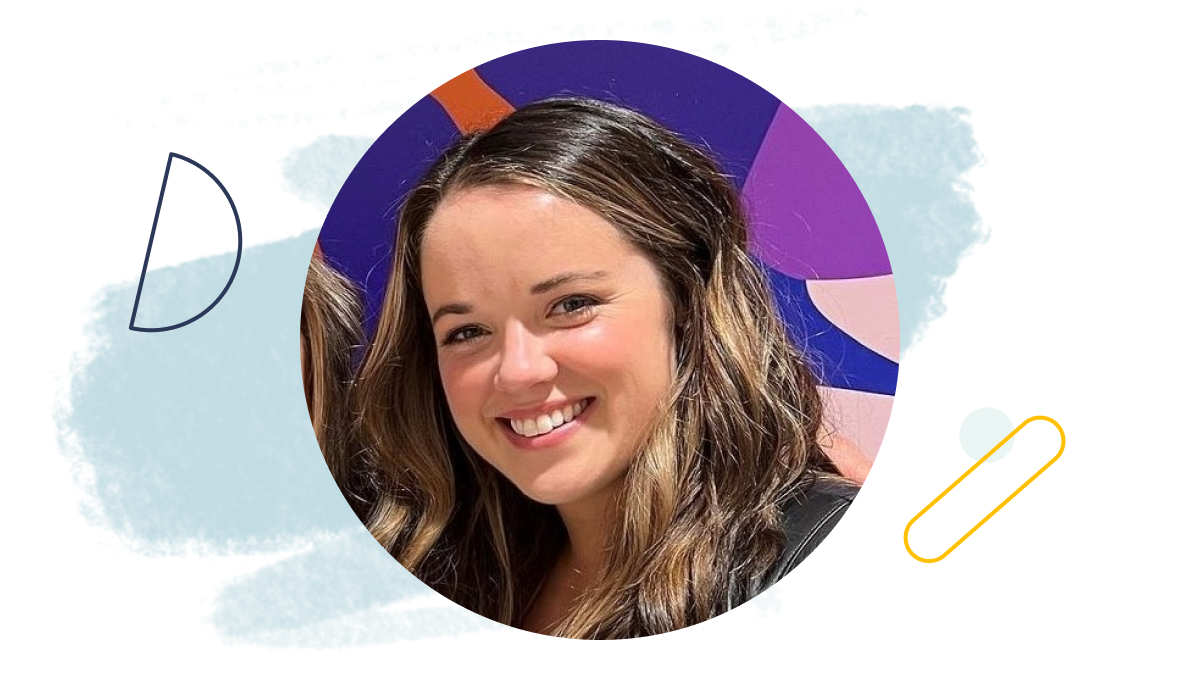
“One of the main reasons we selected Wrike was because it was so intuitive. It just makes sense … the integrations, APIs, automated workflows and processes — that’s what really sealed the deal for us with Wrike. It fits right into our existing tech stack.”
What to look for when choosing a project management tool
While there are many solutions on the market, the best web-based project management tool for your organization will depend on a few factors:
Number of users
How many people will be using the project management software? The ideal platform will offer suitable options for both budding startups and scaling enterprises. For example, Wrike offers four different pricing plans as well as a free option, making it the perfect choice for every type of team.
Pricing structure
Can you try the tool first? Is there a free option for smaller teams? With Wrike, the answer to both is yes. You can try our software free for two weeks and smaller teams can avail of our tailored Team plan.
Key features required
Project management platforms offer a variety of features, but you need to ensure your chosen one provides solutions to your specific pain points.
Scalability
Maybe your team is small now, but what if you experience exponential growth? Can your project management tool evolve alongside your needs? With Wrike, you have the flexibility to grow your teams and expand your feature set without changing solutions.
Ease of use
Is your chosen project management app easy to implement? Will your team be able to use it right away? Additionally, more complex needs require more learning. If you decide to expand, will your team be able to adapt to new features easily? Wrike is both suitable for beginners as well as users who require more complex functionality.
Answering these questions will help you narrow down your options to find the best project management software for your business.
Take Sony Pictures Television, for example. Their creative teams span across multiple continents, each with their own workflows and priorities. Finding a tool that could handle this complexity wasn’t easy.
“We analyzed 25 different tools and gathered the requirements of all our teams around the world,” says Nicki Batelli, Vice President of Operations & Production at Sony Pictures Television.
They needed something flexible enough for different teams but powerful enough to provide leadership with visibility into operations. Wrike was the only platform that fit both needs, enabling Sony’s teams to deliver projects 40% faster while reducing emails by 90%.
Nicki Batelli, Vice President of Operations & Production, Sony Pictures Television, shared:

“Now, we can pull together all data from the creative centers around the world to capture metrics, projects, clients, and progress. Having that global view is super valuable. We can see how other teams work together and discover some new efficiencies in Wrike.”
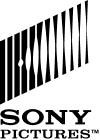
If your team is growing or spread across different locations, you need software that can handle multiple workflows without creating chaos. A rigid system might work in the short term, but it won’t grow with your team.
Top features of a great project management software
Teams that manage large company projects juggle lots of different tasks, from approving content to compiling reports on project performance. Implementing project management software that can keep up with their unique needs will help make their jobs much easier.
If you’re looking for a project or task management software that supports team collaboration, streamlines execution, and improves project tracking, here’s what I’ve found separates the best from the rest:
Task management
I’ve seen teams struggle with scattered to-do lists and vague task ownership, leading to confusion, missed deadlines, and duplicated work. A powerful project management tool should let you create and assign tasks, set due dates, and track project progress at a glance. This functionality is often displayed on a Kanban board.
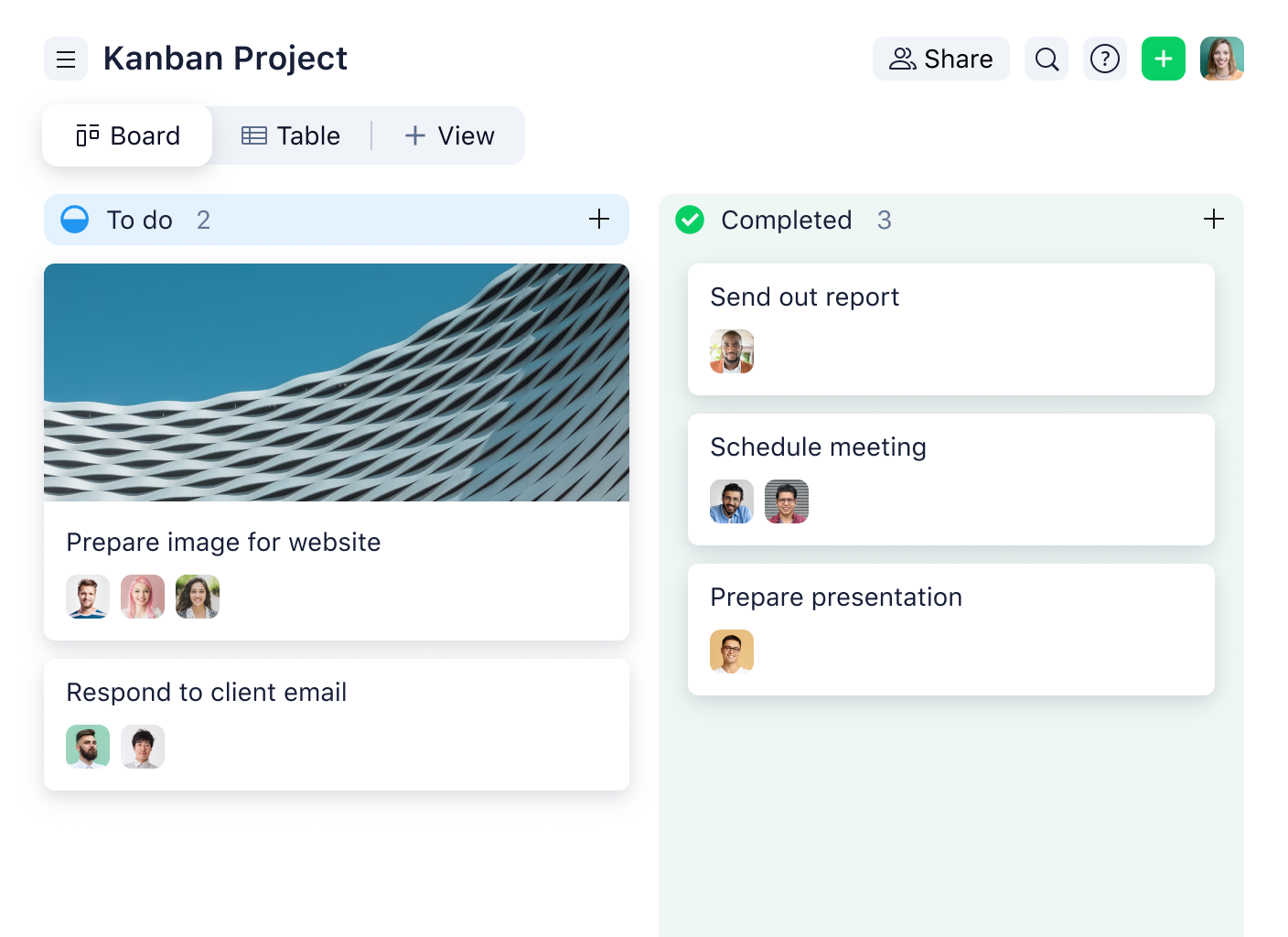
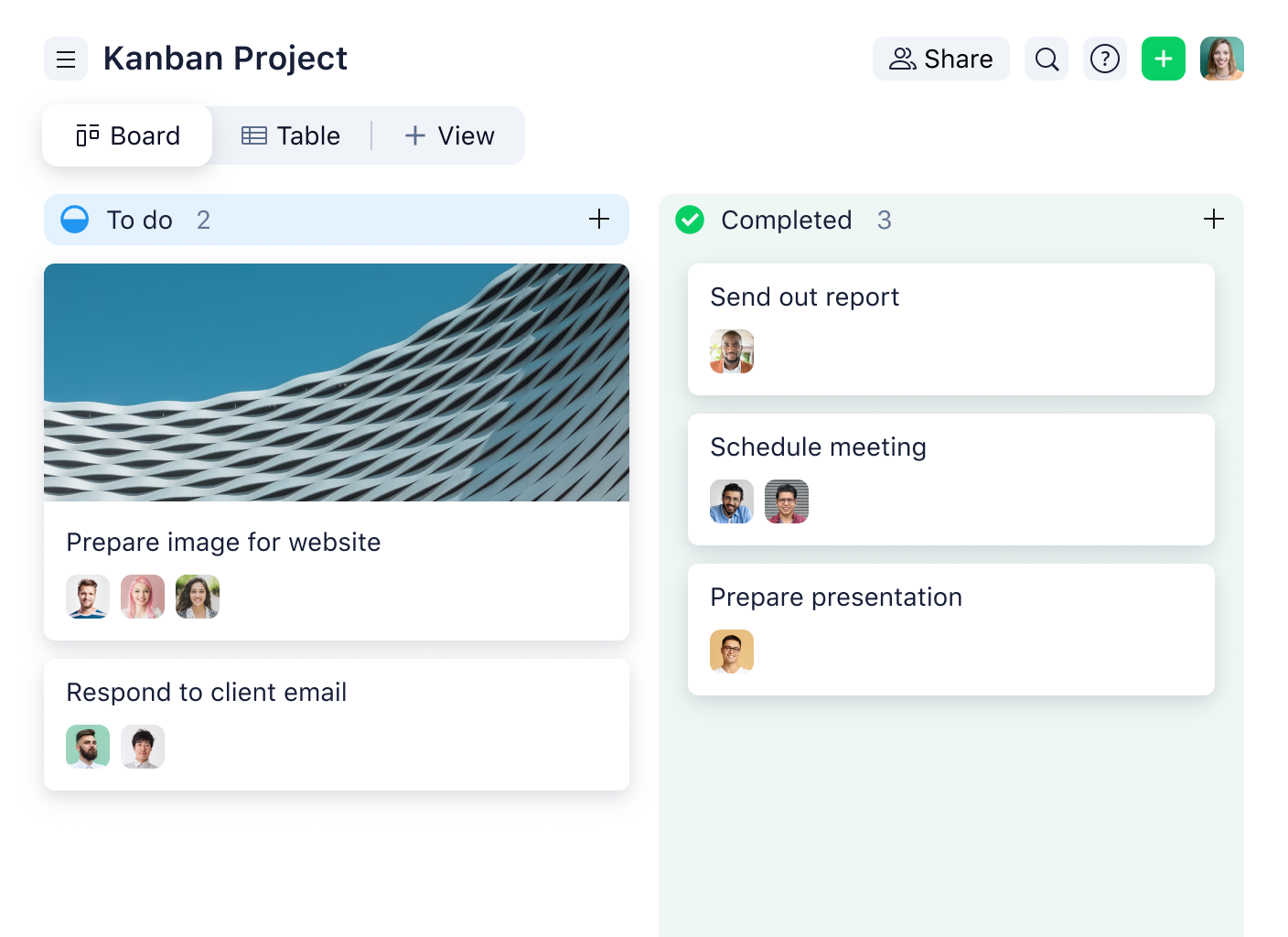
Resource allocation
I’ve learned the hard way that poor resource allocation can make or break a project. If workloads aren’t balanced, teams either burn out or struggle with underutilized capacity. I always look for platforms with advanced features like resource allocations that give me a real-time view of who’s available and who’s overloaded.
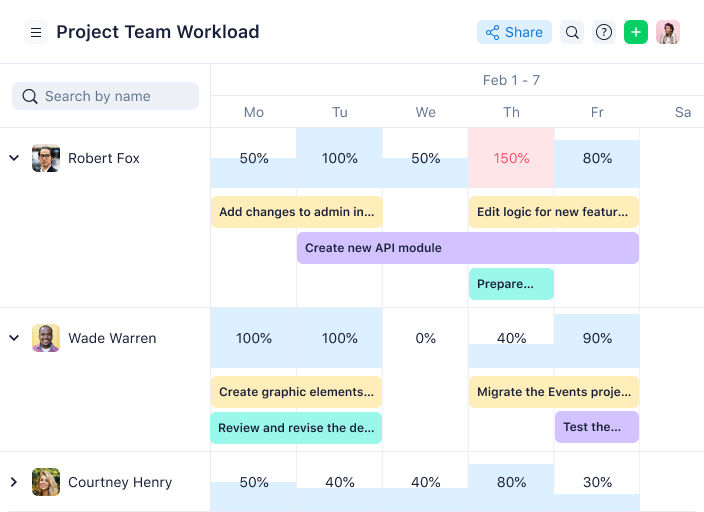
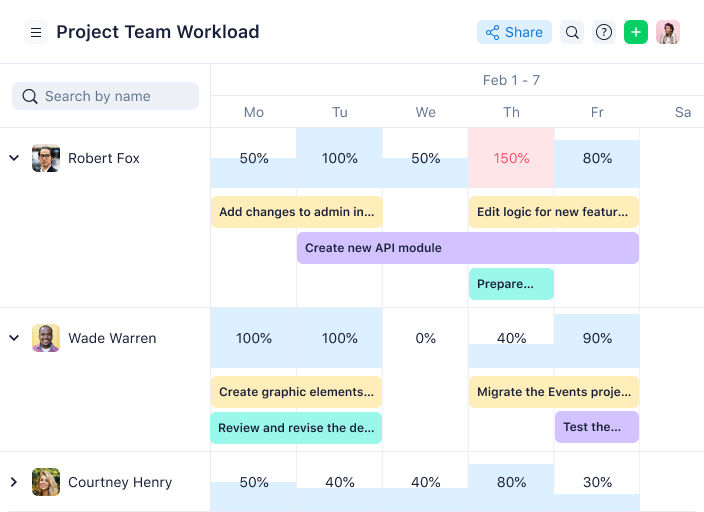
Collaboration
If a tool doesn’t support team collaboration, I don’t consider it a serious option. In my experience, great collaboration tools should allow for real-time communication, live document editing, and easy @mentions for instant feedback.
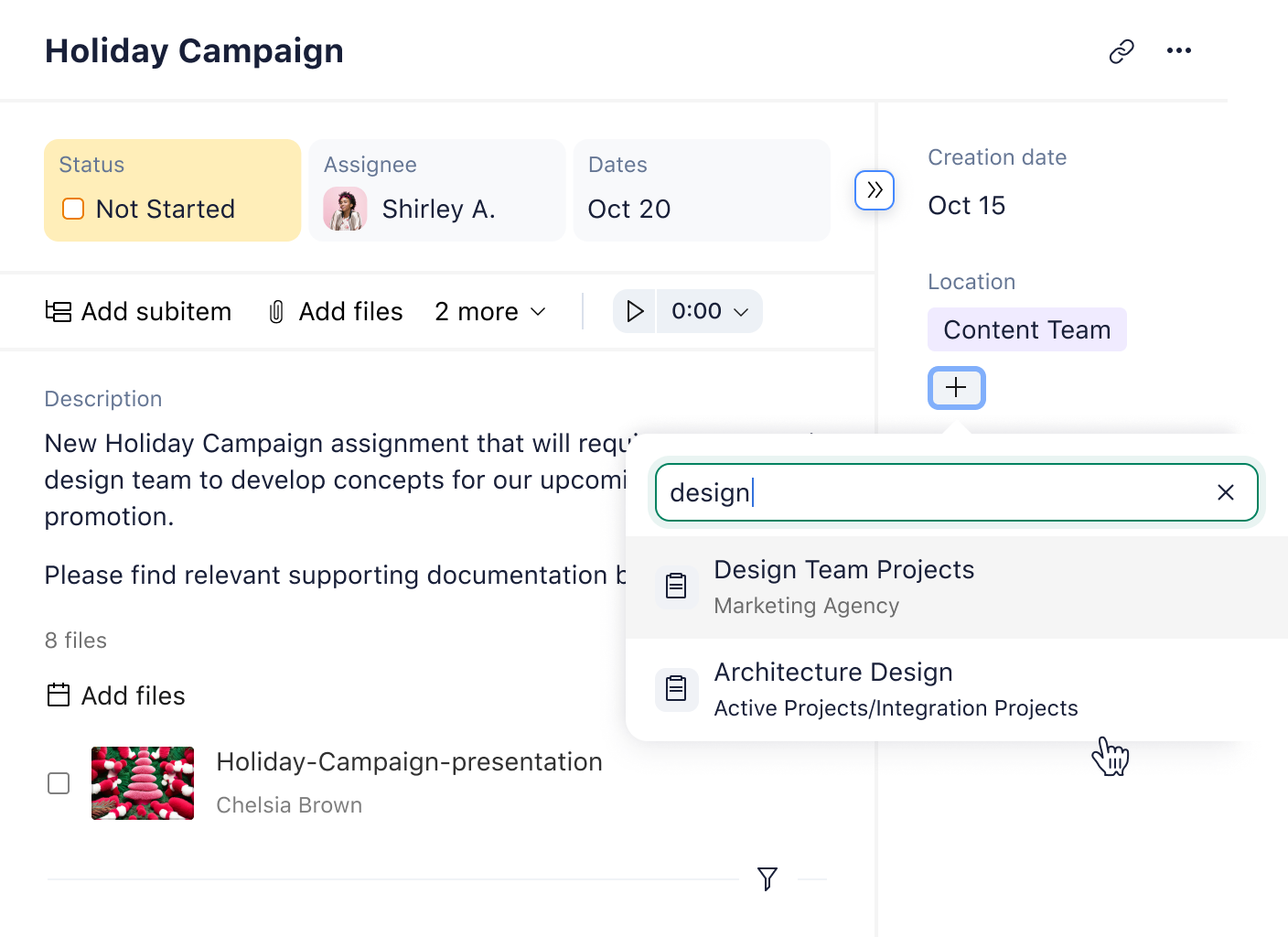
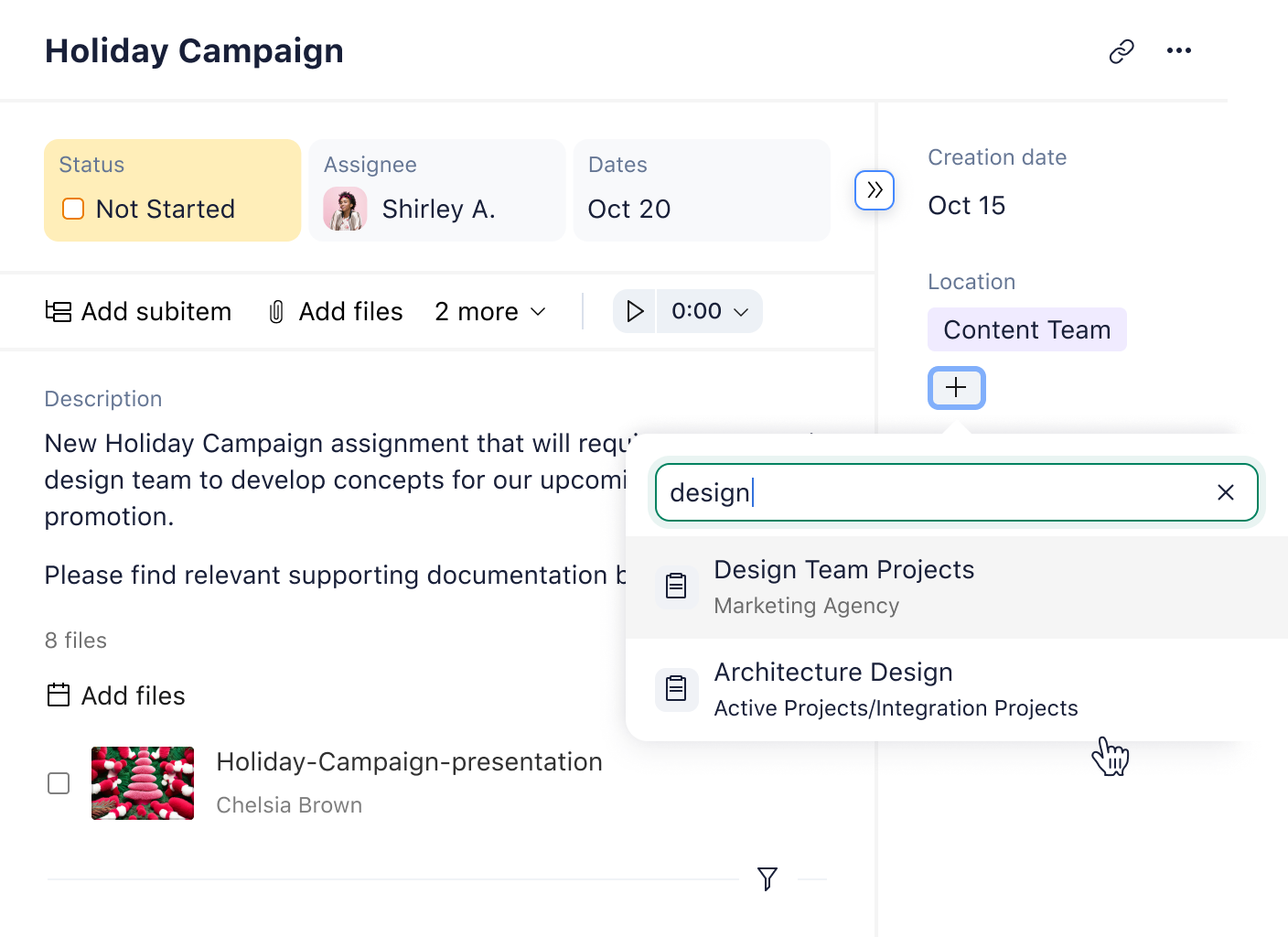
Project planning
I love managing projects, and if there’s one thing I know, it’s that planning ahead is non-negotiable. A project planning software allows me to set key milestones, manage task dependencies, and visualize the entire timeline, usually through a Gantt chart. When timelines shift (and they always do), I need a project management tool that lets me adjust easily without losing sight of the bigger picture.
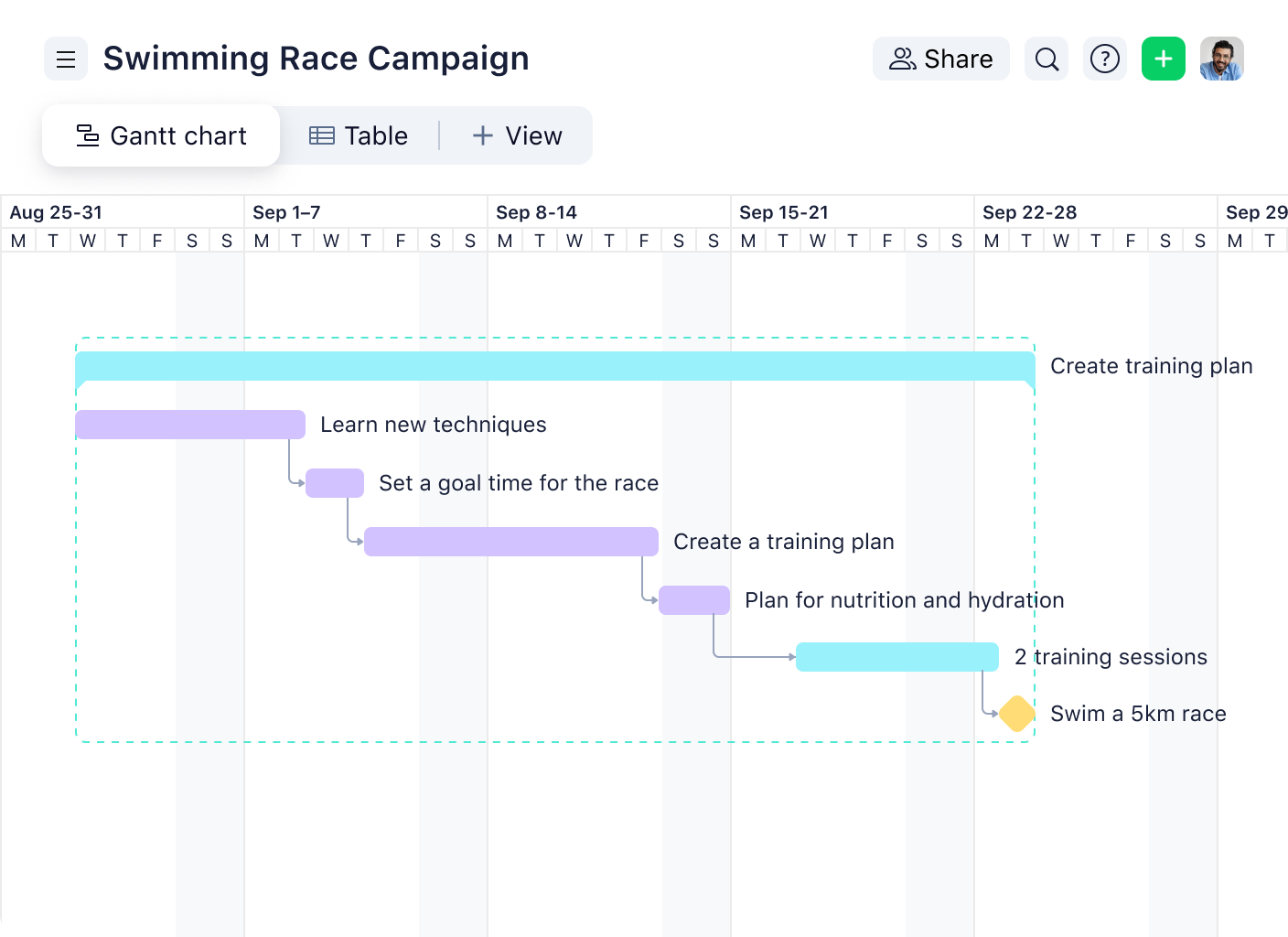
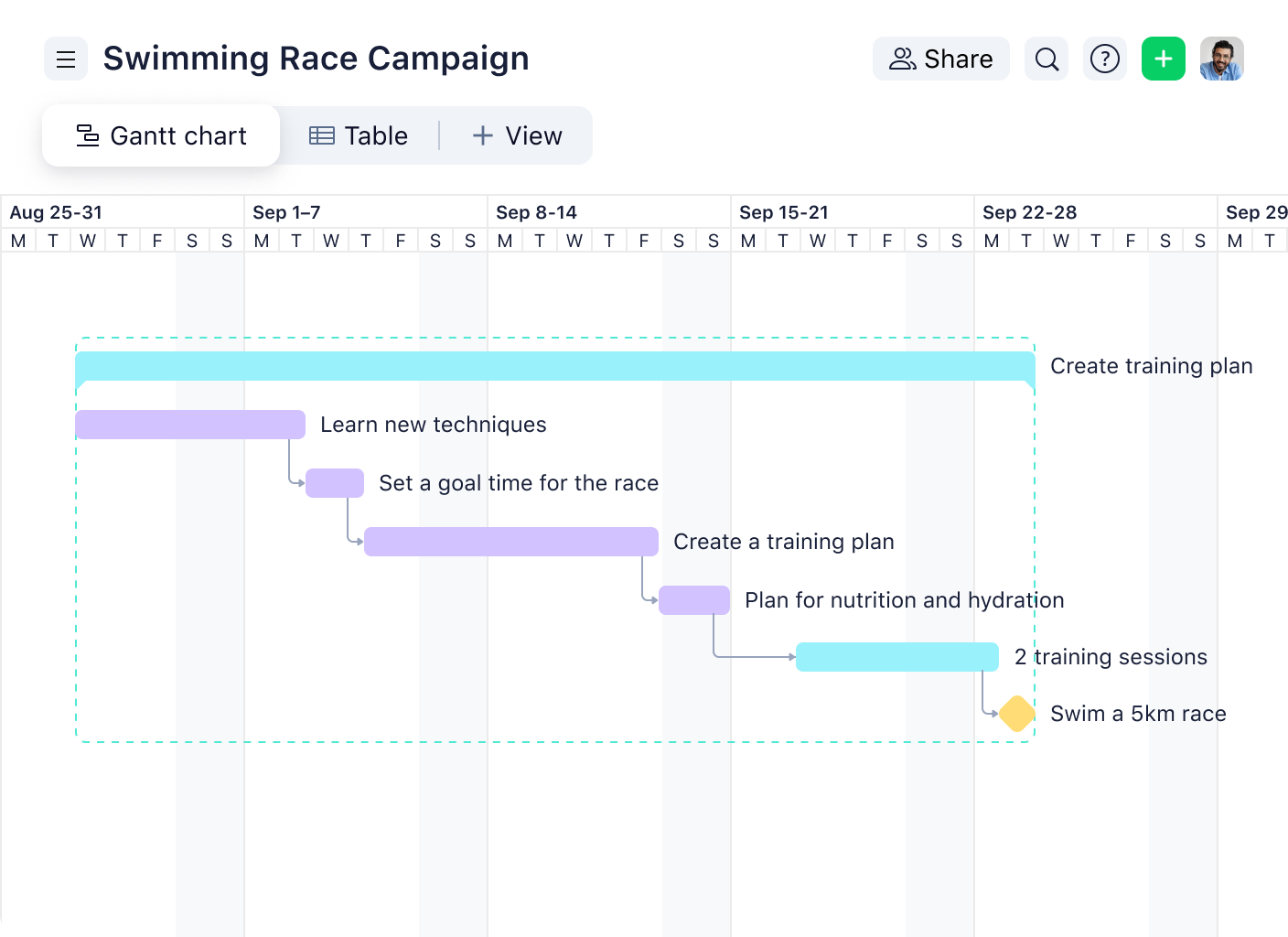
Budgeting
For teams managing project costs, a built-in budget management feature is a must. I’ve worked on projects where budgets spiraled out of control simply because there was no centralized way to monitor expenses. The right project management software should let you track costs, compare actual spending against forecasts, and ensure every decision aligns with financial goals.
Reporting and analytics
I don’t have time to compile manual reports, and I doubt many project managers do either. The best project management software should allow me to quickly assess performance, spot trends, and adjust strategies on the go. If I can’t pull meaningful project data in seconds, the tool isn’t working hard enough for me.
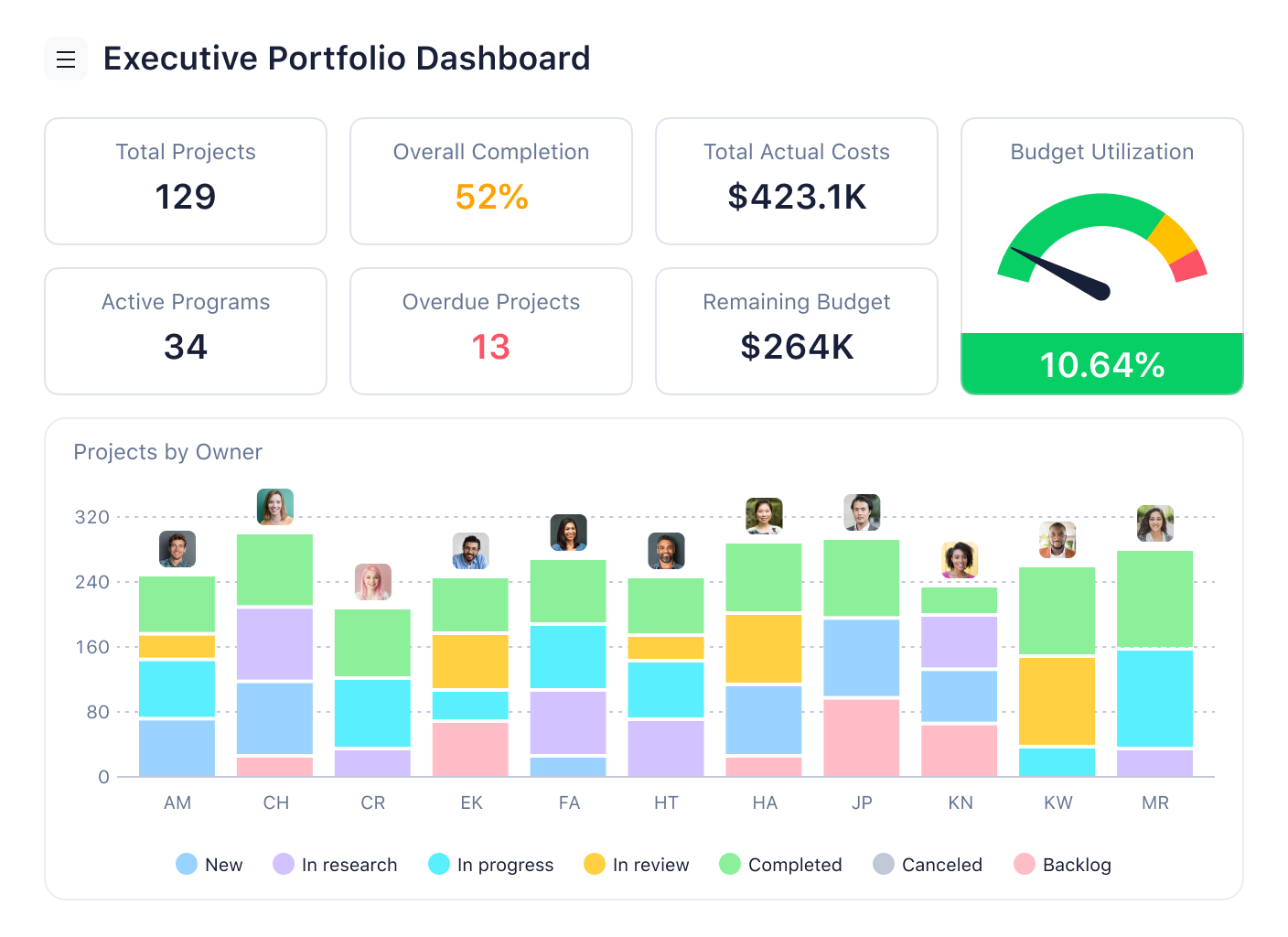
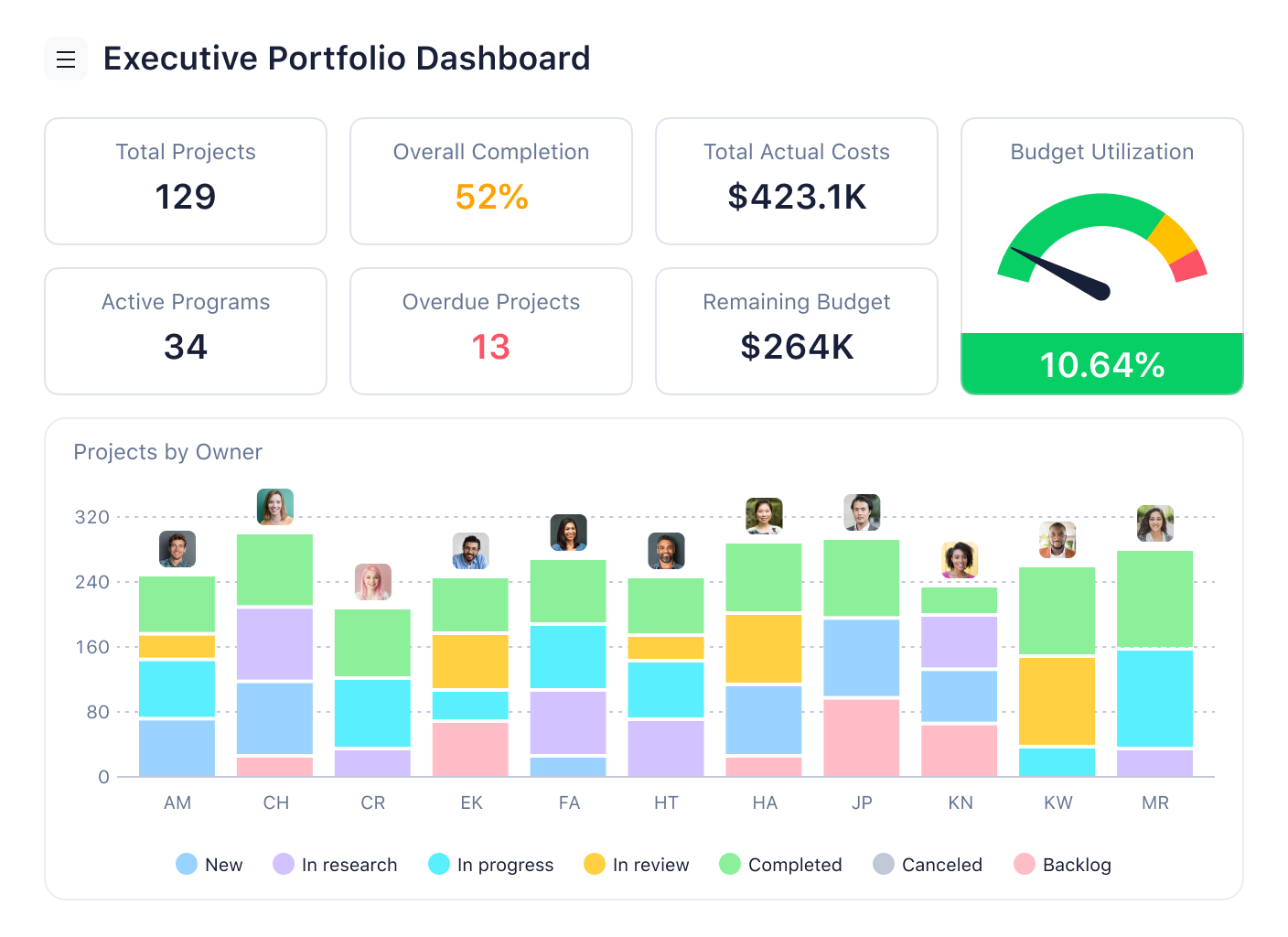
Customization
I’ve rarely found a one-size-fits-all project management software that meets every organization’s needs right out of the box. That’s why customization is key. Customization offers the ability to tailor your project management software to your unique needs. This can incorporate your interface, team workflows, and request forms.
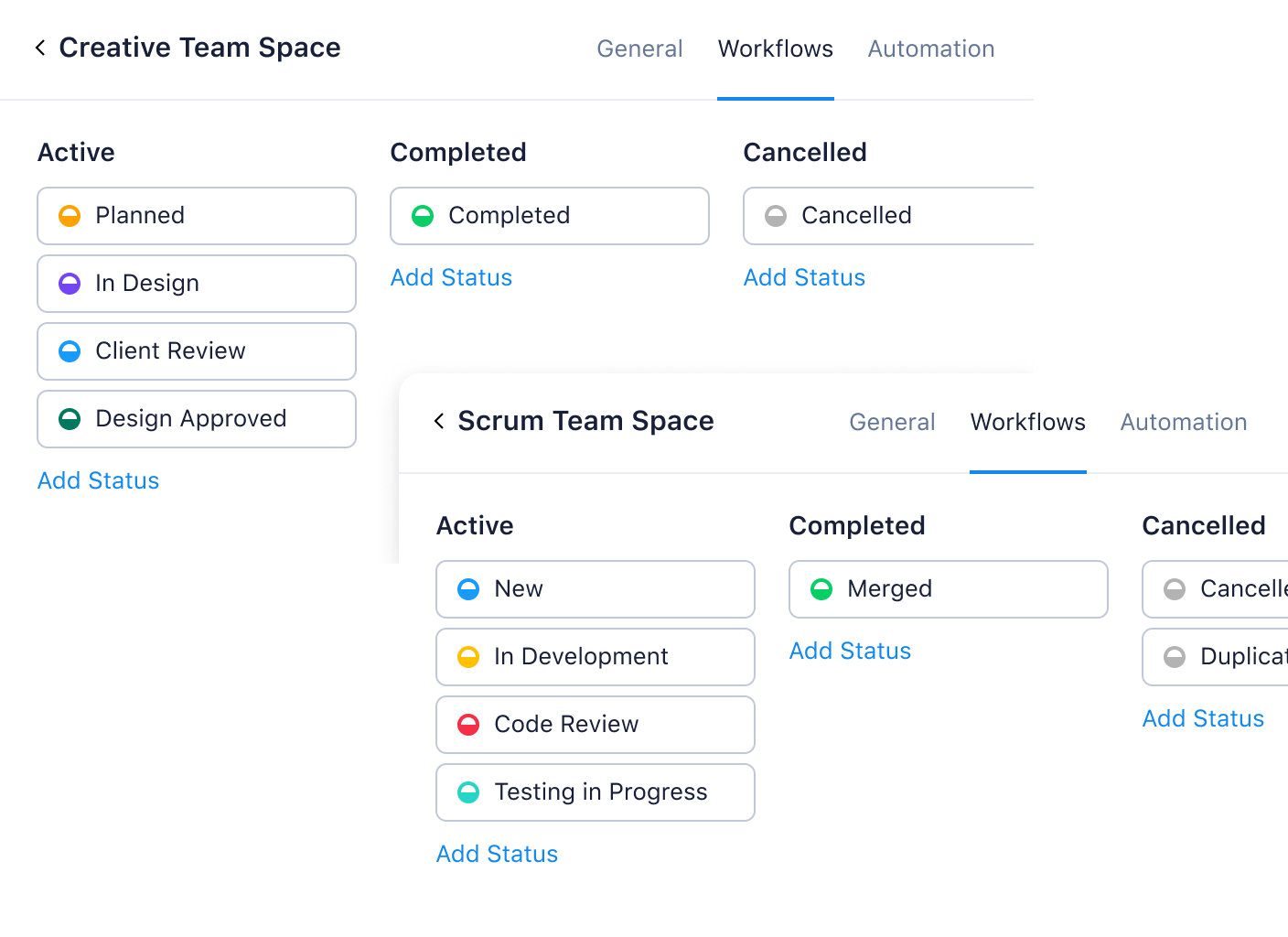
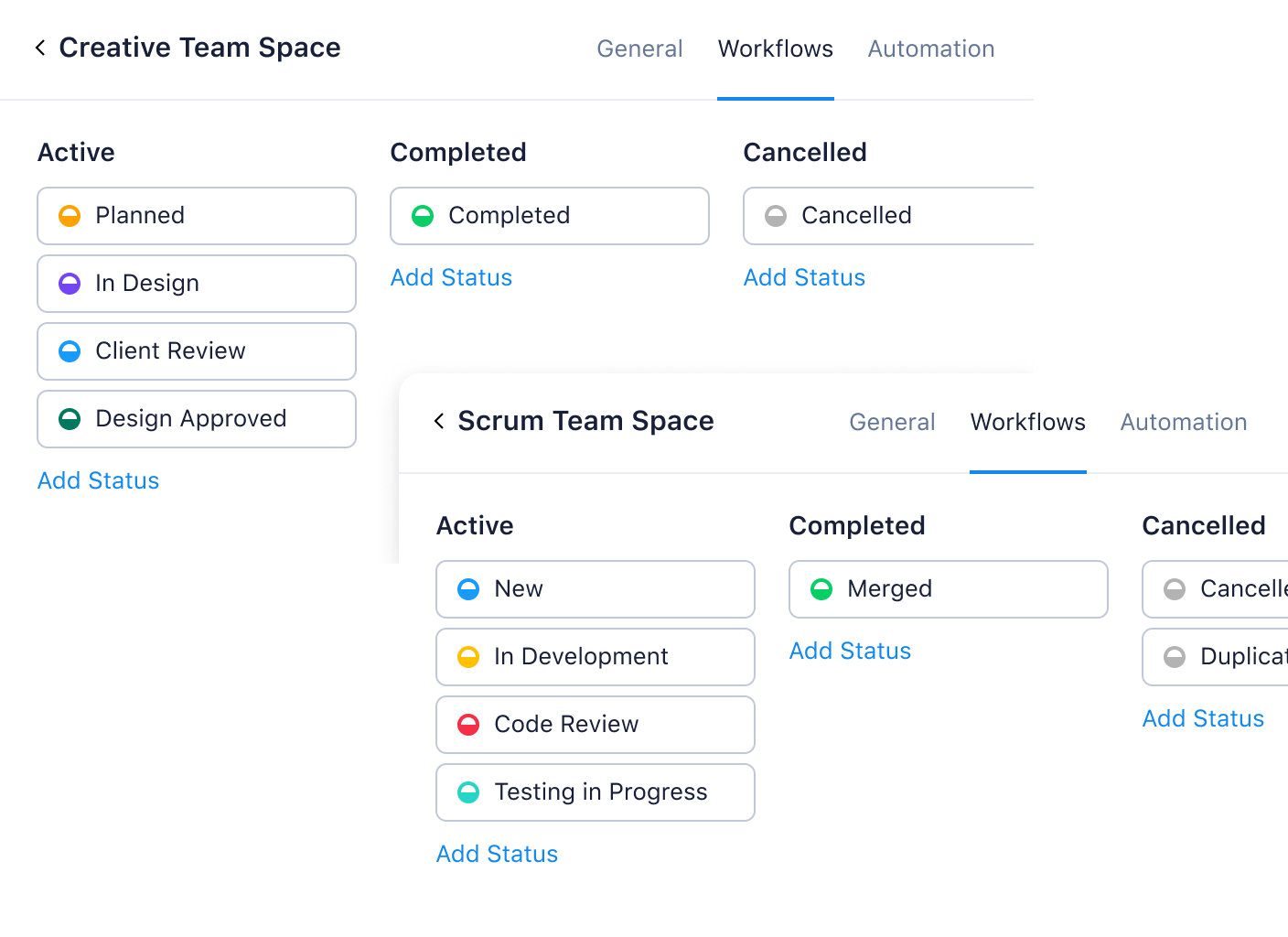
Integrations
A good project management software integrates smoothly with other tools like email, calendars, and file-sharing apps. This means you can streamline your tasks and work from one single platform.
Mobile access
Mobile apps enable remote, hybrid, or on-site employees to work on the go, ensuring you never miss important updates.
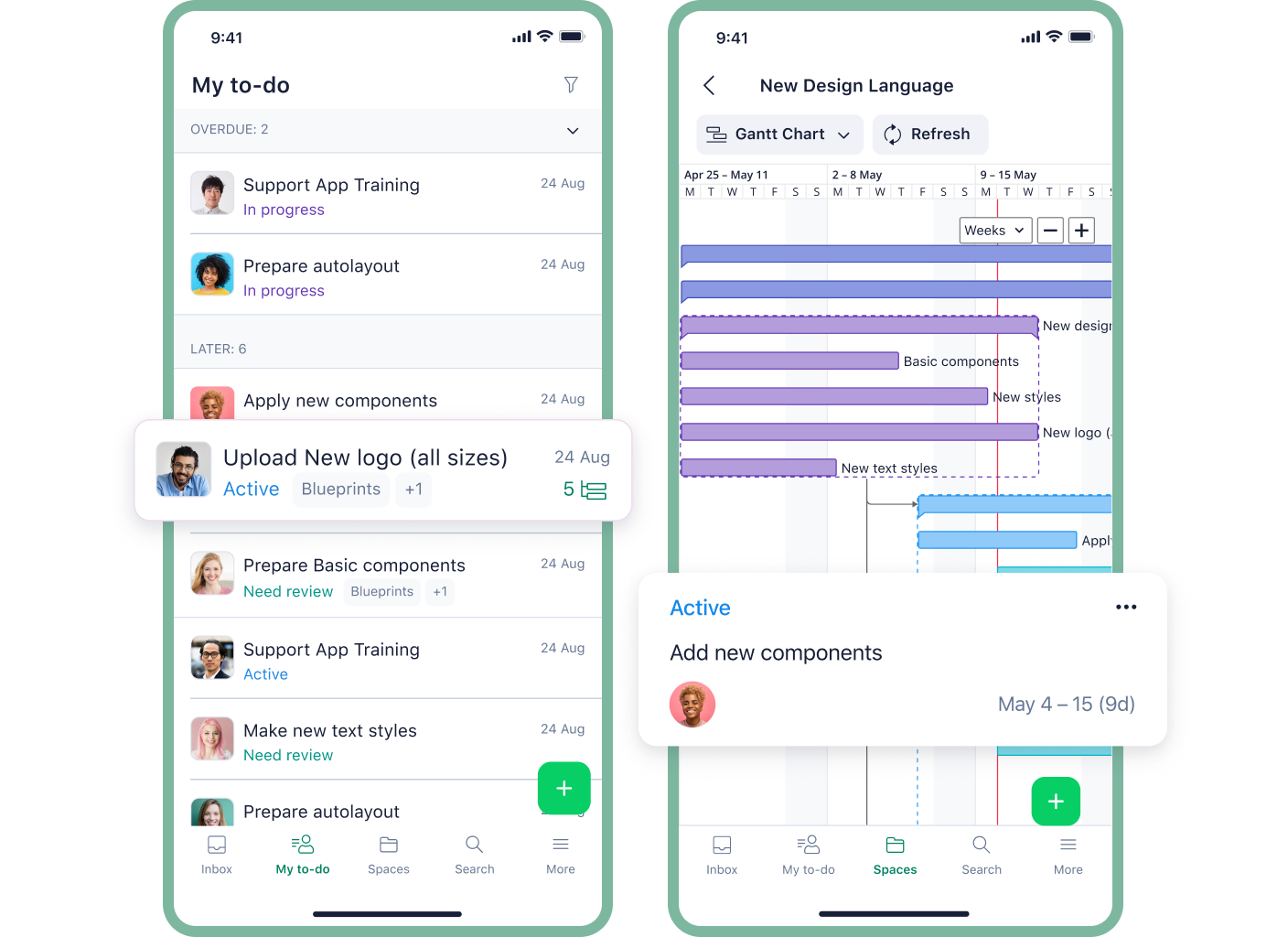
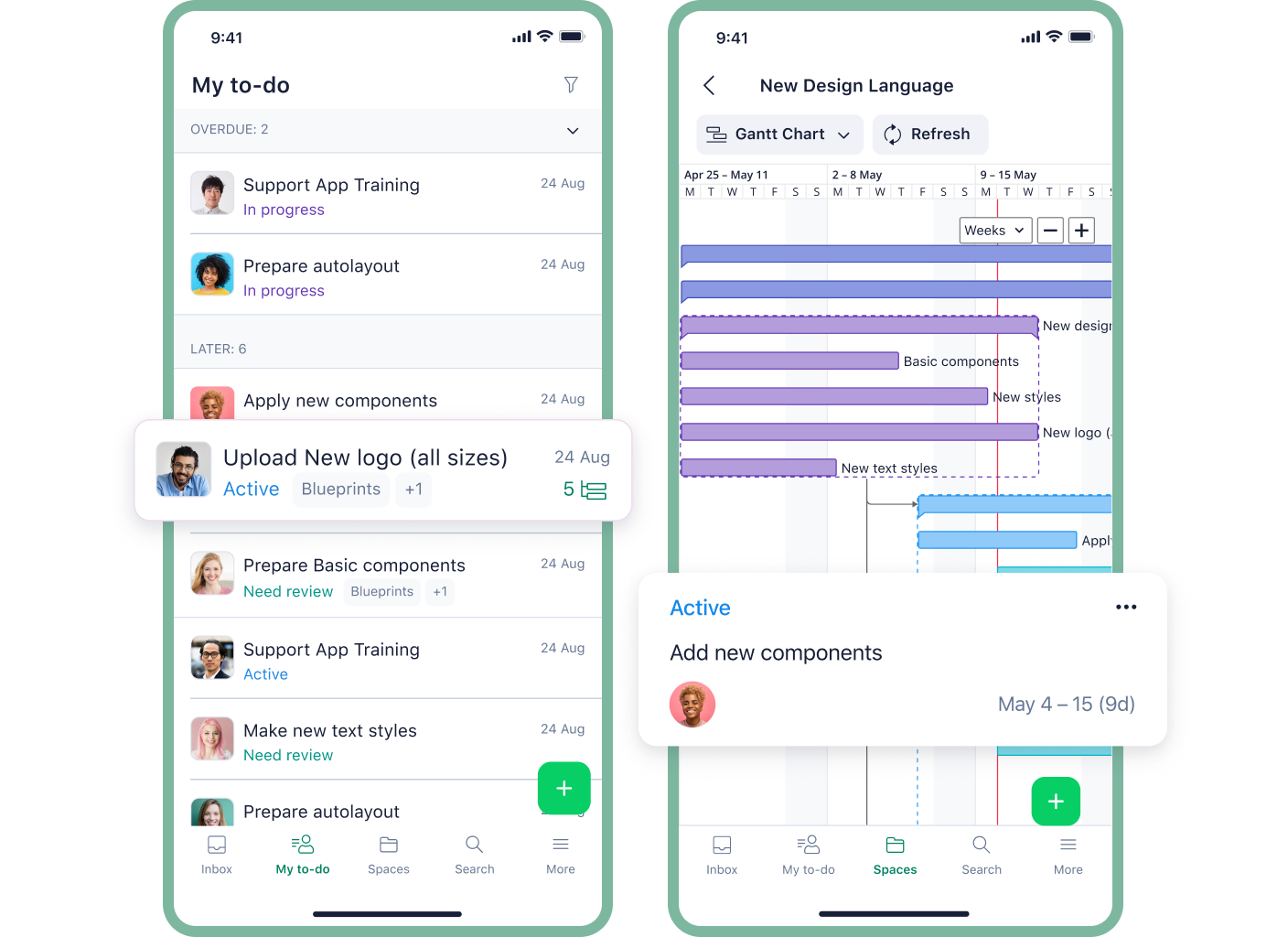
Time tracking
Accurate time tracking improves efficiency. A key element of modern resource management, built-in time project tracking tools help to ensure accurate planning and trusted billing. If you’re managing billable hours, tracking project duration is essential for fair invoicing and forecasting future workloads.
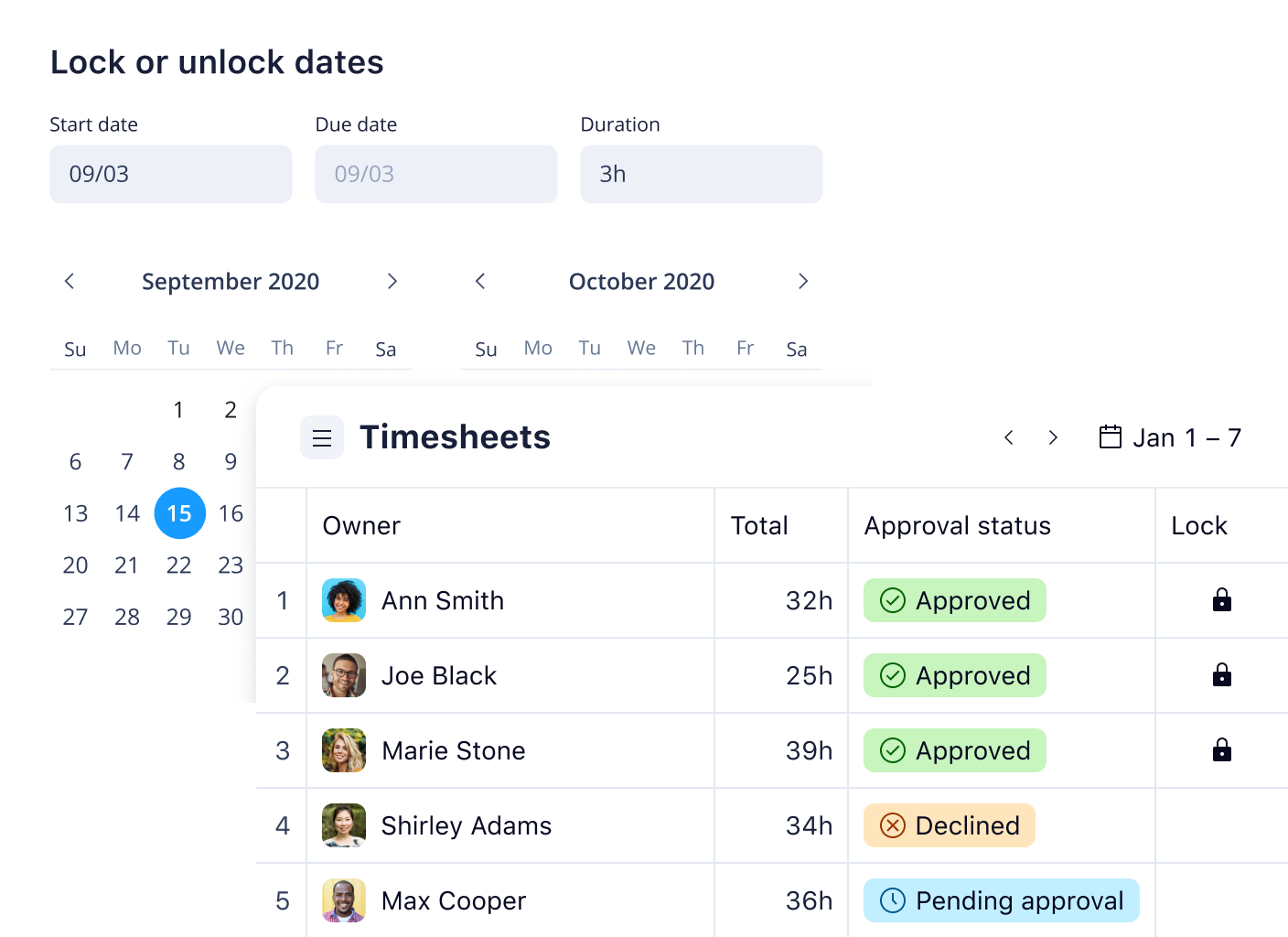
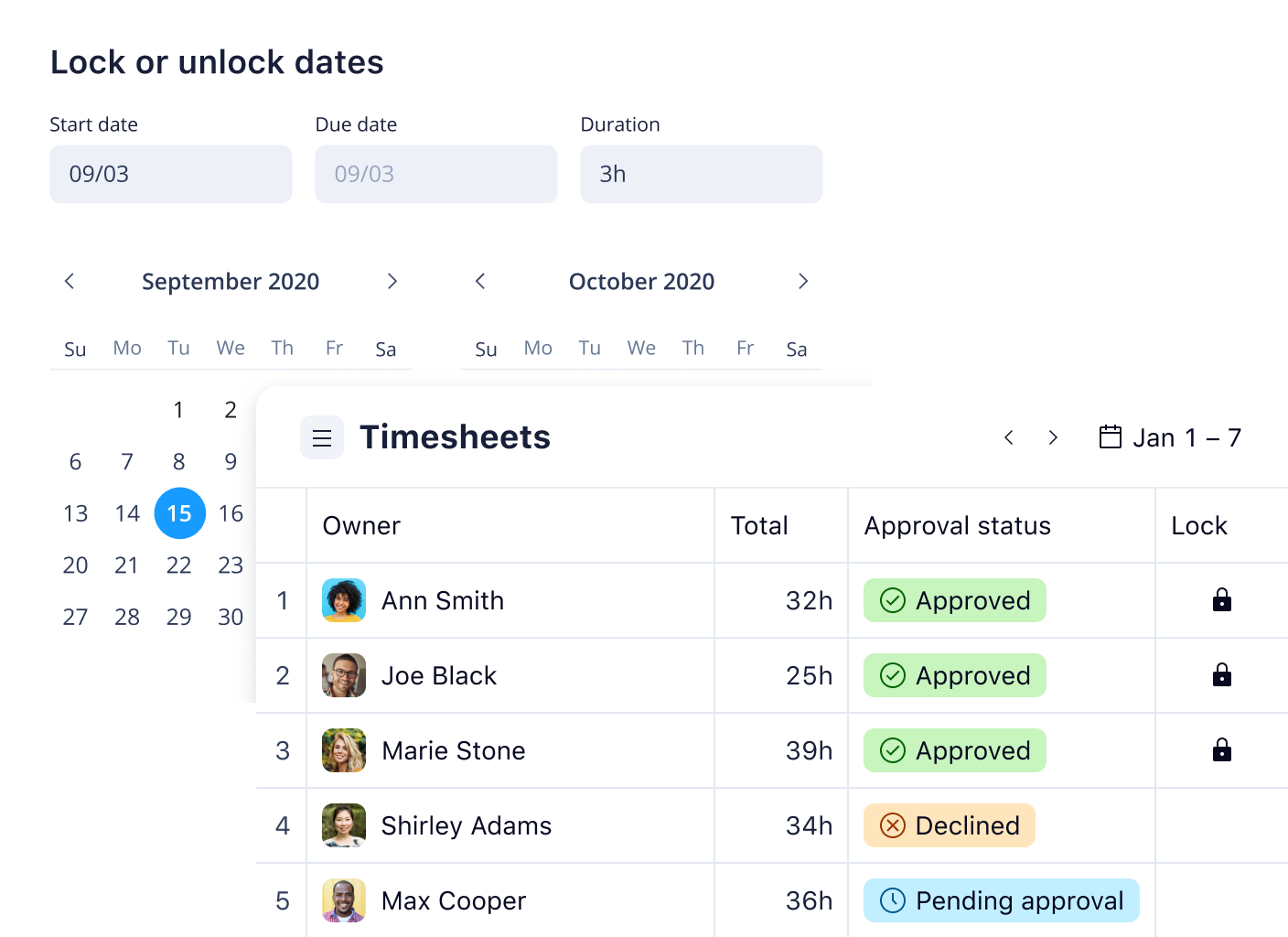
Customizable request forms
Make sure you get all the information you need from the get-go by customizing request forms to suit your work intake.
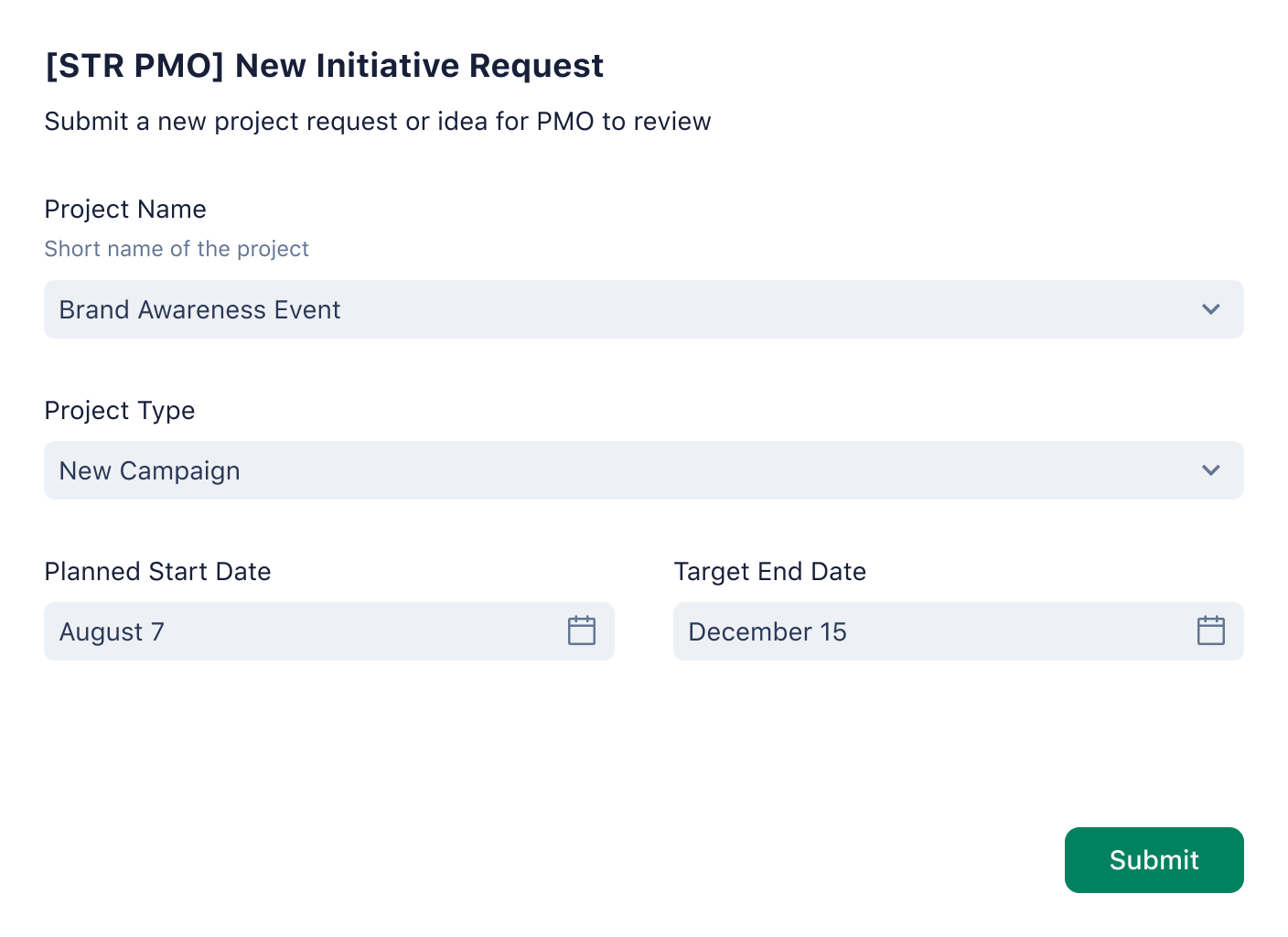
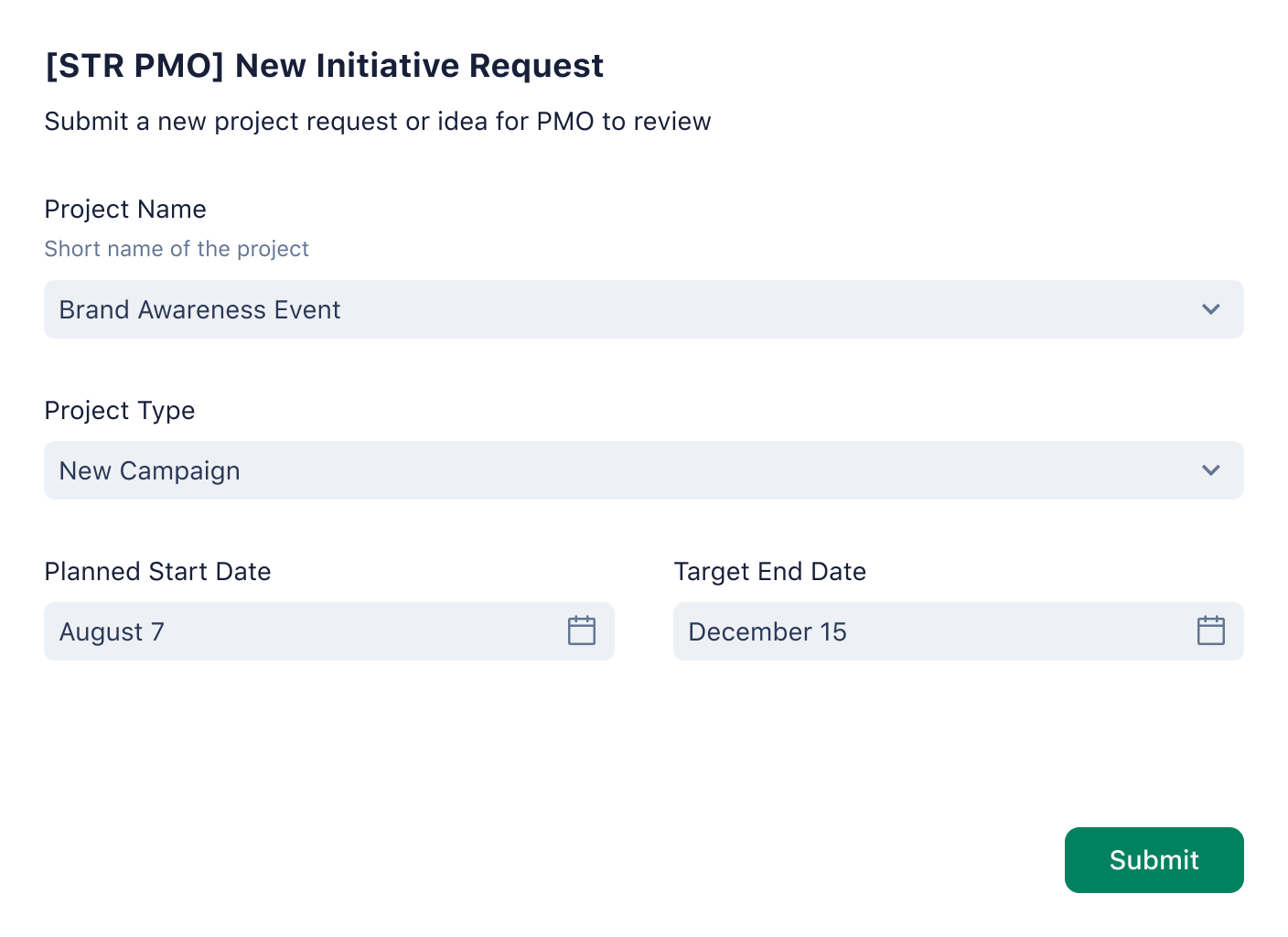
Automations
Automate workflows and task assignments to make your processes smoother and more efficient, helping to accelerate delivery.
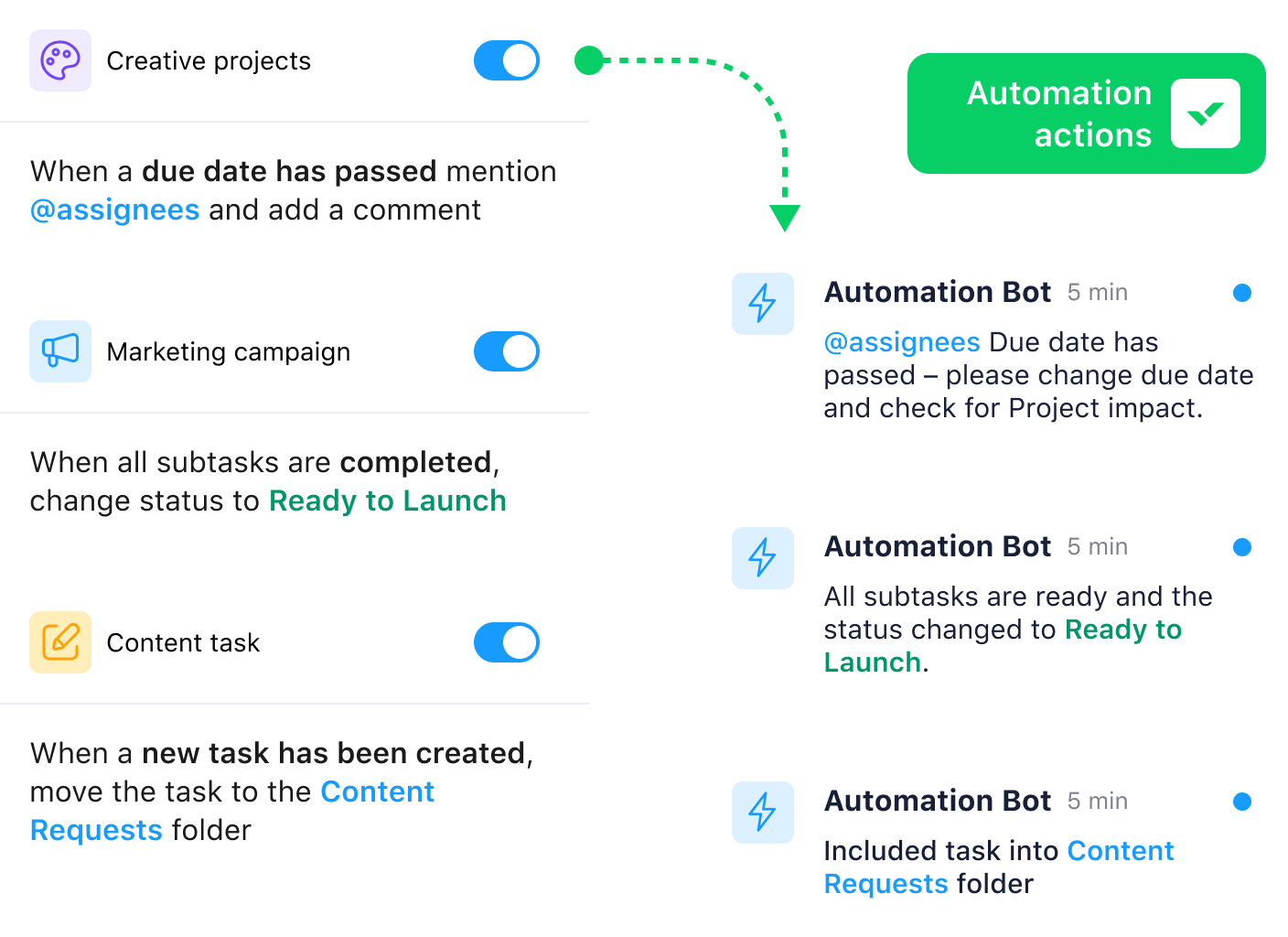
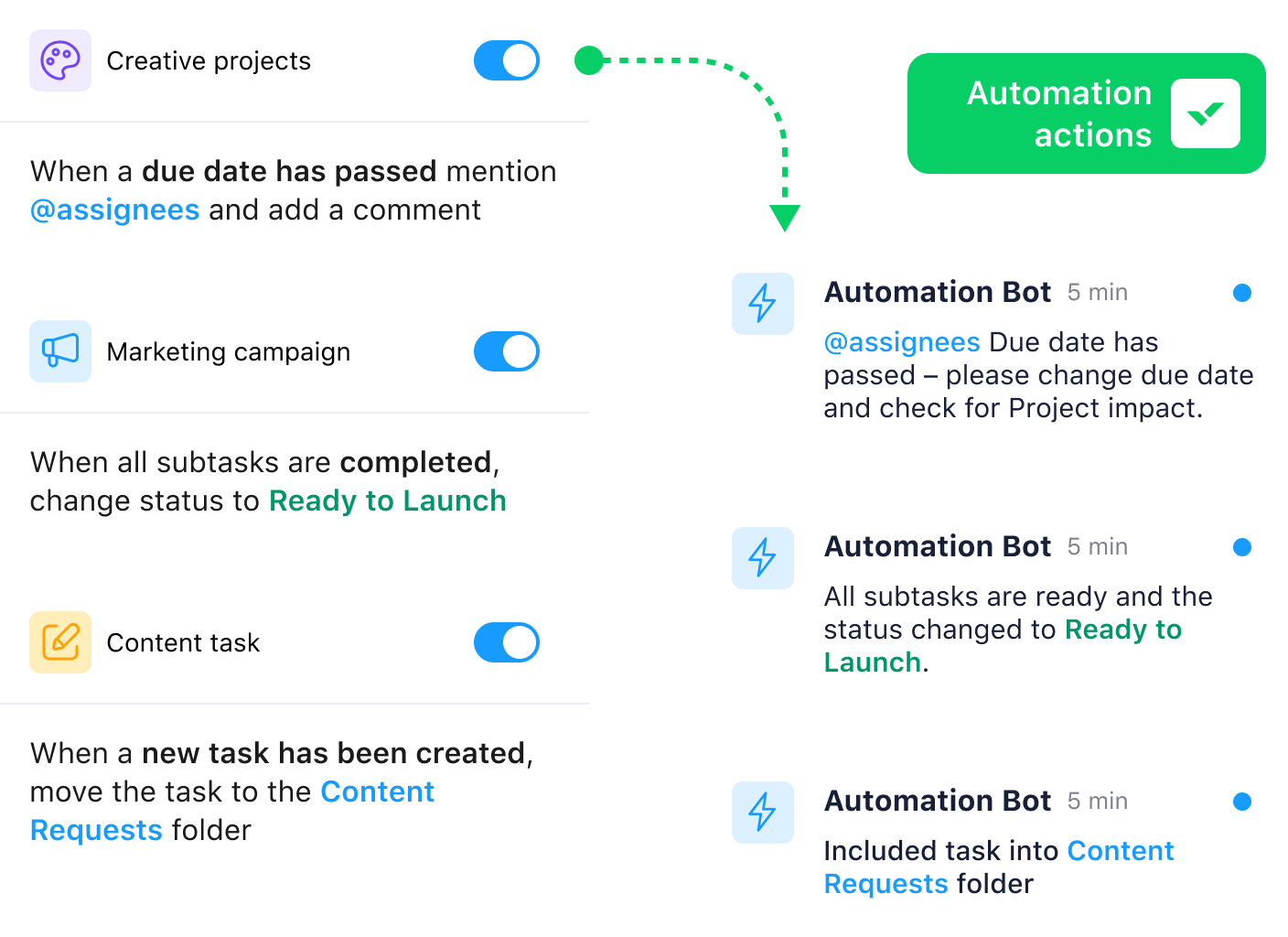
File storage and file sharing
I’ve seen teams waste hours hunting for missing files buried in email threads. A project management software should include file sharing and storage, making collaboration effortless.
Proofing and approvals
Built-in proofing and approval tools help to accelerate delivery, making sure no time is lost awaiting feedback or edits. The ideal platform allows teams to collaborate in real time.
I’ve seen firsthand how the right project management platform can clear the way for your team, allowing you to focus on strategic planning and company goals.
Walmart Canada, for example, faced serious inefficiencies in tracking projects. Their Continuous Improvement team had to rely on a single Excel spreadsheet to manage their entire Transportation project pipeline.
“It was about 50 lines, and some of them had one word in a cell,” recalls Carolyn Lum, former Senior Manager of Continuous Improvement at Walmart Canada.
That lack of clarity meant project updates were scattered across emails and calls, making planning difficult. But when Walmart Canada implemented Wrike, everything changed.
Nicole Fakhri, Manager of Continuous Improvement, at Walmart Canada, shared:

”The prebuilt, advanced analytics within Wrike gives the Continuous Improvement team a comprehensive overview of our portfolio as a whole … The visual pie charts and interactive elements are really helpful. I can quickly see what’s in the backlog, what’s due, what’s off its timeline.”
According to Lum, the team accomplished their vision of having “one place, one pipeline with full visibility. Just one complete picture, where anyone could go in at any time, without having all these calls, emails, and fragmented project review meetings.”
Which project management software will you choose?
Now that I have explained everything you need to make an informed decision about choosing the best project management software, the question is, which one is the best fit for you? From my experience testing and managing projects, I’ve seen firsthand what makes a platform effective. It’s the usability, scalability, advanced features, and collaboration across your teams.
If I’m looking for project management software with all of these capabilities, Wrike is the option I keep coming back to. Plus, with its free plan, you can test it out before making a commitment. If you want a platform that adapts to how you work, rather than forcing you to change your processes, Wrike is worth exploring.
We saw this firsthand with Capgemini, a global consulting and technology services provider. Their North American Marketing Services team handled hundreds of creative and digital projects but lacked a centralized system to manage tasks.
With Wrike, they built an end-to-end project request system, streamlining communication and automating task assignments.
“Now, the created project already contains the initial task of contacting the project requester to discuss project details. Once we have the initial project discussion, we identify all project deliverables/milestones and create the associated tasks directly within Wrike,” Dan Stevens, Director of Marketing Services at Capgemini
Need a project management software that grows and scales with you? Start your free two-week trial with Wrike today.
Additional reading
To learn more about how project management software works and how it can serve as a collaboration tool for your organization, check out our expert posts:
FAQs
What is a project management tool?
A project management tool is a type of software that’s designed to assist an individual or team in managing and organizing their projects and tasks. You can usually use this software for free or for a fee, and it’s often available as a platform or in-browser application.
What are some project planning tool features?
Project management tools can include the following features:
- Planning/scheduling: PM tools allow you to plan and delegate work in one place with tasks, subtasks, folders, templates, workflows, and calendars.
- Collaboration: Email should not be your only form of communication. With project or work management tools, you can build a better way of working with your team — assign tasks, add comments, organize dashboards, and proof or approve changes.
- Documentation: Avoid missing or outdated files with file management features that allow for editing, versioning, and storing files.
- Evaluation: Track and assess productivity and growth through resource management and reporting.
What are program management tools?
A program management tool is similar to a project management tool, save for a few key differences. Before we consider the comparisons of project management software and tools, let’s first compare programs and projects.
Projects typically have clear start and end dates, with short-term goals that lead to tangible outcomes or deliverables. Constraints such as cost, resources, budget, and time all factor into a project’s feasibility. Meanwhile, programs are composed of several interconnected projects that, when combined, achieve a long-term business objective. Project managers oversee individual projects, and program managers supervise groups of projects, focusing on a larger goal.
Program management tools need advanced features to manage projects at a higher level and see how each project interacts with the others. These tools can include:
- Flexible work views
- Cross-functional resource management
- Dashboards
- Reporting
- Gantt charts
- Timesheets
So, to recap our project management software comparison: project planning tools help you organize individual projects, while program management tools track several interacting projects that work toward a larger, long-term business goal.
What are the benefits of project management tools?
The right project management tool has the power to transform the way you work. They can benefit your productivity, your profit margin, and your teams’ overall efficiency.
They can usually be divided into these categories:
- Real-time instant messaging tools
- Knowledge-based tools
- File-saving tools
Traditionally, organizations used older tools such as spreadsheets, whiteboards, or emails to track projects, but the remote era has demonstrated that these are out of date. Modern teams need solutions that can update automatically and in real time, across multiple departments and locations.
Project management tools can help projects with powerful features like:
- Custom request forms
- Gantt charts and Kanban boards
- Live editing, proofing tools, and automated approvals
- Shared dashboards and automated project progress reporting
The right project management tool can drastically improve centralization, coordination, and communication. It can also deliver real, tangible savings to organizations at a time when they need to cut costs and boost productivity. In fact, the Project Management Institute has found that organizations that invest in proven project management practices waste 28 times less money.
Imagine a world where you can deliver these types of savings, improvements, and revenue drivers. That world is possible with Wrike.
Sign up for a free two-week trial today to see for yourself why Wrike is the only project management solution you need.

Angel Venable
Angel has held many different roles in the SaaS industry, in both early-stage startups and post-IPO enterprises. She has extensive expertise in competitive intelligence and enablement, product marketing, and B2B martech. Outside of work, Angel serves as Board Secretary at Raphael House of Portland. She also enjoys traveling, live music, cooking, and keeping her pandemic-era plants alive.


