When you search for workflow examples online, you’ll find countless lists with numbered steps that explain how to approach your tasks. But, whether they categorize the processes by industry or department, lists like those usually leave you clueless about where to start building workflows of your own.
The problem is that a theoretical workflow for a common business process is disconnected from the real-world steps your unique team would take to complete it. Even if your approach is similar, you’ll need to develop different workflows to reflect the various tasks, workflow stages, and responsibilities in your team.
In this post, I’m doing something different. I’ve gathered seven everyday workflows, broken down the approaches they involve, and applied those frameworks to real-world scenarios you might recognize from your company. Here, you’ll find:
- Seven workflow examples that cover linear, Kanban, and Agile approaches to workflow management, with examples to help you find a system that suits the process you want to optimize
- Four common pitfalls of workflow design to help you build processes that succeed from the start
- Five steps to build your template workflows in our platform, Wrike, and how to use it as the engine that powers your team’s everyday tasks
Businesses like Siemens Smart Infrastructure, The Estée Lauder Companies, and the San Francisco Chronicle use Wrike to build and manage custom, automated workflows.
Popular workflow types (with 7 real examples)
You’ll need several different workflows to drive the variety of tasks your team completes. A development team can’t prepare for sprints with the same sequential workflow stages they use to recruit new team members, and a client service team can’t deal with tickets through the same structure they use for vacation requests. The processes are simply too different in terms of shape, stages, and levels of complexity.
So, to look at examples of workflow design in more detail, I’ve chosen several different types of workflow. I’ll explain what they look like in their purest form, and then show how they work in practice with plenty of examples of the tasks they suit best.
Waterflow workflows for linear tasks
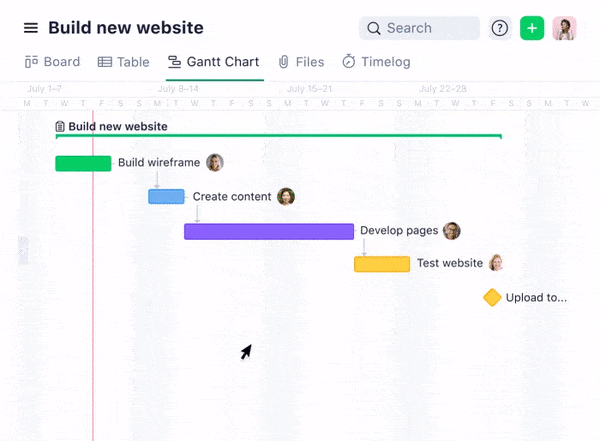
Waterfall process maps and flowcharts are the classic examples of a workplace workflow. The outcome is decided at the beginning, and each completed task triggers the next stage — like dominoes falling in a line.
For example, a Waterfall workflow could progress like this:
- Intake: Gather and document the requirements for the project or task. The task might then sit in a queue until the team has capacity for it.
- Kickoff: Define the tasks and dependencies to create a clear plan.
- Execution: Complete the work defined in the first two stages.
- Review: Test and approve the work.
- Completion: Close the workflow and move on to the next task or project.
You can apply these steps to any type of task where your goals and time frame are clearly defined.
Example 1: Onboarding workflow
When you want to improve team cohesion and staff retention, your onboarding process is crucial. The key is to help the new hire feel welcomed and supported, while making sure they complete essential training. A fixed workflow helps to ensure you’re delivering this experience for everyone who starts at your company.
For example, your onboarding workflow could guide your new hires through HR requirements, IT setup tasks, and introductions to their new teammates:
- Intake: Sign the offer letter and provide information to HR to set up payroll and benefits.
- Kickoff: Plan a welcome meeting and orientation covering the company’s policies and values.
- Execution: The new hire’s first days and weeks at the company are when you set up their profiles in the tools they’ll use at work, check their credentials, and train them to use shared systems. Shadowing and mentoring can also be important at this stage.
- Review: Hold a one-on-one meeting with the team lead to answer questions and get initial feedback.
- Completion: After 90 days, hold a meeting with the team lead to mark the end of the probation period and close the onboarding process.
Example 2: New project workflow
Project intake is another area where a fixed workflow can upgrade a simple checklist. Here, your workflow gathers all the information you need to book, schedule, and allocate resources to a project.
Again, the workflow stages could easily be mapped onto a flowchart. Even if the project work itself won’t be linear, this initial workflow helps you get off to the smoothest possible start.
- Intake: Your team receives a new project request.
- Screening: The team gathers information on the objectives, timeline, budget, resource needs, and stakeholders. The request is tested and screened to see if they can fulfill the requirements.
- Planning: The team creates and submits a plan for the project, which the stakeholders review.
- Completion: If the plan is approved, the team prioritizes the initial tasks for the project and work begins.
Example 3: Expense approval workflow
When it comes to admin tasks like expenses, purchase orders, and vacation requests, consistency is key. Teams of accountants use workflows to manage similar requests and document decisions when they need to be referred to later.
For example:
- Intake: An expense report form is submitted with information on the team member’s name, department, dates, and the amount they want to claim.
- Kickoff: The finance team checks the form and requests any missing documents (like receipts) before validating the report.
- Processing: Depending on your company’s system, the report may be reviewed by a manager and then sent back to the accounting department to be checked against internal policies.
- Completion: The report is approved, the team member is notified, their reimbursement is processed, and the expense report is filed securely.
Kanban workflows for high task volumes

Instead of a simple flowchart, Kanban workflows help you track tasks as they move forward and backward in your workflow. This makes them well suited to jobs where the workflow outcomes are more complex or more people are involved.
For example, the Wrike Kanban project template includes five workflow stages to suit a range of high-volume projects:
- To do
- Doing
- Done
- Canceled
- Backlogged
Let’s look at examples of how stages like these can be adapted and used in real contexts.
Example 4: Support ticket workflow
Imagine a customer service team handling a high number of support requests. With a Kanban-based workflow, each ticket can be represented by a card on the Kanban board.
- Backlog: Incoming support requests are gathered. When someone on the team has the capacity, they pick up the most urgent request or the one that’s next in the queue.
- In progress: The support agent works to solve the issue, communicating with the customer and looking into their own systems to discover the source of the problem and arrange a solution.
- Completed: When the issue is resolved, the ticket is marked as complete and the support agent moves on to a new task in the backlog.
- Canceled: Tickets where assistance is no longer required — either because the customer stopped communicating or because they closed the ticket — are recorded in the “Canceled” section of the board, because this data is still important when it comes to evaluating the support team’s performance.
Review workflows for accountability

It’s important that your review workflows can cycle depending on the outcome. If the workflow is too linear, you’ll end up with bottlenecks while tasks are stuck in review, and easily lose track of the feedback you could be using to improve your process in the future.
So, generally:
- Review requested: A task is submitted for review to someone with approval authority within your team.
- In internal review: The approver reviews the work and compares it to the brief.
- Approved/Changes requested: If the approver is happy, they pass the deliverables to the client for their review. If not, they send it back to the team for revisions.
- In external review: If the client is happy with the outcome, the task is marked complete. If not, they send it back to the team for revisions before it’s reviewed again and signed off.
- Completed: When the task has been signed off by all stakeholders, you can share the feedback more widely and begin work on your next task.
This approval workflow could be applied to almost any deliverable, but let’s take a look at how the workflow might look in a creative team.
Example 5: Creative asset approval workflow
Imagine you’re part of a design team creating graphics for a new website.
- Review requested: The designer submits the files to the project lead who liaises with the client.
- In internal review: The approver pulls up the creative brief from the client and checks the graphic against it.
- Changes requested: Feeling that the image isn’t clean enough to work on the page it’s been designed for, the approver sends it back for amendments.
- In internal review: After making the necessary changes in their editing program, the designer sends the new version of the image for approval.
- In internal review: The reviewer compares the images side by side and approves the new version.
- In external review: The graphics are sent to the client, who approves them for use on the new site.
- Published: The image goes live on the new website.
Agile workflows with backlogs and sprints

As we’ve seen, workflows can follow a pattern without necessarily following a straight line. Another case in point is Agile workflows.
Agile workflows are a good choice when the outcome or time frame isn’t clear from the start of the project. For example, imagine you want to develop and launch a new product from scratch. You won’t know exactly what that product will look like until you’ve done your market research, expanded on your existing tech, and solved all the problems that come up during the testing stage.
To compensate for this uncertainty, while still driving the work forward, a classic Agile workflow follows a familiar pattern:
- Backlog: Prioritize the tasks in the backlog.
- Sprint: Complete a sprint cycle composed of planning work, executing work, reviewing work, reviewing the sprint in a retrospective, and holding daily Scrum meetings to update the team on the progress.
- Delivery: Hand the latest deliverables to the client before planning the next sprint cycle.
Let’s look at how this can be applied in different contexts: the software teams Agile is most strongly associated with, and the creative teams who could also benefit.
Example 6: Bug-tracking workflow
When you’re developing a new software product, website, app, or game, debugging is a crucial project stage that demands a structured approach. Here, an Agile workflow makes sure you’re tackling issues as they’re discovered, but also helps maintain the forward momentum that will get your project over the line.
In this case:
- Backlog: A detailed bug report is submitted, and the task is added to the team’s backlog, where it’s then triaged at the beginning of the next sprint cycle.
- Sprint planning: The debugging task is assigned to a developer who has clear responsibility for resolving it.
- Sprint: The developers collaborate to share their progress and validate the fixes they’re coming up with.
- Delivery: The bug is resolved, and feedback is gathered to make sure the lessons can be applied to their processes in the future.
Example 7: Agile workflow for a creative team
Agile principles can also help creative teams get big projects like new advertising campaigns over the line.
In this case:
- Backlog: The campaign backlog represents the team’s master list of tasks: the content they need to write, the graphics that need to be designed, the photoshoots that need to take place, the announcements that need to be made, etc.
- Sprint planning: As the campaign approaches, the task list is evaluated to find the high-impact, time-sensitive tasks. For example, the end goals for a sprint might involve finalizing and scheduling all the content for a certain portion of the social media campaign.
- Sprint: The team’s daily Scrum meetings involve presenting completed work and discussing the barriers they’re still up against.
- Delivery: The retrospective focuses on how to streamline their process. For example, if the team has managed to stay on schedule for their internal tasks but they’ve noticed delays in the influencer marketing side of the campaign, they might work toward assigning a dedicated team member who can manage influencer communications.
Having looked at these examples, you might already have a clear idea of how your tasks could fit into one of these workflows, or how you could adapt them to fit your process.
So now, let’s look at the ways to boost your chances of creating a workflow that supports your team right from the very first kickoff.
4 common workflow issues to know
Workflows can act as a roadmap for your team to follow. But keeping a workflow up and running is challenging, especially when your theoretical framework encounters real work that includes delays, miscommunications, team changes, errors, and feedback.
When you start to lay out a workflow, it’s important to be aware of the potential pitfalls. If you know the scenarios you want to avoid, you’re more likely to create a system that’s both robust and flexible enough to get you through your tasks — even when the work isn’t flowing quite as smoothly as you’d like.
For example, here’s a list of common issues I see with company workflows (and how to address them):
- Overlooked tasks: When your workflows involve a large volume of repeatable tasks, it’s all too easy to leave one unassigned. Workflow software with a shared backlog or a comprehensive task management system reduces this risk by flagging forgotten tasks much earlier in your process.
- Versioning issues: When workflows involve sharing your deliverables between different team members, it’s all too easy to work on an outdated version of your output. Sophisticated workflow software like Wrike includes versioning tools to avoid this. For example, with Wrike’s cross-tagging, the same task can exist in multiple spaces used by the different teams of your company, so you’re always looking at the latest feedback and the most recent version of the work.
- Laborious updates: Updating a workflow managed with a static diagram or a spreadsheet is time-consuming, leading to uncertainty and lower adoption of the system that’s supposed to centralize your work. Ideally, you want your workflow overviews to be automated, so you know you’re always viewing, acting on, and reporting on the latest information about your job.
- Capacity issues: Without proper capacity management, you might add new tasks to a workflow that has become unfeasible. When your workflow software includes a capacity planning feature, you can balance the workload, plan your projects more effectively, and set realistic expectations for your team and your clients.
Forewarned is forearmed, but the best way to solve these challenges is by taking your workflows from paper and spreadsheets to dedicated workflow software.
With tools like our platform, Wrike, you have the visibility, personalization, and robust management tools you need to build a powerful workflow for any aspect of your work.
Build a better workflow with Wrike
Wrike is a work management platform designed as a central source of truth for all the work your team completes. With cutting-edge workflow visualizations, communication features, and automations designed to streamline every aspect of your business processes, Wrike is the software you need to take your workflow management to the next level. 
When you’re ready to build a custom workflow for your team, this is how Wrike can support you at every stage.
1. Break down your work into actionable items
Most new workflows begin with a list of jobs to be done. The team leader defines the workflow stages to ensure all the conditions are met and breaks larger tasks into manageable subtasks.
Although it’s easy to start listing the tasks that will soon make up your workflow, it’s also possible for this foundational step to start sprawling. For example, it’s vital to understand task dependencies (where work on one task can’t begin until the previous one is complete) but if your workflow involves people from different departments, finding out exactly where these dependencies lie can be a time-consuming process.
When you build your workflows in Wrike, you have a host of tools to make it easier to kick off your workflows.
- Request forms gather all the information about the tasks requested so you can plan a workflow to take you to the required outcome.
- Custom item types kick off detailed workflows that suit the unique process your team applies to their work.
- Wrike’s AI creates actionable subtasks from larger jobs, or even your meeting notes.
- Our templates library helps you build out the space where you track your workflows, helping you get off to a faster start.

These features boost visibility across your team, reduce the complexity of workflow creation, and build a system tailored to your needs.
Plus, by reducing the admin and setup tasks in the first stages of your workflow (or at the beginning of a whole new project), you can hit the ground running every time.
2. Gather your tools and resources
As your tasks progress, your team will use various internal and external resources. From human capital, meeting spaces, and office supplies to the resources you’ll need from your clients and the professionals you need to outsource to, your work will flow more smoothly if you have a complete overview of the moving parts.
Wrike makes it easier than ever to gather and track this crucial information. 
You can integrate Wrike with all the tools you use and even create automation rules to close the gaps that can be created when you switch between tools.
It’s easy to share snapshots of your workflow with people outside your organization to keep them in the loop.
And, when you find a framework that helps you handle a complex workflow, you can template it to make your process even more efficient next time.
3. Assign roles and responsibilities
When tasks are clearly delegated, and accountability is built into the different stages of your workflow, it’s easier for your team to collaborate, communicate, and produce their best work. But, to delegate effectively, team leaders need an accurate overview of their team’s skills and capacity.
With Wrike, you can bring this clarity to your entire workflow, whether during kickoff or as you adjust your approach to an evolving project.
Assigning tasks takes just a few clicks, and team members get a notification and a new task in their dashboard whenever they have a new task to tackle. The same goes for the later stages of your workflow.
For example, when you move a task to the review stage, the designated reviewer is notified instantly so they can prioritize their work, avoid delays, and slash the time it takes to proof and complete your deliverables. 
4. Visualize your progress
You can manage your work more effectively when you have a complete, up-to-date overview of each task’s location in your workflow. However you choose to do this, it’s important to create a shared workflow diagram system that always displays the latest information on your progress.
With Wrike, you can choose the workflow visualization that makes sense for your team, and your central diagram will update automatically whenever a task changes status. You can even set your space up to toggle between real-time views.
- Table view gives a bird’s-eye view of the due dates for each task, their current status, and what each team member is working on.
- Gantt chart view shows where you are in a sequence of interconnected tasks against a moving dateline that keeps you on track.
- Kanban view shows each of your tasks as a card moving between columns representing your workflow statuses.
- Calendar view displays your upcoming deadlines for the month.
Different visualizations suit different tasks and your team’s preferred way of working. Even better, when you can easily call up multiple visualizations of your workflow data, you can view your work from different angles and prevent tasks from being overlooked. 
5. Develop your workflows as you learn more
Just as your project work might change when the rubber hits the road, your workflows won’t be set in stone forever. Your team might start to use a new tool, a new client might request more involvement in the process, or your company might restructure to share the work differently across teams.
With any workflow, it’s important to monitor outputs and determine whether you’re meeting your standards efficiently.
For example:
- If you notice that your task kickoff is often delayed, try to identify the additional information that would help you get started. Consider standardizing the process (for example, with an automated request form) to help you get off to a smoother start.
- If you find a recurring bottleneck in your process, pay attention to how you allocate resources. You could adjust your scheduling to allow more time or divide the work at that stage among more team members.
- If your team expresses frustration about the repetitive nature of a task in your workflow, consider automations that could speed up that stage. For example, suppose your current workflow sees the team manually notifying each other by email when the work is ready to move on. In that case, Wrike’s notification and cross-tagging systems make communications instant.
One of the main benefits of centralizing your project work in Wrike is the level of insight you have into your processes. Your dashboards give you a real-time overview of the status of tasks in your workflow and detailed insights into your team’s capacity.
Wrike: Create and automate your ideal workflow
When you build workflows that fit your tasks and your team, you enjoy greater visibility, increased efficiency, and easier collaboration — even across departments.
While a simple workflow diagram with a list of jobs is a step in the right direction, workflow software like Wrike turns your framework into an intuitive, data-rich resource. Wrike’s custom workflows keep your team on track and give them the tools they need to take their work to the next level, every time.
Take a look at how these companies benefited from managing their project workflows in Wrike:
- Moneytree enjoys 75% faster project delivery.
- Marketing Architects’ processes are 40% more efficient.
- Both Sony Pictures Television and Aerotek have seen up to a 90% reduction in the number of emails they send to update each other on their work and their progress.

We’ve seen am 85 to 90% reduction in the number of emails because everybody is working at the task level in Wrike and communicating with each other through @mentions.
Matt Andrews, Marketing Campaign Manager






