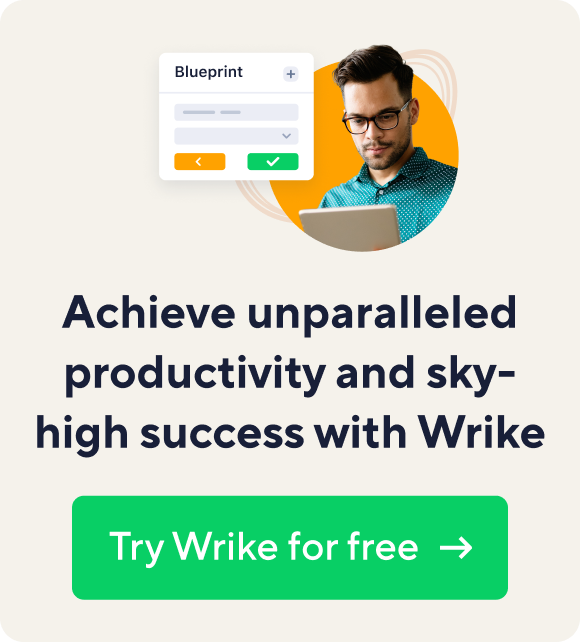We’ve heard from many of you that forwarding your emails to Wrike and replying to notifications, as well as our unique Outlook and Apple Mail add-ins are extremely helpful in your day-to-day work.
On our forum, you also shared some cool ideas for perfecting these features so that they suit your needs even better. As we are passionate about making you more efficient, we didn’t hesitate to bring them to life and generate new simple ways to create tasks and comments from your email account. We’ve heard from many of you that forwarding your emails to Wrike and replying to notifications, as well as our unique Outlook and Apple Mail add-ins are extremely helpful in your day-to-day work.
On our forum, you also shared some cool ideas for perfecting these features so that they suit your needs even better. As we are passionate about making you more efficient, we didn’t hesitate to bring them to life and generate new simple ways to create tasks and comments from your email account.
Emailing tasks into the required folder is now as easy as 1-2-3
There’s the good old way to email tasks into a particular folder by putting its name into the subject line, but what if there are several folders with the same name? To prevent any confusion or mistakes when emailing tasks, you can now use the folder’s unique ID number.
Are you wondering how you will know the ID number? This is easy – go to “Folder info” and click on the permalink right above the folder name.
Once you have the number, you can create tasks in this folder just by sending an email to [email protected], where 123 is the folder ID. If you add the folders that you use most often to your contact book, the process will be simplified to choosing a recipient.
Add comments to tasks while skipping the “Re:” step
Imagine the situation: you need to send an e-mail to your client and at the same time save it as an update to a task. In case you don’t want to confuse him with a long e-mail subject with brackets and other specific syntax, simply add [email protected] as a CC to your e-mail!
To obtain the task ID, just copy it from the “Permalink” on the top left of the task pane.
You then add the ID number into the address line, write your comments in the body of the email, and that is it! No need to dig deep into your inbox for a particular task notification in order to reply!
We’d love to know what other things could make email integration even more convenient for you and are eager to read your ideas in our voting forum!
-
For teams
-
MarketingStreamline proofing and reporting for seamless campaigns.
-
Creative & DesignCreate high-quality assets and get them approved in record time.
-
ProductAccelerate your product process, from idea to delivery.
-
Client ServicesExceed clients’ expectations with expert resources.
-
PMOAlign strategy with execution and deliver results.
-
See all teams
For industries-
TechnologyBuild solutions that matter, and deliver faster.
-
Consumer GoodsMove fast with unified planning, delivery, and reporting.
-
ManufacturingEnhance operations, accelerate production, and empower teams.
-
Professional ServicesOrganize clients, streamline projects, and automate workflows.
-
FinanceDeliver better, faster financials with automations.
-
See all industries
Workflows-
Campaign ManagementMake marketing magic with end-to-end campaign management.
-
Product LifecycleWatch your product lifecycle flow, from concept to customer.
-
Client Service DeliveryGet ahead of the competition with faster client services.
-
Project ManagementPlan Agile projects, track deadlines, and deliver results.
-
Project Portfolio ManagementManage your complete portfolio, from strategy to results.
-
See all workflows
-
-
Features
-
DashboardsFuel better, faster, data-driven decisions with powerful analytics.
-
AILearn about powerful AI and automations with Work Intelligence®.
-
AutomationDefine and trigger automated workflows to eliminate manual efforts.
-
Gantt ChartsInteractive project scheduling across teams.
-
ProofingStreamlined proofing and collaboration in one place.
-
Custom Item TypesTailor work items to fit your specific workplace.
-
Project Resource PlanningPlan and allocate resources for timely delivery.
-
Project ViewsGet the full picture with customizable, intuitive project views.
-
Kanban BoardsInstantly view project progress and create customized workflows.
-
Dynamic Request FormsCustom forms powered by conditional logic.
-
ApprovalsKeep approvers in the loop from start to finish.
-
Cross-TaggingUnparalleled visibility across multiple work streams.
-
See all features
-
-
-
Workflow-Powered CollaborationSync with multiple teams to keep work flowing across your organization.
-
Industry-Leading SecurityWe're dedicated to safeguarding data beyond industry standards and ensuring secure collaboration.
-
Pioneering AI and InnovationPut the power of data and AI to work for your organization.
-
Invested in Customer SuccessWe support customers at every step of their journey from pre-sales to onboarding with 24/7 support.
-
Boundless ConfigurationCustomize your workspace to suit the unique needs of every team in your organization.
-
Effortless ScalabilityAdd new teams or adjust to rapid growth seamlessly with Wrike’s scalable platform.
-
-
Go deeper
-
Resource HubTop assets on productivity, collaboration, and more.
-
Wrike BlogLatest news and best practices on project management.
-
Educational GuidesGuides and tools to unlock better work management.
-
WebinarsJoin our live or on-demand sessions to do your best work.
-
PartnersPower new possibilities with the Wrike Partner Program.
-
DevelopersConnect and build integrations with easy-to-use APIs.
-
- Enterprise
- Pricing