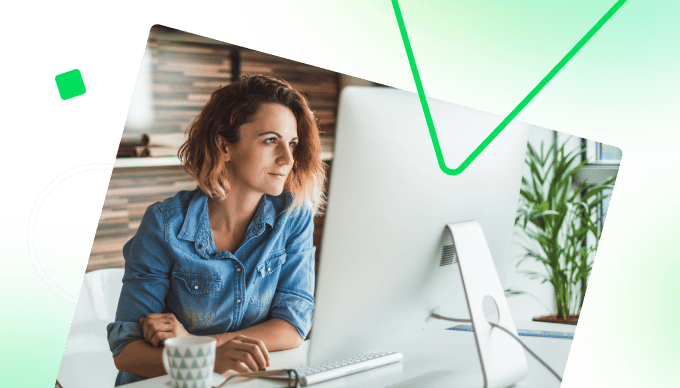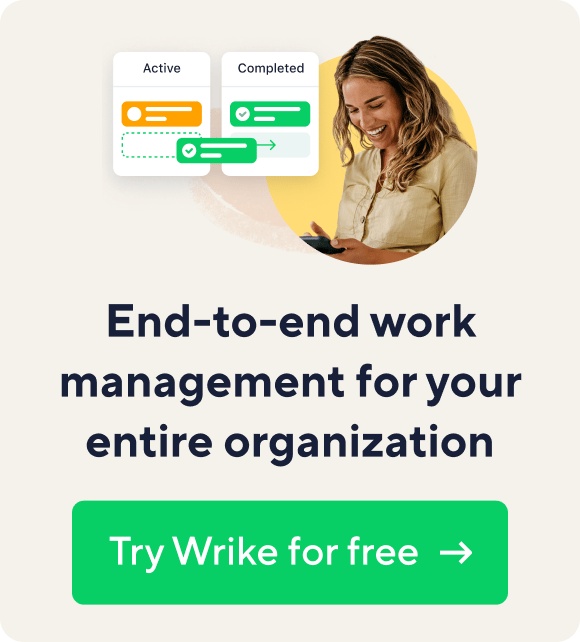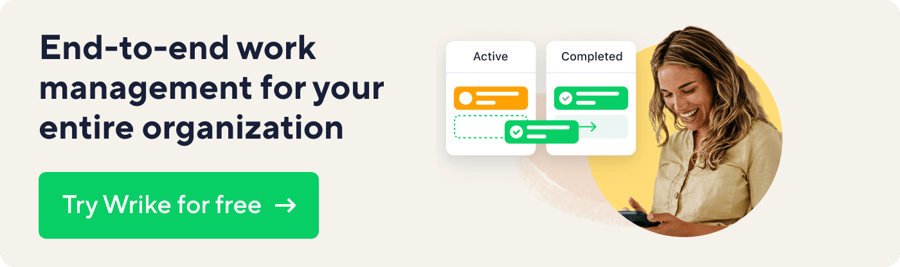Key takeaways:
- What is flow? Flow, a concept by Mihaly Csikszentmihalyi, describes a state where tasks feel effortless, boosting efficiency and team morale.
- How does workload affect performance? Optimized workloads enhance productivity and prevent burnout; inadequate resource management can lead to project failures and employee turnover.
- What is Wrike Resource? Wrike Resource is a solution for effective resource planning that balances team workloads, enhancing visibility and operational efficiency.
- How does flexible resource allocation work? It allows task hours to be assigned independently from duration, helping teams identify priorities and manage tasks effectively.
- Why should anybody monitor resource utilization? Enhanced data insights through tools like Gantt Charts help improve future planning and measure team performance efficiently.
Have you ever been in the middle of a task when things suddenly just clicked, and the words or code seemed to write itself? This state is called flow, and it was coined by positive psychologist Mihaly Csikszentmihalyi.
When your team is flowing, they produce amazing things, complete tasks with greater efficiency, and reach optimal performance. Execution improves and team morale skyrockets. However, finding the right work balance to achieve flow is difficult.
When workload is optimized, productivity increases. But when it’s not, it can lead to burnout or disengagement. Some 21% of projects fail due to limited or taxed resources, and inadequate resource forecasting accounts for 18% of project failures, according to Project Management Institute’s 2018 survey.
So, what is resource plan management? Inadequate resource management also leads to stressed out workers, which not only affects productivity, but also retention. Stress causes about 50% of workers to start looking for another job, and 25% to quit their current jobs altogether, according to our recent report on The Stress Epidemic.
Wrike Resource, our new resource planning and scheduling solution, gives managers the visibility and flexibility they need to balance their teams’ workloads, optimize performance and manage their OpEx (operating expenditures) better than ever.
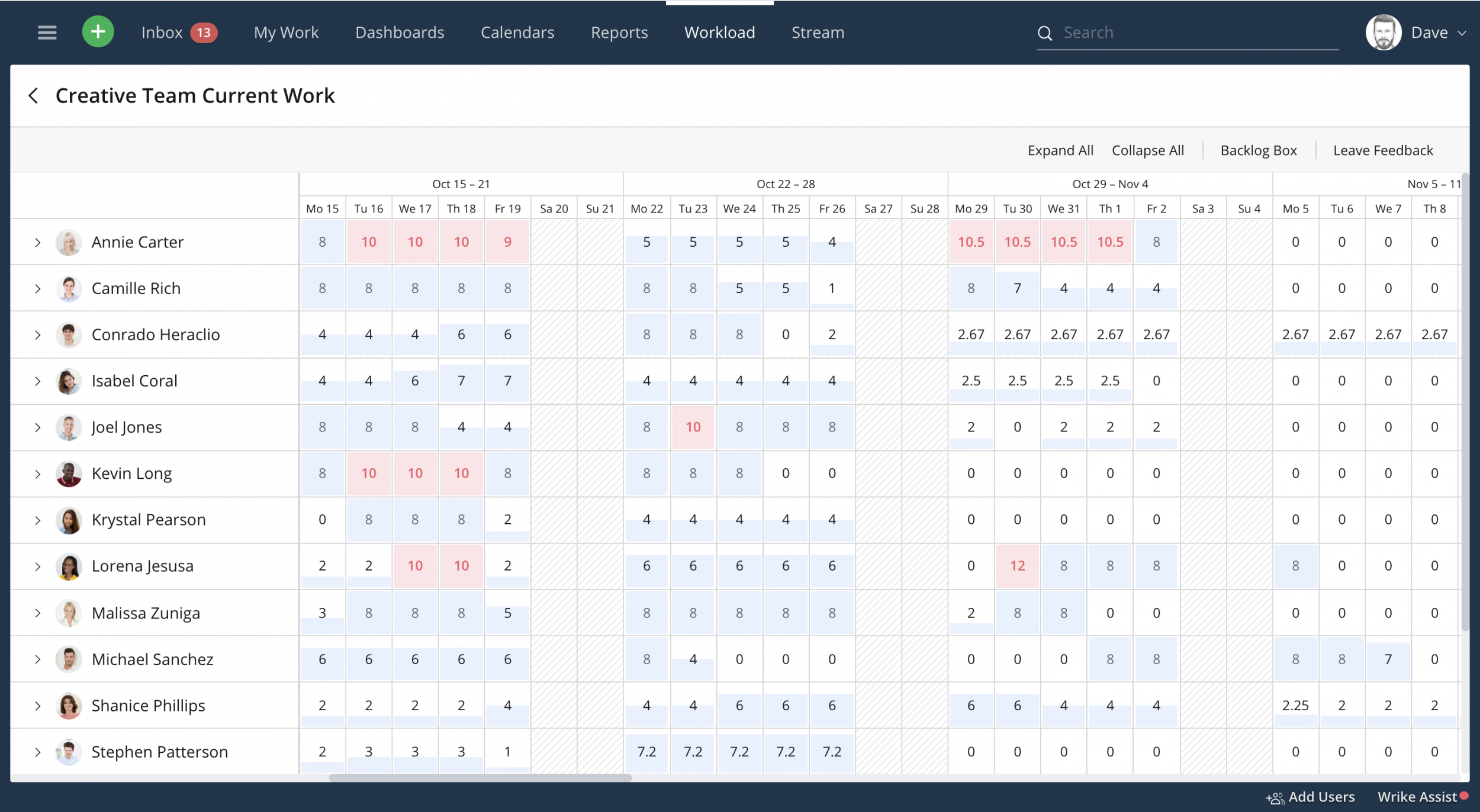
Avoid burnouts and project delays
Utilizing resources based on people’s work schedules and capabilities keeps your team humming along at an optimal pace. A balanced workload means a happier team and better morale, which leads to higher retention and better team performance.
Wrike’s new Workload View gives you full visibility into each team member’s workload and availability. See who’s doing what — who’s ready to take on more and who’s over capacity. Visualize workload from a bird’s eye view, or drill down to see how task hours are allocated across individual team members.
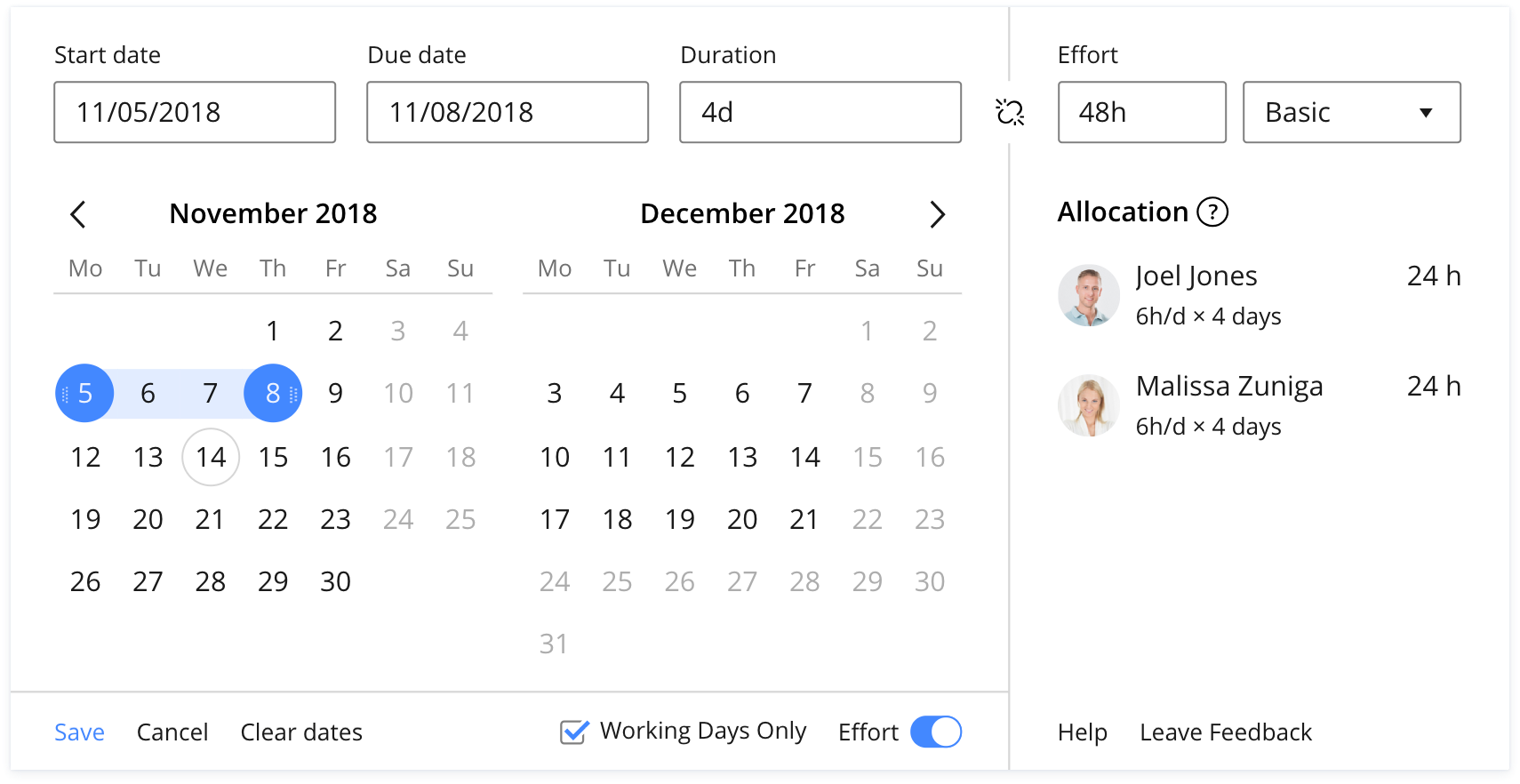
Flexible resource allocation
Even if a project is planned across 4 days, it may not require 4 full business days to complete. Scheduling tasks without effective effort allocation leads to wasted resources and operating expenses — not to mention team confusion and inefficiencies.
Wrike Resource’s effort-centric resource allocation allows you to indicate and distribute task hours or minutes independently from duration, so team members know exactly what they should work on when. Easily visualize work assigned on the individual level, and flexibly adjust task hours as needed via the Workload View.
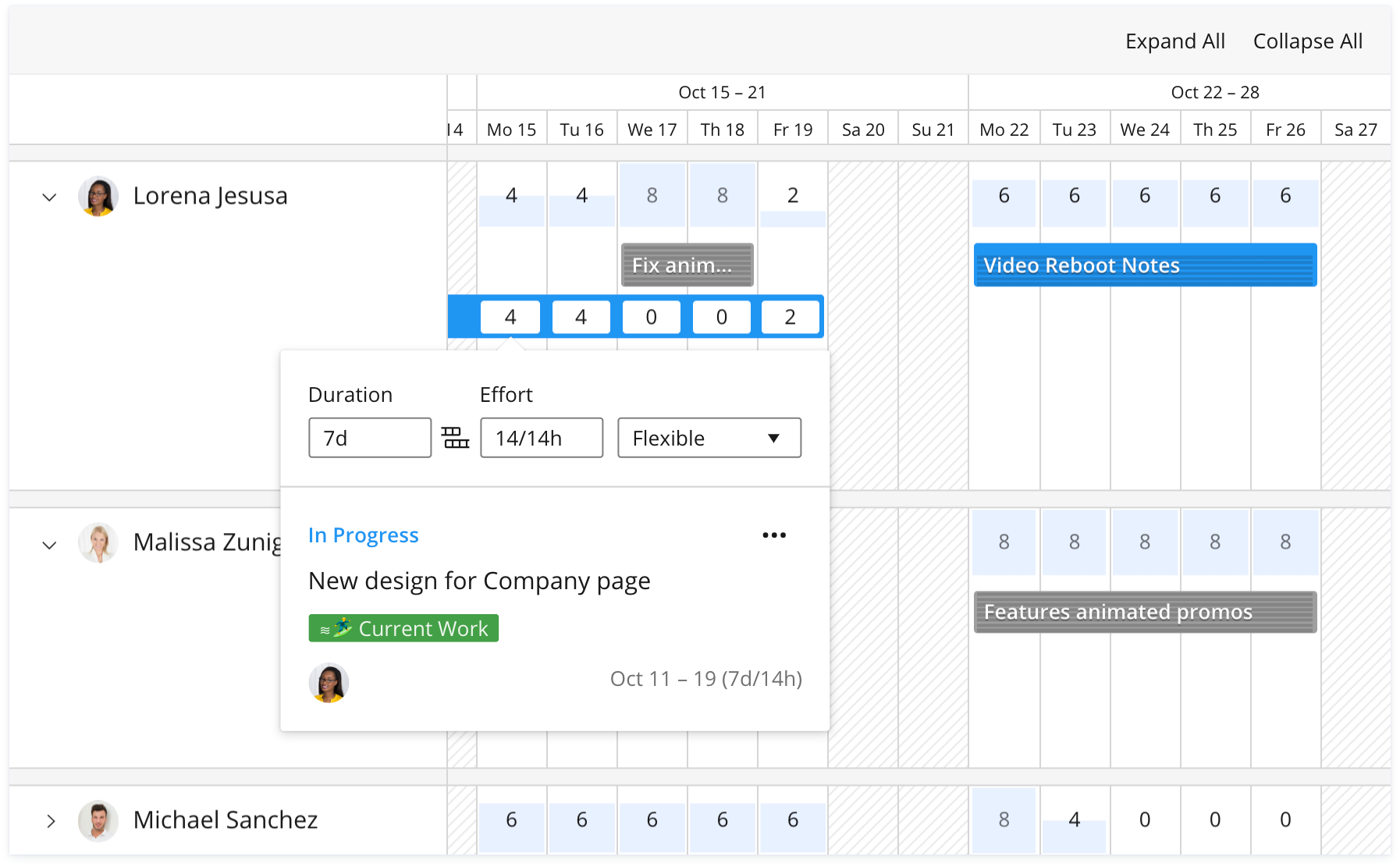
Re-prioritize with ease
No matter how rock solid your plan is, things are bound to come up: urgent requests, shifting business goals, unexpected sick days. Wrike Resource makes it easy to re-prioritize projects with an intuitive drag-and-drop interface, so you can move projects forward and reduce unexpected operating expenses even when circumstances change.
Make adjustments to task duration, effort required, and assignees in real time, or assign tasks from backlogs when your team is available to take on more projects.
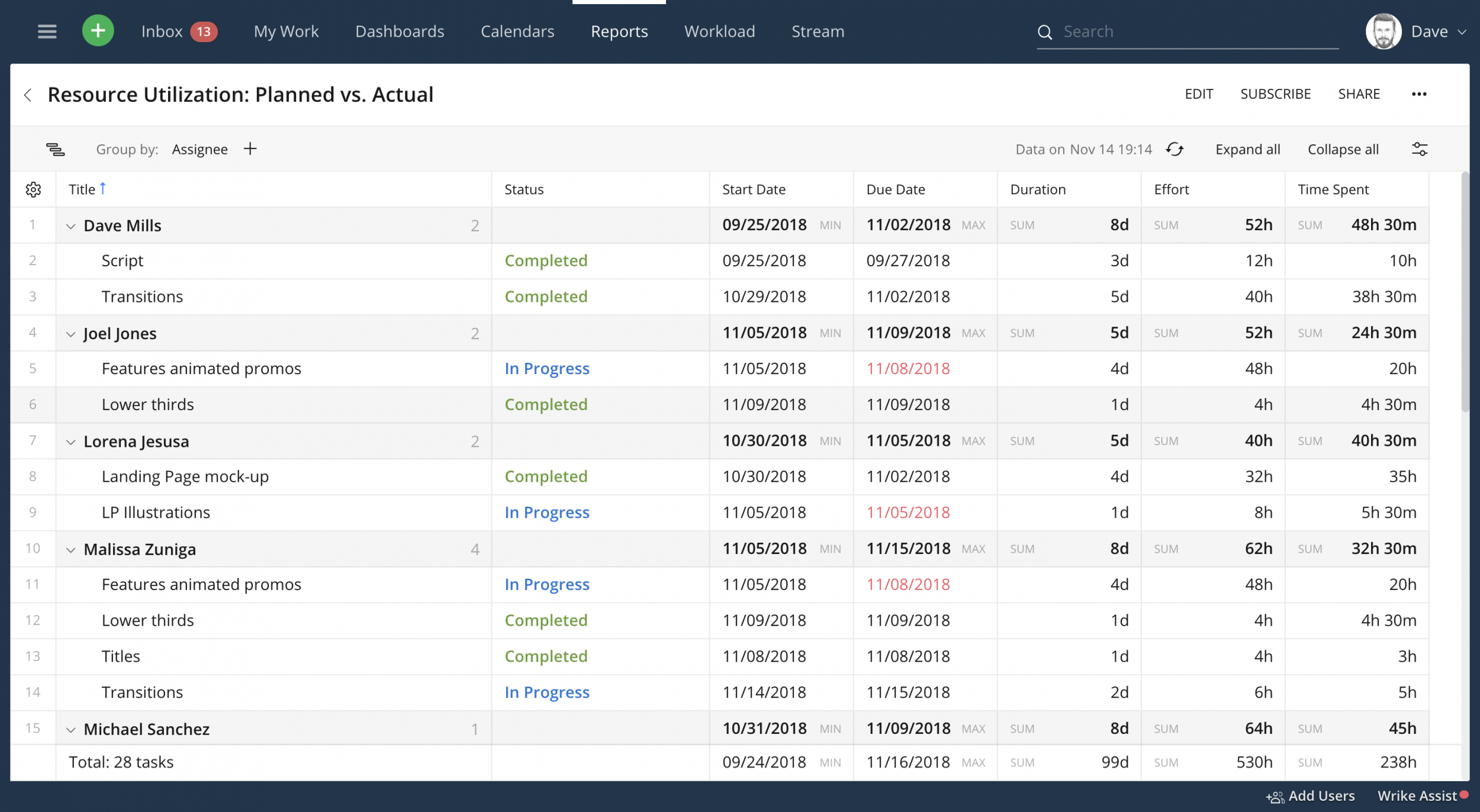
Monitor resource utilization
More than 80% of senior executives agree data should be at the heart of decision-making, according to Ernst & Young. Better insights lead to more strategic and effective improvements.
Wrike Resource gives you the power to customize Wrike reports and views, like Gantt Charts and Table View, with planned Effort and actual Time Spent fields to easily measure team and project performance. Enhanced visibility allows you to improve future resource utilization and planning.
Try Wrike Resource today!
Ready to help your team achieve flow? Keep projects moving, optimize team performance, and avoid burnout with Wrike Resource.
Wrike Resource is available for Business, Enterprise, and Wrike for Marketers. For more information, head to our dedicated Wrike Resource page.