Key takeaways:
- What is a project overview? A concise document providing stakeholders quick insights about a project, focusing on goals, progress, and key details.
- What key sections should it include? Essential sections are project information, business case, goals and objectives, timeline, resources, and risk assessment.
- How do I tailor the overview for different audiences? Adjust content based on your audience’s familiarity with the project — new team members need more context, while managers may prefer updates.
- Where can I find templates? Read on to learn more about seven downloadable template options, including two from Wrike.
- How can Wrike improve my project overviews? Wrike offers AI tools for summarization and real-time dashboards for accurate, up-to-date project management insights.
A project overview is a short document that gives someone a high-level snapshot of a project. It’s not as detailed as a project plan, nor is it as persuasive as a project proposal. But project overviews are still important: they give stakeholders, managers, or team members quick insights into what you want to achieve and why your project matters.
This means you need to get straight to the point when you’re writing a project overview.
Here, I’ll take you through the process, and point you to some free templates to speed up your work. You’ll find:
- A step-by-step guide to writing project overviews, with a detailed breakdown of all the key sections you should have in your document
- 7 free project overview templates to get you set up quickly and cover all the bases
- A quick introduction to our platform, Wrike, and the features that help you write informed, professional project overviews in record time
How to write a project overview
Let’s get started by reviewing the essential elements of a project overview — from your contact details and project information all the way down to your contingency plan.
It’s important to tailor a project overview to your audience, and you might find that you include different information depending on who wants to see a snapshot.
For example, imagine your client is onboarding someone new, and they ask you to provide an overview of the project work they’ll be involved in. This version of a project overview needs to be concise but complete, so your client’s new team member can get up to speed.
Then, imagine your manager has asked you for an overview of the project you’re heading up for them. They’ll already know your business case and project objectives, and they’re more interested in a recap of the progress you’ve made since you last discussed the full project plan.
Put simply, your angle might change each time you write a project overview (and your overviews will be more effective if you keep your audience in mind!). But these are the key sections that every basic project overview should include:
Project information
Like a proposal, a project plan, or even a resumé, all good project overviews start with contact details.
The initial project information section helps the reader manage their documents (remember, they might be comparing overviews of multiple projects at once). It also shows them who to contact if they have follow-up questions.
So, clearly and concisely, write out:
- The project name
- The dates of the project
- The name and contact details of the project manager
If you’re working on a larger project, you might also have a designated contact person for the client to liaise with, or an executive sponsor (the person on the project board who’s responsible for its business success). Their roles and contact details should also be in this section.
This headline project information leads into the main part of the document, where you’ll summarize your project in sections.
Business case
The first section of your project overview explains why your work is valuable. For example, your project might aim to improve the company’s profits, help it work more efficiently, or improve the customer experience (or all three!). This makes what’s known as the “business case” for the project’s existence.
You might have written screeds on this topic when you put together your project plan, conducting a thorough SWOT analysis and using persuasive language to secure your funding.
In a project overview, though, you don’t have that kind of space. Instead, you’ll need to edit down the business case to focus on two key areas.
Imagine you’re writing directly to someone who has these questions in mind:
- What problem does this project solve? For example, the aim of your project might be to research new ticketing systems, decide which to implement, and then migrate your client service team to a new platform, because surveys show your clients are dissatisfied with your current response times.
- What growth opportunity does this project represent? For example, upgrading the ticketing system might allow your customer support team to onboard new clients more efficiently, so you could scale your client base while still providing great service.
Writing tip: Project overview documents are only one to two pages long, so the business case needs to be short. But you also need to give the reader a solid understanding of why your work is meaningful. So, cut the jargon, and look for places where you can give (concise) examples to support your points.
For example, instead of saying there’s a business case for the project because it will “improve productivity,” you could briefly list the areas where your project will save time and support your team to work more effectively. This will make a far better impression on your reader, who wants to know – almost at a glance – why your company is devoting time and resources to your project.
Goals and objectives
This section will explain exactly what your project is trying to achieve (and, in some cases, what you’re not trying to achieve right now because it’s outside the project scope).
This section should develop the sense of purpose you established in the business case by listing:
- The project goals, which are the concrete positive changes you want your project work to bring about.
- The project objectives, which are the actions you’ll take as stepping stones toward your goals.
- The deliverables, which are the tangible goods or services you’ll hand over to your client at the end of the project.
- The KPIs (key performance indicators), which are the metrics you’ll use to track your progress and success as you work toward your goals. It’s important to choose KPIs that make sense in the context of what you’re trying to achieve. For example, if your project aims to reduce defects in your manufacturing process, it makes more sense to measure the number of products flagged by quality control than to focus on the overall quantity you produce.

Read more about goal setting here: Wrike Guide: Goal setting theory and frameworks
Project timeline
Your project overview should also give the reader an idea of how your project’s objectives and milestones fit onto a realistic timeline, including fixed start and end dates.
Depending on the tools you have available and the level of detail you can offer, there are a few ways to include a timeline in your project overview:
- You can describe the timeline in a few short sentences or bullet points.
- You can give a list of the project’s milestones and their projected dates.
- You can draw the timeline as a Gantt chart or critical path diagram. The advantage of this option is that it highlights the task dependencies that are crucial to meeting your goals and deadlines. These dependencies are keystones in your project, and a Gantt chart is an easy way to help your reader understand them.
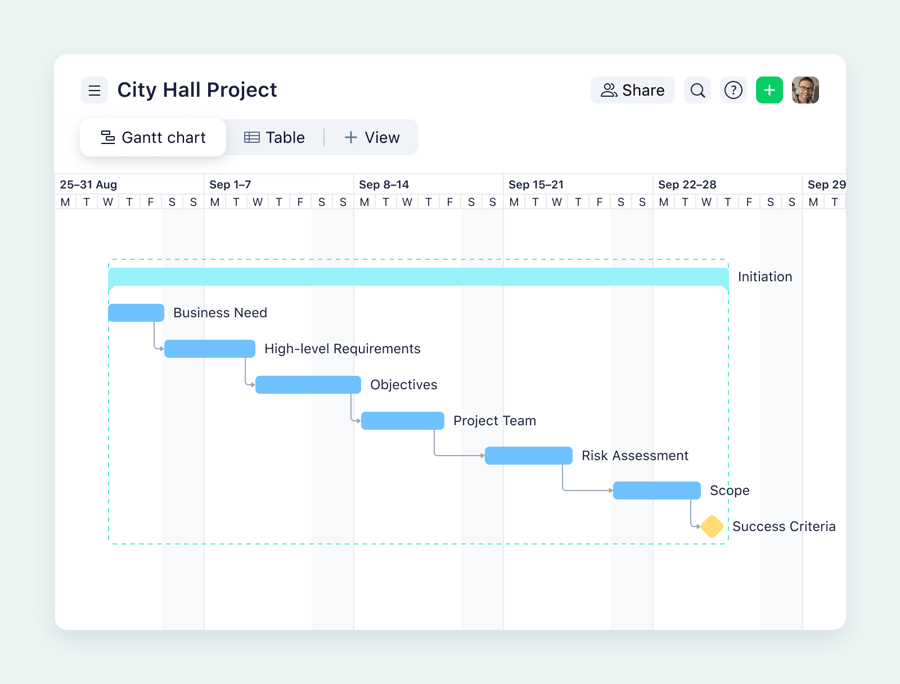
Resources
A complete project overview will also describe the team and tools that will help you meet your goals. The key information here includes:
- The team members and the skillsets you need. In some cases, this might include a list of roles you’ll need to recruit for or work with outside agencies to fill.
- The raw materials your project will need. This is especially important for manufacturing or construction projects, but even if your project is entirely office-based, you can use this section to list your software or processing requirements.
- The time you expect the project to take. As well as contributing to the budget, this information gives your reader an idea of how this project fits alongside the other work your company is doing — both in terms of timeline and capacity.
- The budget you’re allocating to the project. A project overview is not the place to break down your budget in detail, but it might be appropriate to give the key numbers and link the reader to a document where they can find more information about how your funds are being used.
Your resources section will look very different depending on your project.
For example, imagine your company’s software development team is working on a new app. The “human resources” paragraph of this section might talk about engineers, a quality assurance team, UI/UX designers, and technical writers to take care of the release notes.
In terms of budget, they’ll cover development and testing costs, cloud and server infrastructure expenses, licensing fees for the software they use, and customer support training ahead of the launch.
Now, imagine the marketing team of the same company, whose project is to hold a launch event when the app is complete. Their resources section will mention event management, design, and marketing professionals, as well as logistics and technical support.
While they probably won’t have to allocate as much of their budget to computing, they’ll still use tools for social media management, live streaming, or presentations. And the bulk of their budget might go to something the developers never had to consider, like venue rental, AV equipment, and catering.
Risk assessment
Even a top-level overview should include some information on the threats to your project’s success. This section shows you’re aware of the internal and external pressures on your work, and you’ve put together a strategy to manage them.
To return to the examples above, the developers’ risk management section could include:
- Bugs and security problems, which they mitigate through rigorous quality assurance and secure coding practices.
- Compatibility issues, which they reduce through testing and clear documentation of their process.
- Development delays, which they manage by using a project management method like Agile to break their work into manageable phases and sprints.
And the marketers’ risk management section might look like this:
- Venue or logistics problems, which they plan for by researching backup options and confirming contracts with vendors well in advance.
- Low attendance, which they mitigate with a multi-channel marketing strategy and wide outreach.
- Technical problems, which they manage by doing test runs before the event and hiring backup equipment.
Writing tip: Don’t shy away from potential risks to your project or try to minimize them in this section. Instead, show you’ve also considered contingencies if issues do arise and that you have a robust risk management system in place for identifying risks before they derail your work.
7 templates for fast, professional project overviews
We’ve covered a lot of information so far, and writing a project overview can seem daunting — especially if you’re not used to differentiating these documents from project plans or pitching materials.
But as we’ve seen, there’s a pretty universal idea of what a project overview should include. The good news is that this makes it easy to use or adapt a template whenever you have to create one.
Let’s look at your options.
1. Wrike’s General Project Overview Template
This is a great place to start when you’re looking for a project overview template to help you condense all your information into a two-page document.
With our general project overview template, you can provide all the information your clients, managers, or team members want to see, in a professional layout that’s easy to scan and digest. The clearly defined sections keep you focused, so you don’t get bogged down in details that belong in your full project plan, and you can adapt this template for projects in a range of different industries.
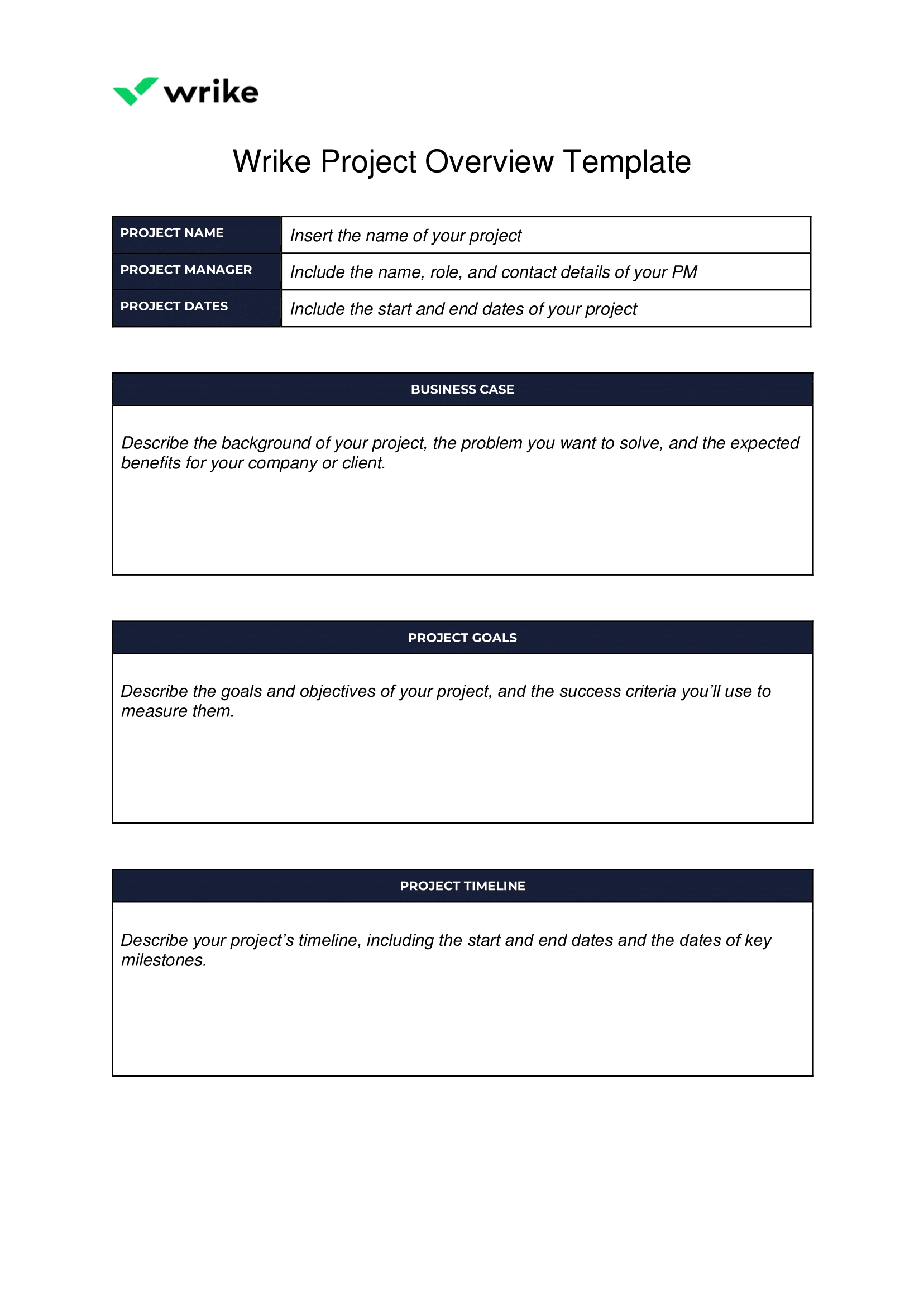
2. Wrike’s Project Status Update Template
Sometimes, you’ll have to write a project overview document when your work is already in motion or put one together for someone who already has a bird’s-eye view. In this case, you’ll need a template that focuses on what you’ve achieved so far, and whether your time and resource needs have changed since the beginning of the project.
Instead of the business case, this template includes a short section to recap the project’s background. Instead of listing the project’s goals, you’ll list your upcoming tasks and short-term priorities. And instead of a list of required resources, it has a section to describe your ongoing resource utilization.
Try Wrike’s Project Status Update Template to keep your stakeholders in the loop.
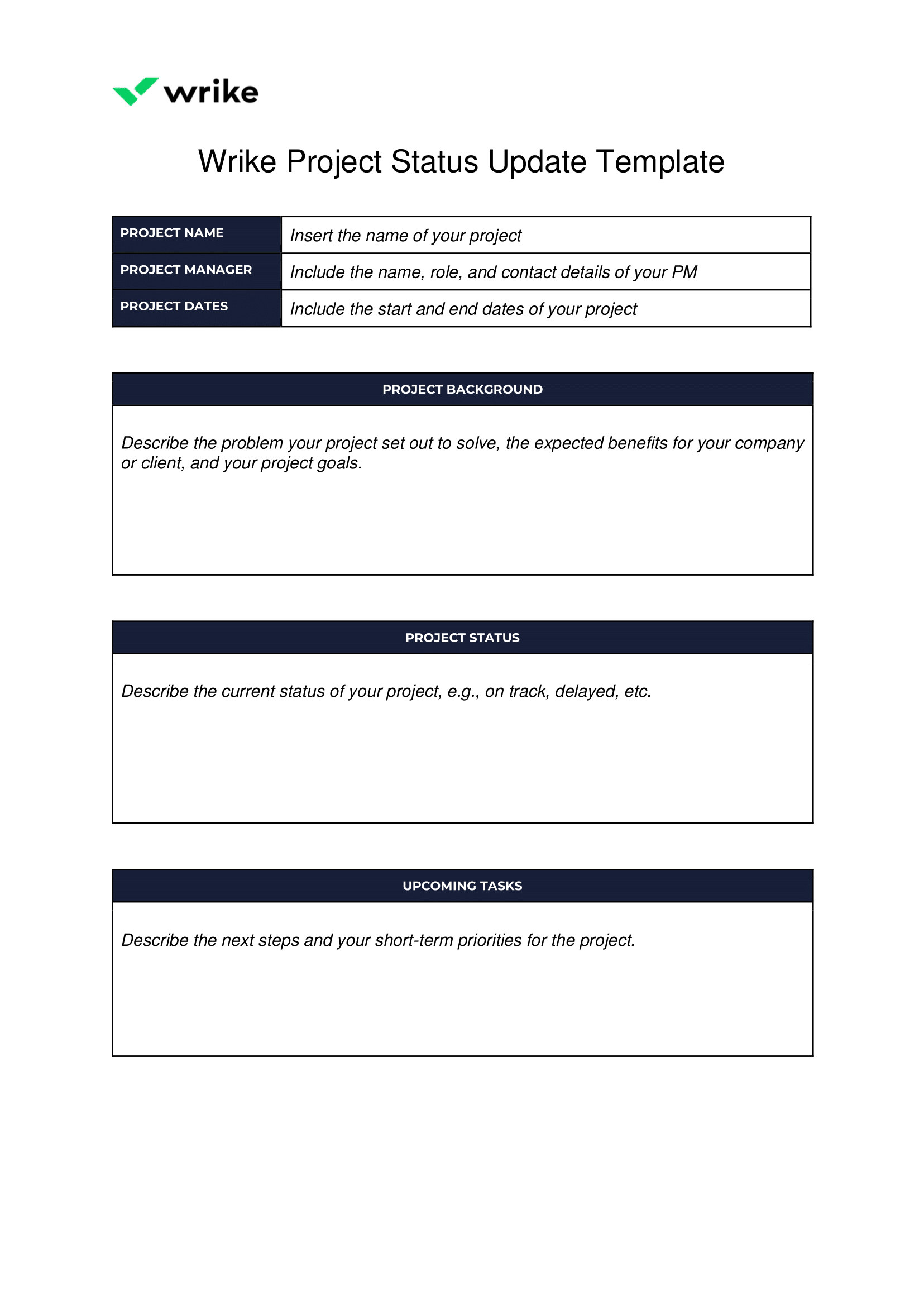
With these project overview templates, you can write overviews that give your readers the information they need first time, every time.
Project overview templates from elsewhere on the web
While there are plenty of templates for project plans and proposals online, it can be more difficult to find templates for short overviews (that’s why I put together the ones above). But if you know where to look, you’ll find options for free, downloadable templates for Word and fillable PDF.
Here are five more project overview templates to compare:
3. ProjectManager offers a free project overview template as a Word Document. This template emphasizes the business case and the scope of the project, which is good for project managers who want a rock-solid definition of the deliverables.
4. Float is a resource management platform. Its templates, downloadable as Word Docs or Excel, help you create business cases, timelines, and more for your project. You could use a mix of these templates to create a multi-page overview.
5. The PandaDoc Project Presentation Template covers everything from project information to resource allocation and risk assessment. If you have to deliver a presentation rather than a document for your project overview, this could be a good place to start.
6. Teamhood offers an internal brief template that functions well as an internal project update.
7. Canva includes editable templates for project overviews, and you can tweak the design to match your company’s branding.
However you choose to write your project overviews, though, it’s important to remember that they’ll only be as useful as the information you base them on.
So, in the last part of this post, I’ll show you how Wrike simplifies and improves the process of creating project overviews.
When you manage your project work in Wrike, you can write more accurate notes, access the information you need more easily, and — most importantly — get a real-time overview of your project once your work begins.
Write better project overviews with Wrike
Wrike is a workflow management platform with advanced reporting and project overview features. It puts all the information you need to fill out a project overview at your fingertips, and gives you cutting-edge tools to speed up the process.
AI reporting for accurate project summaries
One of the main challenges of a project overview is highlighting the key information in the limited space you have. When you’re making your business case, it can be tough to find examples to back up your strategy.
When you’re putting together your timeline, you might struggle to find your old time-tracking data to show how you’ve tackled similar work in the past. And when you’re writing about risks to your project, you might have the nagging feeling that you’ve overlooked a crucial pitfall.
When you work in Wrike, everything changes. You can base your project overviews on concrete data about your past performance and current progress, and manage potential risks to your project to keep your work on track. 
Content generation to draft your overview
Wrike includes a suite of powerful AI project management tools to streamline your work. When your goal is to create a project overview, one of the most useful features is our AI summarization. With this tool, you can condense longer project planning documents into a short summary that’ll help you fill out the different sections of your project overview.
For example, if you’ve shared a project plan document with your team in your workspace, simply highlight the section you want to summarize (like the business case and project background), and Wrike will edit it for you in seconds.
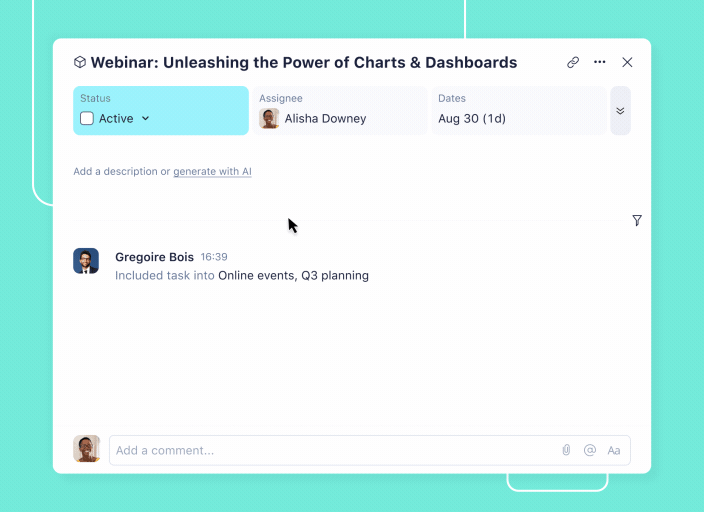
Learn more about Work Intelligence
Pro-level graphics to illustrate your timeline
Whether you need a general overview or a status update for a manager, an accurate snapshot of your project timeline is a critical part of your document. With Wrike, you can generate engaging, accurate, easy-to-read visualizations of your project timeline automatically.
When you manage your tasks in Wrike, you can create a Gantt chart overview based on the latest information on the tasks’ durations and deadlines. Even better, the Gantt chart is updated in real time. If one task is delayed, your Gantt chart instantly reschedules the dependent tasks (and if a delay puts your milestone at risk, we’ll alert you straight away).
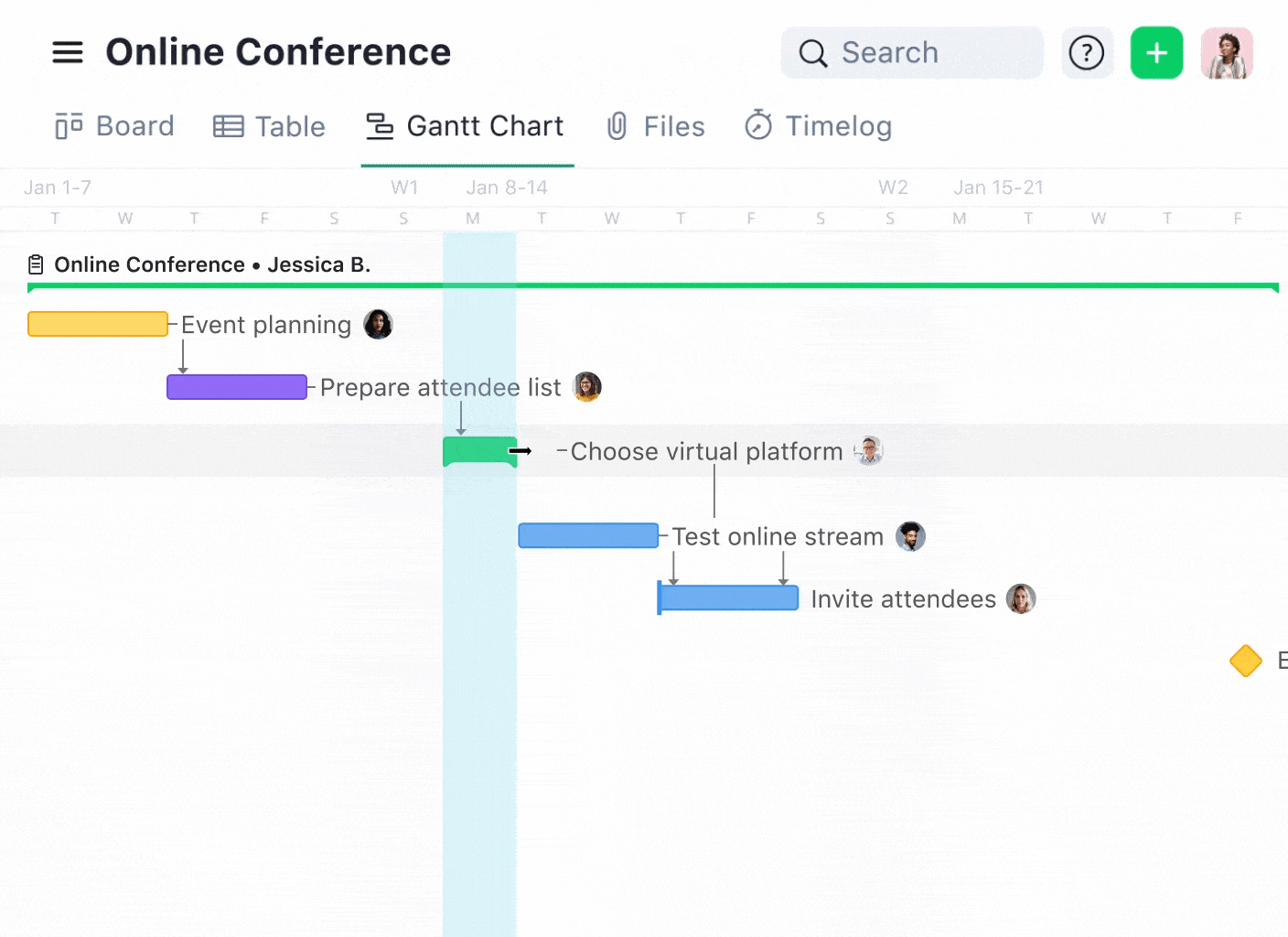
Real-time overview dashboards to share
An overview document is one thing, but when you work in Wrike, you’ll have an ongoing, real-time overview of all your project work in one central dashboard. Whenever a task changes status, we’ll update your overview automatically. You can even tailor personal dashboards to give everyone on your team their own personal insights into how their tasks fit into the wider project.

Master the art of project overviews, with Wrike
In this post, I’ve shared the key steps to writing a project overview, and shown you the best templates on the web to simplify the process. But, if you want to make sure your project overviews hit the mark every time, it might be time to think about your work management software, and how that sets you up to monitor your projects, identify potential risks, and locate the data you need to write a truly informed overview.
Book a demo now to find out how Wrike can work for you.





