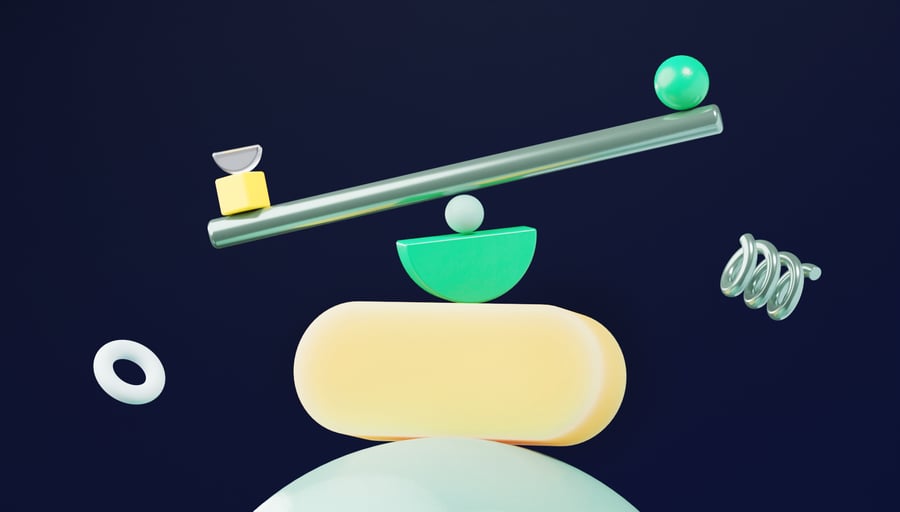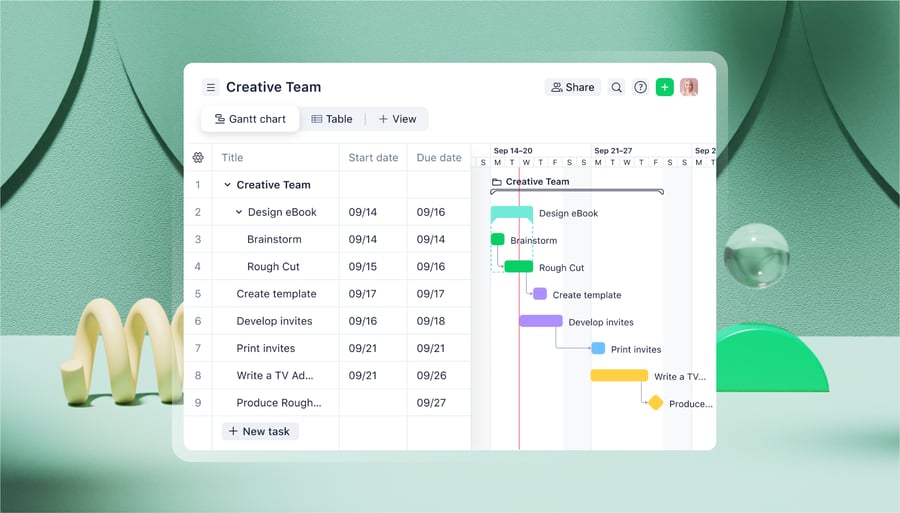Complex projects demand effortless collaboration between team members. But to work together effectively, you need to be able to:
- Define and assign the tasks that make up your project
- Help team members discuss their work and give updates on their progress
- Securely store and manage the assets you need to complete your work
- Provide a system for reviews, feedback, and approvals of work
- Integrate different software and the platforms you use every day
- Automate workflows so your team can minimize repetitive tasks
The best project management collaboration tools will make all of this possible.
This article outlines what to look for when you’re comparing different project collaboration software. We’ll start by introducing some of the simplest tools for creating to-do lists, messaging team members, and storing project files.
But for complicated setups — especially cross-team projects with multiple outputs and milestones — using basic project management tools or piecing together a solution from a mix of different apps isn’t an effective way to work.
That’s because switching between platforms makes your work slower and harder to track, and there are far too many places where things fall through the cracks. So, this list of project management software also reveals what to look for in a powerful, singular project management platform, including features that centralize your collaboration.
With this in mind, we’ll introduce our own platform, Wrike, which is used worldwide by companies like Fitbit, Nickelodeon, and Walmart Canada. Read our customer stories here.
Basic project management collaboration tools for small teams
Project collaboration tools connect teams so they can share resources, processes, and workflows. A good collaboration tool will ease the challenges of different teams working with one another and allow all project stakeholders to participate without friction.
So, when you’re searching for a new collaboration tool for project management, start by considering what it has to offer in three essential areas:
- Clarify tasks and accountability
- Simplify communication
- Manage resources systematically
The market is saturated with apps that tick only one of these boxes at a time.
Granted, for some smaller teams, stitching together a mix of different tools works just fine because they’re collaborating around simple, straightforward projects. If this resonates with you, check out the list below. But if you need something more robust, skip to the next section. 👇
7 basic task management tools
Task management software helps you define and assign tasks, critical to both the planning and execution phases of any collaborative project. If all you need is a better view of your team’s shared checklist, these are some of the simplest task management tools on the market:
- Microsoft Excel (or Google Sheets): Shared spreadsheets you can build out with fields to describe tasks, statuses, due dates, and assignees.
- Trello: A Kanban-style system that visualizes project tasks as a series of cards that can be assigned to your team members. Cards are organized in project boards and can include tagged comments, checklists, and links to the files you’re working on.
- Todoist: An uncomplicated app for tracking project phases, tasks, and deadlines, which also includes the ability to set reminders and notifications for your team.
- Any.do: A Trello alternative for tracking a team’s daily tasks. Any.do includes a real-time chat function alongside a Kanban board.
- Instagantt: An online Gantt chart maker that helps teams visualize the tasks they’re working on simultaneously and gives a bird’s-eye view of what comes next.
- Toodledo for Business: A newer product that creates tasks securely, sets templates for recurrent tasks, and includes some automated report generation features (for example, to show the unfinished tasks at the end of the week).
- Evernote: Here, teams can create notes representing their tasks and edit them simultaneously with their colleagues. Notes can also be assigned to team members and added to individual to-do lists.
These task management tools help you create a basic checklist for your team and assist delegation. But if your work demands a long-term or strategic approach, a shared to-do list won’t give you the visibility you need to avoid bottlenecks and miscommunications. In these cases, you need a way to see how tasks relate to each other, identify unassigned tasks, and see detailed progress updates.
(Note: Wrike gives you robust, scalable task management — including automated task dependencies, multiple views, and phenomenal workflow management. We’ll explain our systems for creating, tracking, and approving tasks in more detail later in this guide.)
6 basic team communication tools
Collaboration quickly breaks down without good communication. So the communication tools you choose must facilitate feedback, one-on-one conversations, real-time chats, progress updates, and project-wide announcements (ideally in one place).
If your main goal is to minimize/replace email and store your team’s communication history so it’s easily searchable, you could try these messaging platforms:
- Slack: A messaging platform to move your internal communications out of email by building a project dashboard with channels for different teams. Slack also includes direct messages and huddles for video and audio meetings.
- Microsoft Teams: Unlike Zoom, which only takes care of remote meetings, Teams also covers ongoing instant messaging and resource sharing.
- Webex: A platform from Cisco that handles meetings, calls, webinars, video messaging, and company whiteboards.
- Discord: An app that lets teams set up channels for voice, video, and screen sharing as well as written messaging.
- Flock: Reportedly faster than Slack, Flock is another channel-based messaging platform that aims to help teams collaborate through text, video conferencing, and voice notes.
- Rocket.chat: This asynchronous internal messaging platform sells itself on the strength of its data security. Companies can also expand into chats with their customers.
But even if you get your team onto the same messaging platform, you still need to be sure that it’s actually going to save them time. The problem with a lot of these communication tools is the lack of automation. Also, your team will be slowed down if they have to abandon their flow, open the app, write a message, and check back again later for notifications.
(Note: When you use Wrike to manage project communication, our customizable workflows and @mentions create automatic, real-time notifications for your team so they’re effortlessly up to date. More on our cross-tagging and workflow automation later.)
5 basic asset management tools
How you manage resources and the way you gather and share files can make or break collaboration. If your team struggles to overcome information silos and resource hoarding, their work will fall short. Ongoing frustration will impact morale and damage teamwork.
The best team collaboration tools provide a system for all stakeholders to access the files they need without fuss. They’ll make sure everyone is working with the right assets at all times.
If you need a better way to save and share the assets that are linked to your projects, you might want to check out these services:
- Dropbox, which backs up your documents in the cloud and gives your team access to a shared folder. Dropbox now includes collaboration features for signing and editing documents.
- Google Docs, where your team can comment on, discuss, edit, and accept changes on a single version of a document or spreadsheet.
- Zoho WorkDrive, which has similar editing and storage features to Google Drive and Microsoft 365, so teams can view and work on their files online.
- Coda, which helps teams create documents, give their feedback, and make changes online. It also covers spreadsheets and note taking.
- Quip, where your team can view their documents, chats, editing history, and task lists in one place.
What about large teams who work on complex projects?
For large teams (especially enterprise organizations), there are dangers to collaborating across several platforms and bringing a mix of separate tools into your workflow.
As you ask your team to use more services and interact across more spaces, things will start to fall through the cracks. Notifications get missed, files get duplicated, tasks get forgotten, and team members get underutilized. Milestones become harder to meet and morale suffers.
For complicated cross-team projects, you need a single platform that empowers your team to collaborate effortlessly around the work they’re doing. This central source of truth gives an anchor to all stakeholders, offering full visibility on the progress of tasks and projects.
Next, we’re going to introduce seven of the best singular tools for all-round collaborative project management. We’ll start with our own platform, Wrike.
Wrike: Your complete, collaborative project management tool

When deep, productive, creative collaboration is your goal, Wrike ticks all the boxes. When your project team works in Wrike, they gain powerful tools and integrations to help them do their work, track their work, and keep each other in the loop.
- Custom workflows define the workflow for every individual team so you can visualize task stages in a way that makes sense for your colleagues.
- Customizable project and team dashboards track progress and tackle bottlenecks before they impact the project goals.
- Innovative cross-tagging systems store tasks and assets across multiple workspaces.
- Intuitive when/then automations update the task you’re working on instantly.
- Secure project folders mean you can choose specific individuals and groups to share sensitive info with.
- Hyper-efficient review, feedback, and approval features speed up processes.
- Over 400 integrations, including Slack, Google Drive, Adobe, and Salesforce, mean you keep all your work within Wrike.
Walmart Canada uses Wrike as a central source of truth for its teams. It envisaged “one complete picture, where anyone could go in at any time” — and found it with Wrike.

Wrike helped us centralize our Continuous Improvement team into one place, create one version of the truth, improve our ways of working, and eliminate non-value-adding work.
Francis Lalonde, Vice President
If your team has outgrown the tools they’re using, here’s what you can expect when you work within a truly collaborative project management tool like Wrike.
4 team collaboration features you’ll find in Wrike
1. Build your perfect workspaces together
Your Wrike workspace is the central source of truth — and the central pool of knowledge — for everyone involved in your project.
You can customize your workspace with dashboards for the whole project and the subteams within it, link your resource folders to the people who need them, get notifications, and create task and workflow templates that put everything your team needs at their fingertips.

Wrike custom dashboards can include widgets to monitor:
- Active tasks by assignee
- Tasks by status
- Starred, overdue, or unassigned tasks
- File status
Or you can create a custom dashboard widget that filters your project data exactly as you need to see it, so your team can understand their tasks and plan how to tackle them together.
Alongside team dashboards, everyone gets a personal dashboard they can use to check their upcoming tasks, watch progress on other tasks that affect their work, and check their latest notifications (e.g., where they’ve been mentioned because a task has moved from “In review” to “Ready to publish” or where new assets they’ve requested are available to use).
Put simply, when you collaborate in Wrike, your team has visibility over your project on both the big picture and the individual level. Our combination of shared and personal workspaces, with almost infinite options to create a space that supports your team, makes our platform one of the best ways to help your team focus their energy on what they do best.
2. Create tasks that fit the way you work
Where other platforms create tasks, nest subtasks under them, and highlight the project milestones, Wrike makes task management more detailed, intuitive, and responsive to the changes that happen when you move from whiteboard brainstorming to delegating real tasks.
For example, With Wrike, your team can create custom item types, each with an automated workflow that reflects the processes they go through every day.

Instead of trying to fit your unique work into generic task templates that don’t reflect the way your team members collaborate, you can create a custom item type specific to your workspace and set up a blueprint for the way it moves from start to finish.
For example, your HR/recruitment team could create a “candidate card” for each person they’re interviewing for roles, gathering info like their resume and interview availability, and then moving through statuses such as “Interview,” “Offer,” “Onboarding,” or “Closed.”
And, when you rely on other people to get one of your tasks off the ground, you can use Wrike to create detailed, dynamic request forms to ask for the information you need and send it directly to where it needs to be.
For example, if the same recruitment team needs information from the hiring department, they can set up a request form to gather job description information, timelines, and relevant documents so they can advertise the job effectively and fill the position faster.
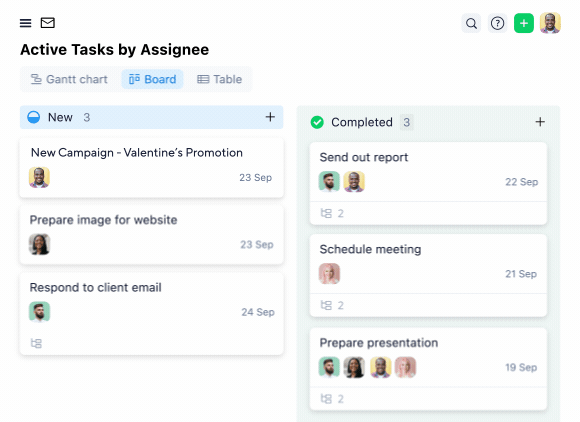
Inspiration Cruises & Tours operates in an industry where there are countless jobs and stakeholders to coordinate, with hundreds of tasks in each project. With Wrike, it has customized a seamless logistics workflow to centralize tasks and information for events, which has improved productivity and driven a 32% increase in passenger numbers.
My job consists of cross departmental collaboration. Working with various departments, I am able to assist with streamlining systems in order to bring efficiency and forward thinking to Inspiration. Wrike helps me keep a record of ideas and allows me to turn a simple idea into a project and to see it through to completion.
Diana Rangel, Corporate Development Executive Assistant
3. Get instant access to the latest resources
Wrike workspaces give you projects, folders, and spaces to centralize all the information your team or subteam needs to complete their work.
The way you create and grant access to projects, folders, and spaces is completely up to you. You can choose from four different access roles: Full, Editor, Limited, or Read Only. This makes it easier to determine permission levels for each individual or group, simplifying the onboarding process and ensuring no sensitive information is shared accidentally.
Wrike’s cross-tagging system is also invaluable for teams that want to share resources with other teams and departments. They can see their assigned task in the context of the whole project without having to dive into the related folders or overcomplicate their own view.

Tasks that multiple people or teams need to use can be cross-tagged to different projects and folders, without ever being duplicated. For example, a development team can have an asset in their folder to tackle during their weekly sprint, while the project managers keep the same item in the report they’re generating on weekly project status, and both teams will have continual access to the latest version of the file without having to request a manual update.
Folders and cross-tagging upgrade the way you store and share information, even across remote teams.
ABUS used to collaborate in a complicated system of Excel spreadsheets and shared document folders, without much transparency, accountability, and commitment. Now, with Wrike, it can manage work and resources in the cloud, with the right blend of security, functionality, and usability.
Wrike is one of the most secure collaborative work management platforms out there, and we really feel we’re in the right hands.
Torsten Mühlhoff, Head of Marketing Controlling and Corporate Projects
4. Approve tasks in a fraction of the time
Imagine this scenario: Your team pools their talents, knocks the brief out of the park — and then their work sits for weeks in someone else’s inbox waiting for final approval. But with a fully automated review and approvals workflow, Wrike can help your team discuss, amend, and approve deliverables quicker, so they can move on to the next task.
Say you’re part of a creative team designing marketing assets for a new product. The designers’ work needs to be approved by the department that’s launching the campaign. Using Wrike, you simply tag the approving team in the item you’re working on and they can be automatically notified when the task changes to “Ready for approval” with an @mention and a new item in their inbox.
You can even set up a simple automation to complete the workflow automatically if they approve the asset or change the status back to “In progress” if they request further changes. 
And when it comes to understanding and evaluating the decisions made, all the discussion related to each asset is saved and searchable, so team members can always get up to speed.
Before Wrike, Electrolux faced challenges when its design team had to collaborate with external stakeholders. It used email chains with comments on packaging designs, which led to errors. Now, it bring all designs into Wrike to manage and implement comments, and keep approvals in one place — even from people outside the company.
The design team has since halved the number of emails sent, and spend 30% less time on each project.
Our designers really like it — they are less stressed because they have more control of the artwork.
Ella Rudebeck, Global Packaging Manager
Recap: Top Wrike benefits for team collaboration
- Customization: Build a workspace unique to your team and your goals.
- Automation: Save time on the tasks you work on every day.
- Centralization: Invite your teams and departments from different locations to do and track their work together in a fully centralized project hub.
Drawbacks
- Wrike can have a steeper learning curve than the more basic tools we discussed earlier.
- Small businesses might not need every feature.
Customer reviews
Wrike is rated 4.3 from over 2,500 reviews on Capterra, with great scores for features and customer service. Check out our customer stories to read more about how national brands like Wag Hotels, the Texas Rangers, and the San Francisco Chronicle use Wrike every day.
7 more end-to-end project management collaboration tools
Below we list a few more alternative project management collaboration tools.
1. Monday.com: Appropriate for small/medium-sized teams

Monday.com will probably feel familiar if your team has ever organized their work on a shared spreadsheet. It’s colorful and customizable, pretty simple to use, and comes with automations and integrations to help your team get through their work faster.
Features
- Customizable dashboards with options to visualize project roadmaps as Gantt charts or Kanban boards
- Request forms to facilitate information sharing
- More than 100 templates to build a workflow that supports your team
Pros
- Monday.com offers 200+ integrations (Note: fewer than Wrike, which has 400+), which also cover some of the big-name CRMs.
- The platform includes features like bug tracking for development teams who do regular sprints.
- Monday.com teams can create new documents with their built-in “Workdocs” feature.
Cons
- Monday.com isn’t the ideal option for the largest teams. Its Pro pricing plan only allows you to combine the data from 10 dashboards, which might not be enough for a complex project.
- Unlike Wrike, Monday has no equivalent of cross-tagging, which makes it harder to work together on cross-team projects.
- Some users have said that Monday’s layout can be confusing and it’s not always easy to get to grips with the chain of events that each task needs to go through, which impacts task tracking.
Read more about why companies choose Wrike over Monday.com.
Monday.com customer reviews
On Capterra, Monday is rated 4.6 from over 4,500 customer reviews. Trustpilot gives the software 3.4 stars, with some recent reviews showing criticism of its customer service.
2. SurveySparrow: Ticket Management to Streamline Project Workflows

SurveySparrow brings a fresh approach to project management with its Ticket Management tool, which is perfect for teams looking to streamline customer queries and internal collaboration. It enables project managers to convert incoming issues directly into tickets, allowing teams to assign, track, and resolve them efficiently without missing a beat.
Features
- Centralized ticket management to track issues from start to finish
- Automate ticket assignments based on set rules to streamline workflow
- Customizable tickets to adapt to the specific requirements of different projects
- Real-time updates to keep every team member informed about progress
- Easily integrate with existing project management tools and CRMs
- Auto-reminders for outstanding tasks to ensure nothing falls through the cracks
Pros
- SurveySparrow’s ticketing system makes it easy to turn customer feedback and project requirements into actionable tasks, minimizing communication gaps.
- The tool provides a clear and intuitive interface, making ticketing straightforward for both project managers and contributors.
- Automation and in-depth reports help track the overall progress, giving insights into common issues and bottlenecks that need attention.
Cons
- While SurveySparrow’s focus is primarily on ticket management, it may not offer the full spectrum of traditional project management features that some larger teams might require.
- The integration process can require initial setup efforts, especially for teams heavily using other platforms.
SurveySparrow Customer Reviews
SurveySparrow has a 4.4-star rating on Capterra
3. Hub Planner: Time and task tracking combined

Hub Planner focuses on resource management for collaborative teams. It bills itself as a tool for gauging your team’s capacity for taking on new projects and making sure everyone’s skills are being used.
Features
- Task management tools to set project milestones, phases, and budgets
- Dashboards and reports to plan your project and forecast your team’s future capacity
- Timesheets and time tracking to evaluate the way you plan for and complete your tasks
- Vacation and PTO request functionality, so project managers can take these into account when assigning work
Pros
- Hub Planner’s skills matching function lets project managers filter their available team members by skill set, helping them assign tasks to the people who are best suited.
- The top-level view of each team member’s capacity can help project managers identify the people who have too much to do, so they can redistribute work and foster a stronger collaboration.
Cons
- When Hub Planner talks about resource management, it’s focused on human capital. Hub Planner doesn’t have the collaboration and communication features of some of the other tools on this list, so it’s not a one-stop shop for project managers and their teams.
- Some users report having to contact Hub Planner’s customer support team to correct errors in their recording, rather than quickly editing them within the platform.
- It can be difficult to set the permissions that let project managers delegate to line managers, for example, for approving timesheets. This limits the extent to which your team can share responsibility for core tasks.
Hub Planner customer reviews
Hub Planner has a 4.2 rating on both G2 and Capterra (from over 100 reviews).
4. Basecamp: No-frills updates on project progress

Basecamp started as an internal organizer for a web design agency, but it’s now a project management option for small teams in other industries, used when they only need a few features to update them on project progress.
Features
- Scheduling, including progress tracking, due dates, and integrations with shared work calendars to manage collaboration timelines
- Message boards to provide quick updates on project tasks
- Real-time “campfire” group chats
- Now includes a Kanban-like task visualization
Pros
- For simpler or smaller projects, Basecamp covers the core features most teams rely on. It’s straightforward and focused, allowing your team to share documents, communicate, and update each other in one place.
- Pricing plans are determined by the features a team needs rather than the number of seats.
- Basecamp’s customer support team has a good reputation online.
Cons
- Basecamp does have integrations, but all of them were created by third parties, so it’s difficult to say which ones are reliable.
- The features are limited compared to the bells-and-whistles tools on the list. For example, unlike Wrike, Basecamp isn’t set up to track your team’s capacity or generate reports.
- Although Basecamp is one of the simpler options on this list, it can take some time to get set up to work together, because it doesn’t include any out-of-the-box project templates.
Check out our in-depth comparison of Wrike vs. Basecamp.
Basecamp customer reviews
Capterra reviewers have scored Basecamp 4.4 from 14,000 reviews.
5. Planable: Designed for content management teams

Planable is one of the more niche tools on this list. It’s project management software targeted at content creators and content management teams, especially in social media marketing.
Features
- Multiple calendar views to plan and track content for marketing campaigns
- Integrations with major social media sites for easy posting
- Feedback and approvals workflows to make collaborative decisions on visual assets, captions, and hashtags
Pros
- Planable is a time saver for teams that want to create, approve, and publish content from one central location. Creating a new post involves dragging an asset into a Planable calendar, requesting approval, and adding it to the campaign roadmap.
- The feed view function gives an accurate impression of how a post will look when it’s live.
Cons
- Because Planable is exclusively designed for content teams and agencies, other teams at your company might struggle to find the features they need.
- If your content team has to request assets or information from elsewhere in your company, they’ll have to collaborate on a different platform before they drag the draft post across to Planable. It’s not great for end-to-end task management.
- Although Planable is focused on social media marketing, they still can’t solve the common issues of scheduling posts to sites like Instagram from a desktop device, meaning that your team will have to use the mobile app.
Planable customer reviews
From just over 300 total reviews, Planable scored 4.6 on Capterra. Reviewers generally find Planable easy to use, but struggle with the Instagram features and can find repurposing content quite time-consuming.
6. ClickUp: Colorful team collaboration software with a long list of features

When ClickUp started in 2017, its goal was to enable teams to work more productively by reducing the overwhelming number of tools that employees were expected to use at work.
Features
- Docs Hub — the area of ClickUp where teams can add their files to a shared pool of knowledge for their collaboration
- ClickApps — custom tools you can use to build a workflow that supports your team
- Task management tools like to-do lists, milestones, dependencies, and mindmaps
Pros
- ClickUp integrates with many of the other platforms teams already use, and it has some integrations targeted specifically at educators and event managers.
- The clean, colorful dashboards help manage smaller or simpler projects.
- Users also report that it’s relatively simple to migrate from a tool like Trello to ClickUp if you need to scale up.
Cons
- Users often report issues with ClickUp’s stability, especially when it’s used by large teams.
- Customer support is limited to email and chat, with no phone option if you need a faster solution.
Find out more about how ClickUp compares to Wrike.
ClickUp customer reviews
ClickUp has a 4.7-star rating from over 4,000 reviews on Capterra, but only 3.2 On Trustpilot. Although it has amassed a lot of five-star reviews, it also has more one-star ratings than other tools on this list, with users reporting frustrating customer service and slow loading time.
7. ProofHub: Proofing and approvals for creative teams

ProofHub has grown to include tools for discussions, time tracking, task management, and file versioning. This is a project management tool that aims to keep things simple without skipping the core features that creative teams need.
Features
- Detailed time tracking, including estimates and timesheets
- Project templates to set up new collaborations
- Robust file sharing, markup, and discussion features for proofing and approvals
- Customizable reports on project status
Pros
- For teams that need to discuss visual materials — especially JPGs and PDFs — the proofing tools that gave this platform its name are quite thorough.
- ProofHub communications tools support task discussions, task notes, one-to-one chats, and team-wide announcements, which can be scheduled and published automatically.
- Unlike other tools that charge per user per month, ProofHub has flat pricing, with a discount when billed annually.
Cons
- The native options for managing budgets, invoices, and project finances within ProofHub are minimal.
- This platform has a very short list of only eight integrations, which doesn’t include any social media, content creation, or marketing platforms.
ProofHub customer reviews
ProofHub has gathered fewer than 100 reviews on G2 and Capterra respectively. It’s rated 4.5 and 4.6 respectively.
Choose Wrike to centralize your project management and drive productive collaboration
If you need to streamline the way you manage collaborative projects, you could introduce your team to a range of apps and methods, or you could choose one tool to be the central source of truth for every task and every person involved in getting the work done.
When you manage projects within Wrike, you have all the features your team needs to communicate, share resources, approve, and deliver on all the tasks on their list.
Plus, with a detailed overview of all the moving parts of your project, including overall progress tracking, task dependencies, and precision insights, Wrike is powerful enough to give your team the flexibility and responsiveness they need to collaborate successfully.
Book a demo with our team and find out what Wrike can do for your next project.