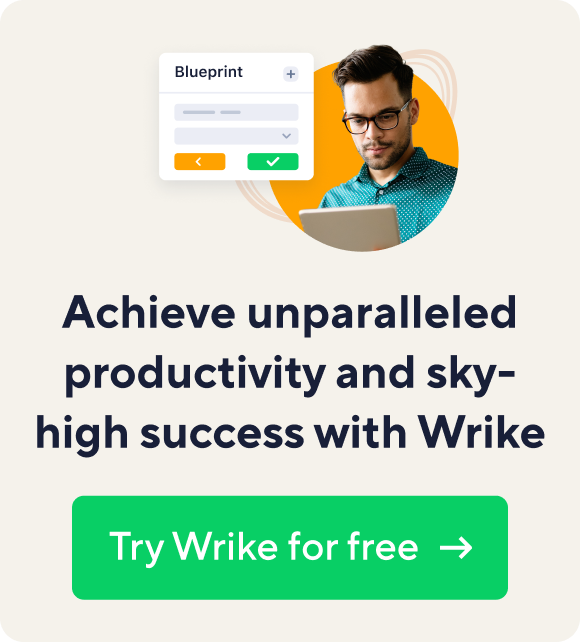For those of us staring down hundreds of unread emails each morning, the concept of inbox zero can start sounding like a mythical achievement — like finding the Holy Grail or stumbling across buried treasure. We look at our colleagues who regularly achieve it with a mix of envy and suspicion: there must be some kind of sorcery involved, right?
Give these 10 tips and techniques a try to not only accomplish inbox zero, but actually stay there. No magic required.
Trick 1: Use Tony Hsieh’s Yesterbox technique.
The basic idea is this: today, you only read and respond to yesterday’s emails. The vast majority of emails don't require an immediate, same-day response, so you can let today's new messages come in without being distracted or distressed by every one. And tomorrow when you get up, you’ll already know exactly how many messages you have to get through and can more accurately plan your day.
Zappos CEO Hsieh says he’s actually more responsive with this approach: everyone gets a reply the day after, instead of a week, month, or... never. Obviously, legitimately urgent emails can be addressed today — but true email emergencies are a pretty rare occurrence.
Hsieh’s Pro Tip: If you’re using Outlook, just collapse your “Today” section to stay focused on yesterday’s messages. Read more details here: http://yesterbox.com/
Want a tool to help improve your productivity? Start your free Wrike trial today!
Trick 2: Apply the 2-minute rule.
Take a cue from David Allen’s GTD method: if it'll take you less than two minutes to reply, do it now. Don't wait!
Trick 3: Schedule a meeting with your inbox.
Set aside time each day to go through your email, whether it’s one hour-long chunk mid-morning, or three 20-minute check-ins at the beginning, middle, and end of the day. Then don’t look at your email any other time. Don’t keep it open in a browser tab, lurking in the background as you work. Turn off notifications. You may even be away from your desk at the time you choose, but as long as you are aware of how to access your messages, like, for example, how to access Outlook work email from home, you'll be fine. By dedicating scheduled time to your inbox, it won’t be on the back of your mind all day long, but you'll still stay on top of your messages.
Wish you knew the best time to check your email? This article says that the best time to clean out your inbox is two hours after you’ve started working.
Trick 4: Try Unroll.me.
This app consolidates all your email subscriptions and newsletters into a single daily digest. Instead of dozens of daily emails to sort through, you have one. It’s easy to unsubscribe from lists en masse, and since you can quickly scan all the offers and updates in one message, you get through your "junk" mail that much faster. If you follow a lot of blogs via email, consider using an RSS reader like Feedly or Inoreader to monitor them instead of clogging up your inbox.
Trick 5: Reschedule your emails.
Install Boomerang for Gmail to schedule emails to reappear at a set time. It’s great for messages that require some research before a response, and for batching similar to-dos together.
Say you’ve got a job posting up and emails from potential candidates are streaming in. You routinely sort through new resumes on Friday mornings. So reschedule every email from job seekers to show up in your inbox Friday am. They won’t be sitting in your inbox, distracting you or weighing on your mind, but you’ll still get them done and clear them out.
Trick 6: Don’t be afraid to delete.
If it’s that important, someone will follow up with you. So if there’s even a question about whether you need to keep the email, just delete it.
Your trash bin will typically save deleted emails for 30 days, so if you deleted something by accident, you can always retrieve it. But trust us: 99% of the time you won't need to.
Trick 7: Modify your Out-of-Office message.
Vacations are great, but returning to a terrifying number of new emails can be really depressing, and can take forever to dig your way out of. Even worse is neglecting your work-life balance by figuring out how to access my work email from home. Replace the boilerplate out-of-office message with this: "I’m out of the office from 11/10-11/18 and won’t see your message. Please resend your email after 11/18.” Then filter all incoming messages straight to the trash while you’re gone. If it’s important and the deadline hasn’t passed, they’ll get back to you — and you’ll come home to a clean inbox.
Trick 8: Put all your action items in Wrike.
Move your to-dos out of your inbox and into your workspace with the rest of your tasks. Wrike’s Outlook/Apple Mail add-ins and Gmail gadget quickly turn emails into tasks, so you can clean out your inbox and actually get to work on to-dos instead of letting them languish in inbox purgatory. You’ll benefit from better organization, and manageable email.
Trick 9: Move conversations out of your inbox.
Keep your inbox uncluttered by limiting the amount of email you generate. Prevent a chain of email responses by stepping away from the laptop and holding conversations face-to-face, picking up the phone, or sending an instant message.
Trick 10: Play the Email Game.
The above tips will help you stay at inbox zero, but how do you clear the current mountain of unread emails to get there in the first place? Cleaning out your inbox doesn’t have to be a chore — make it fun! The Email Game gives you a set amount of time to act on each email: reply, forward, label, archive, delete, or skip to look at later. Collect points for beating the timer, which is set according to the length of each email. After you’ve powered through a batch of messages, you’ll get a status report showing how much time you saved and your rank on the leaderboard. Just try not to get addicted to beating your high score!
"Inbox Zero" means zero time wasted in your inbox.
Did you know that the real definition of Inbox Zero, as originally coined by Merlin Mann, doesn’t actually have anything to do with your number of unread emails? It’s the amount of your attention that’s preoccupied by email, the extent to which your inbox weighs on your mind. Yes, having zero emails in your inbox is one way to do that, but it’s not the only way. So don’t get down on yourself if you don't hit this productivity benchmark every day — or at all. The real achievement is in figuring out a system that works for you, so email doesn’t rule your life. Give these tricks a try, and be sure to let us know how it goes!
Wrike can help you organize and manage all your to-dos and reminders. Start a free trial today and make your inbox a more productive place.