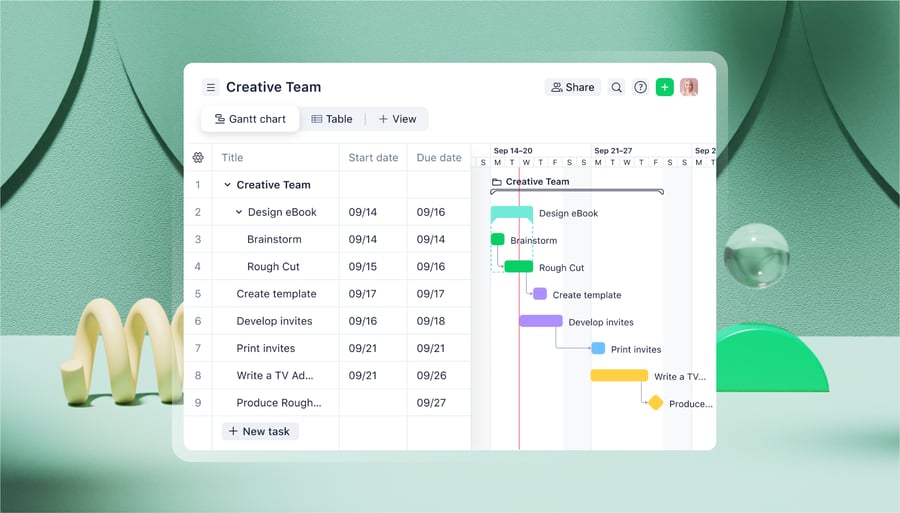An approval workflow is the list of steps your team puts their data, decisions, or deliverables through before they sign them off.
Even in smaller teams, everything from documents and presentations to project deliverables and expenses needs to be approved. Because these tasks stack up and involve people with different levels of authority, you need a clear approval workflow everyone can follow.
A well-designed approval workflow helps your team work smoothly, efficiently, and transparently by:
- Speeding up sign-offs to save resources and reduce bottlenecks
- Checking the work you produce is compliant and consistent
- Assigning accountability for every stage of the approval process
- Creating a record of feedback and other data to help you refine your workflow
Traditionally, it’s been a challenge to accomplish all these things by using just one platform. But when you build your approval workflow using Wrike, your team can request, share, track, and discuss your assets in a single, centralized place.
Global companies such as Siemens Smart Infrastructure and Walmart Canada use Wrike to manage business operations, including approvals, every day. Here, as well as explaining the steps to include, we’ll show you how to use Wrike to create, implement, and monitor fully automated approval workflows for all the tasks your team completes.
Approval workflow examples
Let’s say your head of marketing needs to sign off on the social media posts your content team produces. Your basic approval workflow might look like this:
- The social media team lists some images, captions, and hashtags for your content calendar and sends them to the marketing manager.
- The marketing manager reads the captions and suggests a couple of alternate pictures, but otherwise gives the schedule the go-ahead and sends a Slack message to let them know.
- The content team puts the posts into their scheduling software with the new images and moves on with the rest of their work.
This fixed process means the content is optimized before it goes live and creates a paper trail that shows how the decisions were made.
But approval workflows can get much more complicated.
Let’s say your company is releasing a white paper to present your recent research data. Before it’s published, your workflow might take the document through several more levels of approval:
- The research team writes an initial draft and sends it to your product team.
- The product managers review the white paper, make some changes to the report based on their knowledge and your company’s tone of voice, and send it to the legal team.
- The legal team circles back to the researchers to clarify a few points, then approves it and sends it to the designers.
- The creative team keeps the approved wording but puts their stamp on the layout.
- The document is shared with the head of the research project for internal review.
- Finally, it’s shared with external stakeholders quoted in the document for their review, before it’s signed off.
- Everyone involved in the project gets an email notification thanking them and letting them know when the white paper will be published.
This document approval workflow doesn’t happen in a straight line, but it does make sure the white paper — which could potentially impact the company’s credibility — is fact-checked and goes through proper compliance before it’s widely shared.
What makes a great approval workflow?
A great approval workflow runs all your tasks through the same smooth process, so you know your outputs check the right boxes.
When your approval workflow is robust and followed across your project, the benefits speak for themselves.
- Avoid errors by checking the data with an expert or even just a fresh pair of eyes.
- Promote transparency by making every task part of a clear process everyone understands.
- Ensure accountability by naming the person who owns the task at each stage.
- Provide consistency and compliance by routing every similar task through the same steps.
- Create a record of the approval process to identify bottlenecks, track and apply feedback, and protect the people involved.
- Complete tasks faster by clarifying what actually needs to happen before your task is signed off.
You could write an approval framework in a document, send it to your team, and trust that they use it properly. For more intricate projects, you could also set up a basic task management tool, like a Trello board, and ask approvers to move the cards once they’re happy.
But the best way to create and manage approval workflows is to add your tasks to Wrike. When you use Wrike to manage your projects, you can easily share data and approval requests, track your pending approvals, and accelerate your process.
Before switching to Wrike, Chosen Foods manually updated sheets to track progress. The team often ran into problems during approvals. Now, using Wrike to promote collaboration and accountability, they’ve increased project visibility and slashed approval times. Kaizen Manager Jessica Wooding said: “It’s night and day. Wrike has improved our ability to plan with improved confidence and has changed how we do business.”
Now, let’s look at how to build a workflow that truly supports your team.
How to create an approval workflow: A step-by-step guide
Your team’s approval workflow will be unique to your work and your company structure. Having said that, the foundations of great approval workflows are usually pretty similar:
Step 1: Understand the end goal
The first stage of building an approval workflow is to define four things:
- Your goals for your project or task.
- The “submissions” (the things that go through the approval process). For a creative team, this could include designs and marketing content, but also admin tasks like requests for new software, their contracts with their clients, and their budgets.
- The way the submissions play into the project timeline, including the other tasks that depend on them.
- How the submissions need to look once they’re signed off. For example, you might submit a document with the text for a blog post. The approved version will have been checked by your legal team, formatted by your web team, and proofread by your manager.
When you have a clear picture of where your project is going and what you need to get there, it’s easier to create a thorough, watertight approval workflow that covers all your bases, while avoiding the unnecessary steps that could slow your team down.
When you work with Wrike, you have a complete overview of your project, your goals, and your progress, so you can visualize how every submission fits into the big picture.

Step 2: List the tasks and determine how you’ll complete them
Next, break down the steps each type of submission needs to go through before sign-off.
You’ll also need to record the authority the approver needs to have at each stage. For example, can any of your accountants handle invoice approval, or does the stamp have to come from the finance manager?
As well as thinking about what needs to happen and who needs to be involved, you’ll implement your approval workflow process more smoothly if you note the resources your approvers need, how they’ll get that information, and how they’ll communicate their decisions and feedback.
If you consider these practicalities early on, you’ll identify steps you might otherwise overlook — until you put the workflow into practice and discover it stalls at a critical point.
Once you start listing tasks, some of them have to be broken down into subtasks, each with its own approval steps. For example, if a presentation needs approval, the slides, the script, and the proposed budget might all need to be checked by separate people in your organization, and then the entire presentation might need a sign-off from the CEO.
With Wrike, you can set up each item on your task list with its own subtasks, specific workflow, and automated approval process tailored to your team.

Step 3: Delegate tasks and implement the workflow
Once your approval workflow is up and running, you need to do two things:
- Give your team the resources they need to start work.
- Invite them to view and (in the case of approval workflow software) use the workflow.
Usually, this means sharing the project assets in a folder that the right team members can access. Once that’s done, you can start delegating tasks to put the workflow into motion. As you’re delegating, it’s essential to assign the approvers who have ultimate responsibility for decision making at each stage. This accountability could fall to individuals, job roles, or specific levels of authority.
When your team can see who has ownership of each task, there’s less chance of a late approval. This also designates a contact person if your team has questions about the submission.
With Wrike, you can easily visualize and monitor your tasks as they move through your approval process for a complete bird’s-eye view. Plus, our workflow management features can alert you to late, missing, or unassigned approvals so you can take action quickly.

Step 4: Test and improve the workflow
Once your team starts completing tasks, it’s inevitable that they’ll discover areas where the process could be smoother. This means refining the approval process is an ongoing task for project managers.
The best approval workflows track performance so you can find bottlenecks, identify places where workflow automation would help, and use templates to make your time-consuming, repeatable tasks easier to complete.
For example, if your purchase order workflows often stall at the “In review” stage, you could consider whether the procurement manager needs to handle every approval, or whether the smaller ones could be dealt with by someone else in the purchasing department.
As your submissions move through the approval system, you’ll also start gathering comments and feedback on the work you produce. A great approval workflow records those comments so you can update your team and avoid repeated rejections.
Say your document approval workflow involves a final approver outside your organization. If they note that your house styles are different, you can remind the people who work with that client to double-check their work against the client’s guidelines. And, if there’s ever a larger issue to resolve before the client signs off, you’ll have a record of comments and approval history to help you understand where the problem came from and what you could do differently next time.
With Wrike, you can streamline your approval workflows whenever you identify areas for improvement. By monitoring and updating your approach to different business processes in real time, you’ll help your team continually collaborate and improve.
When Marketing Architects switched to Wrike, it reduced information silos, gained greater project visibility, and became 40% more efficient. It cut approval time from one day to only 20 minutes and now delivers campaigns 25% faster.

It was Wrike’s combination of project management, communication, and automated approvals that sealed the deal for us, as well as its competitive price.
Eric Pilhofer, Senior Vice President of Creative
Now we’ve seen how to build and refine an approval workflow, let’s take a look at the benefits of implementing the process as part of Wrike’s complete project management platform.
Top benefits of using Wrike for your approval workflows
Whether you work in-house, remotely, or across time zones, Wrike’s processes for approving files, folders, and entire projects are unbeatable.
Instead of a generic framework for your approvals, we tailor them to your team, automate them, and give you the complete visibility you need.
Here are four Wrike features teams can’t do without:
1. Add approvals to customized workflows for every task you complete
Wrike users can fully customize their approval workflows. Instead of fitting your tasks into pre-written workflows that don’t really reflect your process, you can create custom item types — types of tasks that move through a unique workflow you decide.
Let’s look at three custom creative approval workflows.

a. Content approval workflow
Imagine your internal marketing team is working on copy for your sales department. Before it can be published, all the content needs to be sent to, and approved by, the department that requested it.
Now, imagine you’ve set up a custom item named “Title” or “Headline” in Wrike, so every proposal your marketers make can be properly reviewed and approved before it’s shared. The item might include workflow stages (which we also call task statuses) about research, the creation process, and sign-offs from your sales, legal, and finance departments. 
You can even create custom statuses to designate the individual employee who needs to approve the submission. This means your approval requests are sent to exactly the right person, so they can be notified and complete their task in record time.
Read more about Wrike’s process for content approvals here.
b. Creative asset approval from external stakeholders
Next, imagine you’re part of a marketing agency that works with external clients. You’ll need a workflow to review and approve your content internally before you send it to the client for final approval.
In this case, your custom item “Graphic” can move through an internal workflow that takes it from “Assigned” to “In progress” to “In review.”
Switching the status to “In review” can notify the internal reviewer, and they can comment on the graphic if they think it doesn’t meet the brief.
Once they’re happy, they can email the external stakeholders from within Wrike with our external requester collaboration feature. This shares the deliverables, asks the stakeholder for their thoughts, and keeps all the work associated with the task within one central source of truth — your Wrike project workspace. Everyone involved in the project is connected, communication is centralized, and delivering your tasks on time is far easier.
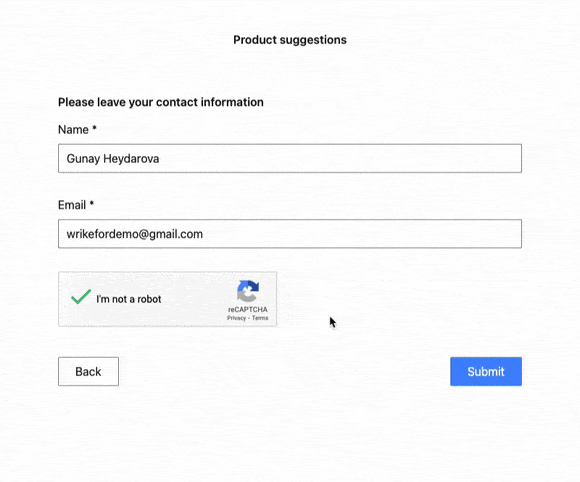
Read more about streamlining your creative and digital asset workflows in Wrike here.
c. Contract approval workflow
You can also use Wrike’s workflows to manage the contracts you have with your clients. A contract, for example, could move through the statuses of “New,” “In progress,” and “Completed.”
Here, your workflow helps you monitor your team’s progress as they prepare and review new contracts. This lets your team:
- Keep on top of requests
- Check your capacity for future work
- Monitor when existing contracts are coming to an end to win renewals proactively
- Learn from contracts that were terminated or canceled
When your contracts are part of a shared workflow, you can respond to potential clients faster, avoid missteps, and create an audit trail automatically. 
2. Automate requests to streamline approvals and revisions
We’ve already shown that Wrike is faster and more efficient than a manual approval workflow, and your team can work even more smoothly when you automate the process.
Setting up automations for your workflow is as simple as “when/then.”

For approvals, you can set up automations to notify the next approving job role, permission level, or individual when you change the task status.
Even better, when they approve or reject the file, the automation can either move it to a new location so the next team can use it, or send it back to the original owners. You can even assign the suggestions to the right team members with a simple @mention.

As well as automating notifications for each task status, you can send automated reminders when there’s a looming deadline, or when a task gets stuck at “Pending approval” for longer than you’d like.
For example, when a task is due in 48 hours, then send the team member assigned to the task a message restating the due date and asking if they need any help. This can be the difference between making and missing a deadline, and it helps your team avoid last-minute panic.
With Wrike, you can also use dynamic request forms whenever you need to ask for approval for the next stage of your task. These forms can send the assets that need approval and they include custom fields for the approver to give their feedback.
When the approver completes the form — selecting options from drop-down menus, writing comments, setting dates, and adding attachments — their answers can trigger further automations to change the task status, deliver new files to a shared folder, and notify the right members of your team so they can take their next steps.
Put simply, Wrike’s automations route your work correctly every time, so you can save time, kick-start the next stage of your process, and keep everyone in the loop.
3. Easily track pending approvals with project dashboards
When your team uses Wrike, you can build a project dashboard to give real-time updates on the status of your work — including an at-a-glance view of the tasks to approve.
Dashboards give project managers a bird’s-eye view of the approvals process, speed up sign-offs, and make sure no approvals are lost or missed.
You can build your dashboard with custom widgets to filter your tasks and present the information you need most. For example, to monitor where your tasks are in the approval workflow, create a widget for project tasks by approval status. Then, to learn more about pending tasks or requested revisions, just click on the task to see a full record of the comments, feedback, and the people involved in the approval so far.

Dashboards are great for individual team members, too. Whatever their level of authority, your team can view the tasks they’ve been tagged in on a personal dashboard. Approvers can add a widget that filters the approvals assigned to them, and they can even filter the task statuses to show only the ones they need to approve or reject the submission. This means they can sign off or reject the submission in just a few clicks.
4. Sync your approval workflow with your chosen integrations
Your Wrike plan includes over 400 integrations. One of the most popular is our powerful integration with Adobe Creative Cloud — so your teams can share content and collaborate within Wrike, with no need to switch between apps.

With this integration, approvers can view versions of the asset and pinpoint the necessary changes down to a single frame in a video. What’s more, you can comment and reply on the file you’re discussing and tag the people who need to make the changes. This makes your work truly collaborative and ensures no one’s opinions are overlooked.
OSF Healthcare has been using Wrike’s Adobe integration to complete creative projects 50% faster. Wrike provides flexible project management to centralize and fast-track all requests, approvals, and feedback.
Adobe is a world-class creative suite and it’s wonderful to be able to work with a project management system that has partnered with Adobe to make the life of a designer easier through integration on the Creative Cloud platform. Wrike’s Adobe Creative Cloud® Extension is simple but really powerful.
Heidi Wessler, Graphic Design Coordinator
For smooth approval workflows with transparency, choose Wrike
With a well-defined approval workflow, your team can spend significantly less time waiting for their work to be signed off. And when you streamline and automate that approval process within Wrike, you gain a new level of visibility. Your team can check (and be automatically notified about) the approvals assigned to them, the approval status of the tasks they’re involved in later, and how this affects the project.
Wrike’s approval software includes custom approval request forms, automated approval workflows tailored to your team, and an integrated system to manage and organize the submissions you create.
With complete visibility and accountability for all the types of approval you use, there’s no room for mistakes and miscommunication, meaning your team can produce consistent, compliant, collaborative work in far less time.
Try Wrike and see how much time your team can save.