A project plan template helps your projects run smoothly from start to finish.
From tasks to dependencies, the initial project setup process is always time-consuming. Once you’ve managed and completed a successful project, why recreate the wheel when a similar one comes along? A project plan template makes it easy to replicate success again and again without having to start from scratch.
So what should that template look like? Is it enough to simply have a project plan document saved in Microsoft Word or Excel? If all your project information is in those tools, where should members collaborate and communicate? Where do assets live? In email threads? Yikes.
Whether you’ve built a thousand project plans or this is your first, using templates in a collaborative resource planning tool will make your life as a project manager a whole lot easier. Here at Wrike, we want to empower you to build project plan templates that follow industry best practices.
While we’ve built sample project plan templates for you in Wrike, here’s a step-by-step guide on how to create a project management plan template — regardless of what solution you’re using.
What is a project plan template?
To understand a project plan template, let’s first review what a project plan is.
A project plan is essentially a roadmap that details the steps and resources needed to complete a project, including tasks, timelines, team roles, stakeholders, deliverables, budget, and more.
Therefore, a project plan template is a useful starting point for your project plan. While the plan itself will be as unique as your project, your template gives you a structure you can use so you include all of the important details and don’t have to start from scratch.
What are the benefits of using project plan templates?
Whether you’re working on simple or complex projects, using a template project plan can streamline the entire process. Here are the key benefits of planning a project template:
Save time
The most obvious benefit of a template is that you cut time out of your project planning process, since you have an existing framework to start from. You don’t need to spend time (or energy) thinking about what your new project should include and the best way to organize that information.
Avoid skipping steps
There’s a lot that goes into successfully planning a project, and that means it’s easy to forget some things. Your project plan template is almost like an outline for your project. It includes sections for all of the need-to-know project details so you can work through those during the planning stages and ensure you don’t miss anything crucial.
Ensure consistency
Starting from a template ensures that your project plans fit a certain mold, even if the projects themselves are different. Team members don’t have to spend time searching for the information they need. Whether they’re looking for a specific budget figure or their team’s timeline, they know right where to find it on the project plan — because it’s in the same place every time.
Reduce overwhelm
The planning phase of a project can be stressful. And while a project plan template won’t actually do all of the hard work for you, it certainly makes those beginning stages feel a lot more manageable. You can follow the sections of the basic project plan template to hash things out rather than feeling intimidated by a blank page.
Repeat success
What’s better than a flawlessly executed project? Repeating that success with every project you tackle. Your project plan template will help you refine a system and structure that works best for your project plans so you can repeat those wins over and over again.
Top project plan templates
So, you’re sold on the benefits of a project plan template. The natural next question is: where can you find one?
In our project management software, Wrike, you can create your own customized, user-friendly project plan template (and we’ll walk through the steps to do so in the next section).
If you’re looking for ready-to-use templates, we’ve developed three distinct types of free project plan templates in Wrike that you can easily copy and start using right away. That way, you can jump right in and get cracking on your projects — all while benefiting from a more efficient workload management process.
1. Professional services management
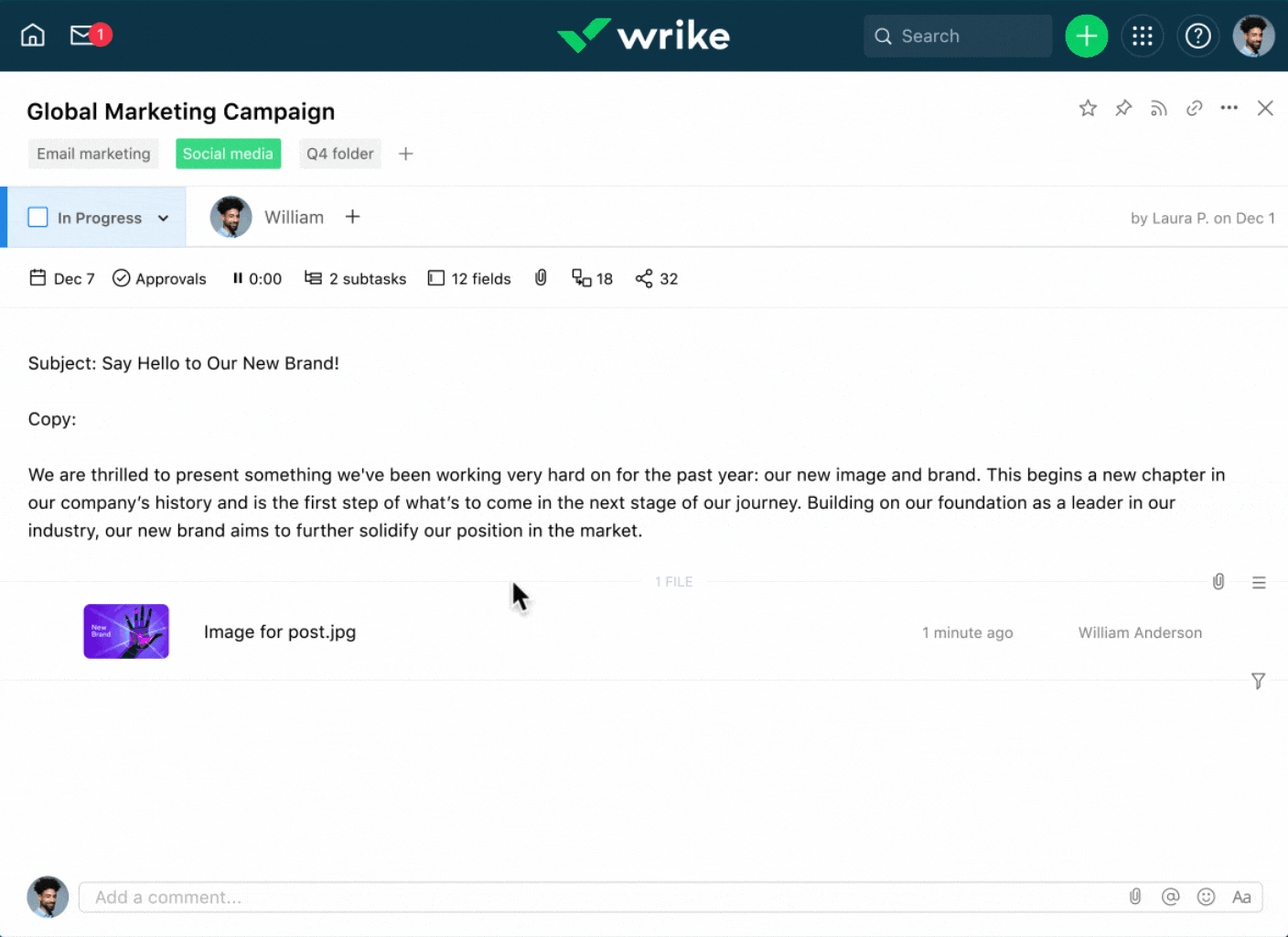
How to use it:
Professional services require clear visibility for the client. Bring structure and organization to each project phase: initiation, planning, delivery, and project closeout.
You can:
- Break projects down into tasks and assign them to both team and clients
- Plan projects, track performance, and set check-in milestones with Gantt charts
- Track and report on billable hours using the time tracking feature
- Use dashboards to track project status and progress, and measure results
Template includes:
1 project, 4 folders, 4 sample tasks, 1 dashboard
2. Event planning
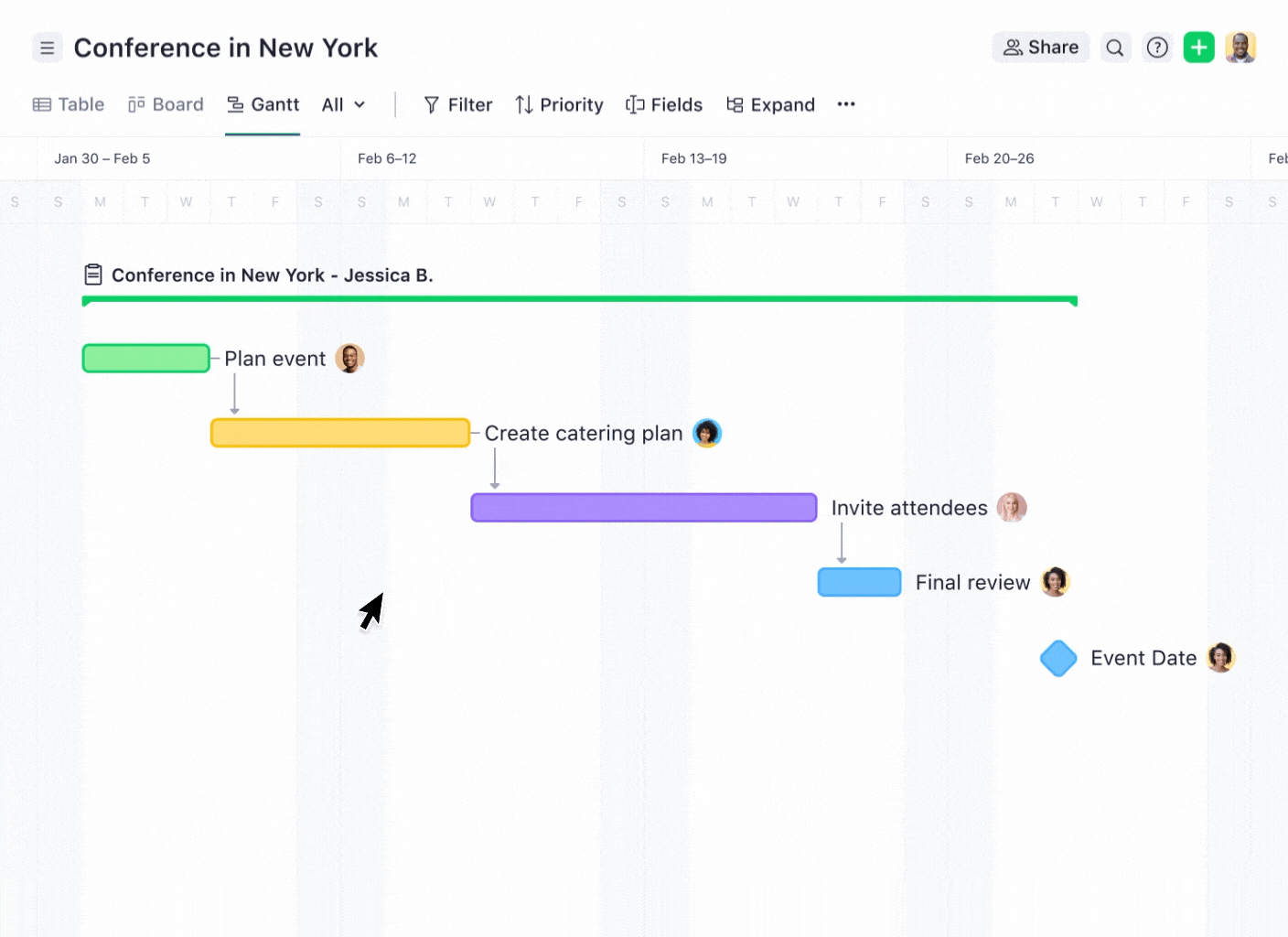
How to use it:
Wrike makes it easier than ever to plan successful events. Move beyond simple to-do lists, project planning worksheets, or Excel templates for project planning, and keep track of all your tasks, assets, collaboration, and timelines in Wrike.
You can:
- Break down the event tasks and assign them to the right team members
- Review the event planning progress using dashboards
- Keep all the logistics, creative, and follow-up efforts in one place
Template includes:
1 project, 5 folders, 10 sample tasks, 1 dashboard
3. Product launch
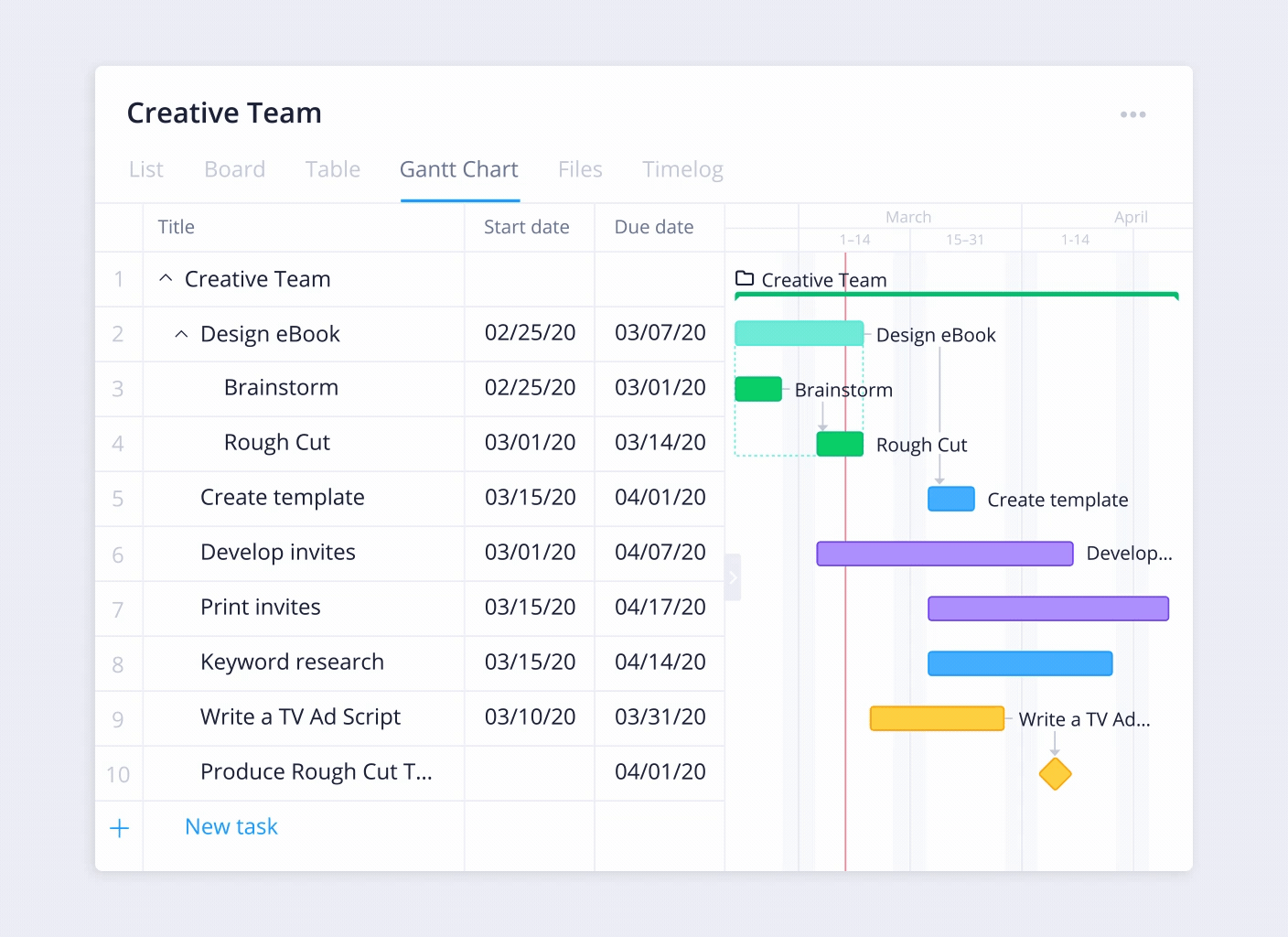
How to use it:
Product launches are complex, requiring multiple phases and collaboration across teams. With all your information in one place, Wrike keeps teams aligned in a common process, ensuring everyone is on track with a timeline throughout the project lifecycle.
You can:
- Use this project work plan template for pre-launch, launch, and post-launch using folders for each stage
- Break your product launch down into tasks, then prioritize and assign them across teams
- Track project plan progress with a Kanban board and review the progress of each area using a dashboard
Template includes:
1 project, 3 folders, 19 sample tasks, 1 dashboard
How to create a project plan template in Wrike
Maybe none of those existing templates are the right fit for your team and your project. In Wrike, you can create your own templates that you can copy and use again and again. Even better, it only takes a few steps.
Here’s how to create a project management plan template in Wrike for yourself:
Step 1: Create a project folder
This is where you’ll house all of the projects that are similar, so each one is documented in a central location. For example, if you have a series of similar events, like tradeshows, and want to keep them together, they can all live in one folder.

Step 2: Create a project
Title the project so that team members easily understand what they’re working on. For this example, we're going to name our template “Project” (yes, so creative, we know!). When you create a project mapping template, you define the general workflow so that it’s copied over for every project. This helps you track progress the same way each time and continue to optimize your template.

Step 3: Create project plan headings
Add headings to structure your simple project plan template for the entire project. Common headings for any project plan might include:
- Project objectives
- Project scope
- Project budget
- Project schedule
- Project milestones
- Project tasks
- Project dependencies
- Team roles and responsibilities
- Risk assessment and management plan
- Project performance metrics
Step 4: List tasks and due dates
Next, list out the tasks required every time you do this project. Assign due dates and key milestones to help you visualize how many days or weeks the project will take. For example, if it generally takes three days to write an eBook, set the task to last three days. When you copy the template over, simply adjust it to match the actual date you want the task done for the project’s goals.
You can also start adding dependencies between tasks and subtasks. Dependencies indicate when a task should begin or end in relation to other tasks. For example, if you’re making an eBook, you need to complete the copy before design can start. In Wrike, when you reschedule a task with dependencies, all dependent tasks are automatically rescheduled — saving you time and keeping you agile.

Step 5: Add subtask details
If the task calls for it, break it into subtasks to help you more accurately schedule the timeline. Think of these as milestones within a task. Make sure each subtask has a time frame and a clear description of what’s involved every time the template is used. For example, if you’re creating an eBook and you need to do some promotional banners, it makes sense to add a subtask that states the character count and image size you’ll need every time.

Sample project plan template
The project plan example template below is designed to give you an idea of how to create and customize your own template for your next project. Specifically, this example focuses on an eBook project.
The bullet points include ideas about what to include in each section of an eBook project plan template — things that may be the same from one eBook project to the next. Although adjustments might be needed for each specific project, using a template means that project managers won’t have to start a project plan from scratch for future work.
Here goes:
1. Project objectives
- [Create eBook]
- [Define the purpose and goals of the eBook]
- [Identify the target audience and key takeaways]
2. Project scope
- [Outline the content scope and structure of the eBook]
- [Specify the length, format, and design elements]
3. Project budget
- Research costs: [Amount]
- Writing costs: [Amount]
- Editing costs: [Amount]
- Design costs: [Amount]
- Publishing costs: [Amount]
- Miscellaneous costs: [Amount]
4. Project schedule
- Research and planning: [Start date] – [End date]
- Writing: [Start date] – [End date]
- Editing: [Start date] – [End date]
- Design and formatting: [Start date] – [End date]
- Publishing and distribution: [Start date] – [End date]
5. Project milestones
- Research completed: [Date]
- Draft completion: [Date]
- Editing completed: [Date]
- Design finalized: [Date]
- eBook published: [Date]
6. Project tasks and subtasks
- Research and planning
- [Conduct market research]
- [Develop eBook outline]
- [Determine pricing strategy]
- Writing
- [Draft chapters]
- [Revise drafts]
- Editing
- [Proofreading]
- [Implement feedback]
- Design and formatting
- [Create cover design]
- [Format eBook for different devices]
- Publishing and distribution
- [Choose publishing platforms]
- [Set up distribution channels]
7. Project dependencies
- [Complete research before writing]
- [Finish writing before editing]
- [Finalize editing before design and formatting]
- [Design and formatting must be completed before publishing]
8. Team roles and responsibilities
- Project manager: [Name]
- Writer: [Name]
- Editor: [Name]
- Designer: [Name]
- Publisher: [Name]
9. Risk assessment and management plan
- Potential risks: [Missed deadlines, budget overruns, quality issues]
- Mitigation strategies: [Set buffer times, maintain a contingency budget, implement a quality control process]
10. Project performance metrics
- [Track progress against milestones in a status report]
- [Monitor budget adherence]
- [Evaluate eBook quality through feedback and reviews]
With a project plan template like this, you’d be able to bring it out at the start of any eBook project to make the planning phase smoother. Different types of projects may require modified approaches and the way you fill in each bullet will vary, but this sample gives you a solid idea to adapt as you need.
3 methodologies to consider when creating a project plan template
Different types of projects call for different methods of planning and execution.
Here are three popular methodologies to think about when you’re crafting your templates, each with its unique strengths:
1. Agile project planning
Agile project planning focuses on iterative progress and flexibility. It involves breaking the project into smaller, manageable parts, allowing teams to adjust and adapt based on feedback and changing requirements. This methodology is ideal for projects with evolving goals or where frequent changes are expected. When designing an Agile project plan template, make sure it supports repeated cycles and features for tracking progress and adapting to changes.
2. Work breakdown structure
The work breakdown structure (WBS) helps to decompose a project into smaller, more digestible tasks and subtasks. It provides a visual representation of all project components, making it easier to assign responsibilities, track progress, and ensure that nothing is overlooked. WBS is useful for projects requiring detailed planning and clear task organization. For a WBS-based project plan template, include sections that detail tasks, subtasks, and dependencies to keep everything organized and on track.
3. Waterfall methodology
The Waterfall methodology is a linear and sequential approach where each phase of the project must be completed before the next one begins. It emphasizes thorough planning and documentation at each stage. This methodology is ideal for projects with well-defined requirements and minimal changes expected.
When creating a project plan template for Waterfall, structure it to reflect the sequential flow of phases and ensure that each stage has clear deliverables and deadlines.
How to use your project plan templates
You’ve created your own project plan template, now how do you actually use it?
Wrike makes it easy. Here’s how:
Step 1: Copy over your template and adjust the dates
Now that you’ve built your template, it’s time to use it. Simply duplicate your template, fill in the project specifics, and update the actual dates. Use the Gantt chart view to see how the timeline looks and make sure all the dependencies are aligned.

Step 2: Assign tasks to project team members
When you’re ready to assign team members to the tasks, we recommend only assigning the person who’ll be responsible for task completion to it. In Wrike, the task owner can @mention colleagues as needed in order to collaborate and add assignees as required.
You can also stay organized by keeping different task folders color-coded.

Step 3: Check resource allocation
Now that team members are assigned, use the Resources view to visually understand how team member workload will impact the tasks they’re assigned to. This helps you spot potential roadblocks and adjust due dates in advance to provide some padding.

Step 4: Collaborate and provide feedback all within one project management tool
Even the best-laid project plans experience bottlenecks — especially if your work management tool doesn’t have collaboration capabilities in real time. With Wrike, teams can @mention one another, get approvals on assets, and access project management reports all in one place. By keeping project communication in Wrike, you help align the team, optimize visibility, and make sure everyone stays on track.

Tips for using project plan templates
Using templates for your project plans is pretty straightforward. You find or create the template you need, copy it, customize it, and then use it to organize your project. That’s simple enough, but there are a few more tips to keep in mind to make the most of templates — particularly if you intend to create and use an assortment of them. Here are four other tips for successfully using your project plan templates.
1. Stay flexible
The first iteration of a project management work plan template might not be the one you want to stick with for the long term. As you use it, you might think of things you’d like to change — whether it’s adding sections, reordering them, building in more dependencies, or something else.
Your templates are meant to give you a framework, but that doesn’t mean they need to be rigid. Stay open minded and flexible so you can adjust and improve your templates when you need to.
2. Keep templates somewhere safe and accessible
Chances are, you aren’t the only one on your team or within your organization involved in project execution and management. And if you want to benefit from the consistency templates offer, you need to ensure that anybody who spearheads projects can access the templates you create.
That’s why it’s important to keep all of your templates centralized and organized (a folder in Wrike is perfect for this). Name each template something straightforward and intuitive (such as “eBook project plan template” or “Feature launch project timeline template”) so other people recognize the template they need for their project.
3. Educate team members
You don’t just need other people to be able to access your project plan templates — you need them to know how to use them (particularly if you’re worried about something happening to the original). Commit to providing a little education about why and how to correctly use your various project planning templates.
Whether you create a simple video walkthrough, host a training session, or document a standard operating procedure (SOP), equip other people with the knowledge and resources they need to use the templates without extra stress and confusion.
4. Complement it with other key document templates
Use other important document templates alongside your project plan template, such as a project charter, communication plan, and/or an action plan. This can help make sure all aspects of your project are thoroughly covered and effectively managed. By leveraging these templates together, project managers can spend less time on tedious tasks and focus more on strategic planning and execution.
Ready to start building your project plan?
Forget about creating a project plan template in Excel, PDF, Google Sheets, or Word. When you sign up with Wrike, you’ll have access to any of our project work plan templates as free downloads. These templates are prepopulated with folders and tasks to help you easily kick-start any project.
From funneling project requests into your workload to streamlining approval processes throughout the project, Wrike makes collaborating a breeze. All our Wrike templates help you measure project progress and impact with interactive Gantt charts, Kanban boards, dynamic calendars, and multiple work views.
Start your free 14-day trial of Wrike today!





