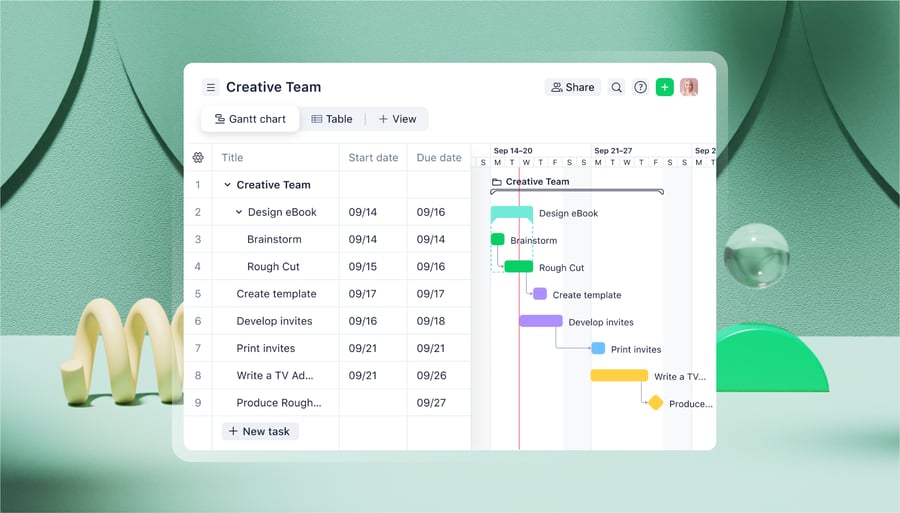When your team is working on a complex project, you need centralized project dashboard software that blows basic methods like spreadsheets and shared documents out of the water.
Your dashboard is the central source of truth for everything your team does. It should give you up-to-date, at-a-glance information to help you make data-driven decisions and respond to issues as they develop.
To ensure you’re working with an overview you can rely on, it pays to choose a powerful, customizable dashboard tool that pulls from real-time data about your team’s plan, progress, and results. This way, you get a complete overview of your project status, your team’s responsibilities, and the key performance indicators (KPIs) you use to measure success.
Reminding your team to update an Excel spreadsheet or move a Trello card when they finish a task is rarely enough. Here’s why:
- You can’t be sure you’re looking at the latest information because the process is manual and easy to overlook.
- You won’t be able to include all the details about your task progress in one place.
- Your team can’t filter the information specific to them, which makes it more challenging to interpret and act on.
In contrast, the customizable dashboards in our project management software — Wrike — give you total, real-time, personalized visibility of your entire project.
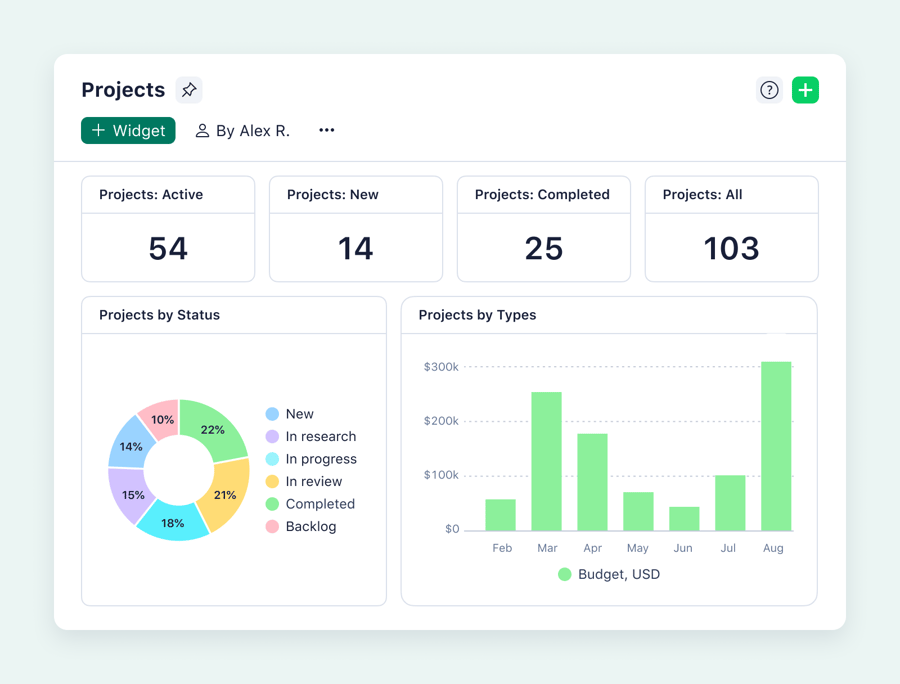
Wrike has just introduced new dashboards as part of our next-gen analytics launch. Read more about the exciting new capabilities here.
Why switch to project management dashboard software?
The limitations of template datasheets and basic project management tools like Trello stem from the fact they’re separate from the platform where your team does their work.
You might have already found a slick spreadsheet template or built a multistage workflow for your team. But these tools only give you a snapshot of certain parts of your project at the moment when someone last opened and updated the tracking tool.
The project information can lag, and there’s plenty of room for human error. Plus, as your project scales up and you accumulate more sheets or more cards, it gets more and more difficult to find the information you need.
Unless you’re working on a very brief project or with a very small team, the basic tools are no substitute for a true dashboard that centralizes real-time data on every aspect of your project. With Wrike’s powerful tool, you get everything you need to make informed decisions and manage your team effectively.
- Draw from the latest data on your project’s progress. Wrike’s dashboards automatically update whenever one of your project tasks changes status. This includes task dependencies and notifications for assignees and approvers. Everyone stays informed, and there’s no need to break your flow to manually move a task or write a message.
- Monitor multiple aspects of the project in one place. With Wrike, you can arrange and tailor the information you see in your dashboard. Whether you want to view your most important KPIs, monitor what every subsection of your team is up to, or make it easy to jump into your most important tasks, you can build a well-designed, intuitive dashboard to make it happen.
- Provide personalized views for managers and team members. A simple grid or matrix can be a shared reference point, but a dynamic dashboard translates that project data into a personal, prioritized list of tasks that shows what everyone needs to act on next.
- Power true collaboration. While a basic task management tool can give you the headlines, the best project management dashboards make it easy to find the information beyond the task title, including who’s accountable. This is how you keep everyone on the same page and boost collaboration across your team.

When you gather all the information on your project’s current status in a central location, you make it easier for everyone to achieve their goals. That’s because dashboards offer a high-level insight that can transform day-to-day operations.
Goodwood’s operations team used “three different notebooks with their to-do lists for each event.” Now, they have one Wrike dashboard to manage and monitor tasks. They’ve saved money by anticipating mistakes and slashed the amount of time they spend on internal emails.
Likewise, Sköna switched from a system of “tedious” production sheets to Wrike to bridge the gap between their international offices. Jenny Sagström said that Wrike is “rigid enough to help people prioritize their work, but also has a huge allowance for setting it up the way that best fits your individual work style.”
Build your team’s perfect dashboard with Wrike
Wrike does what basic project management dashboard solutions can’t do: it draws the latest data from all over your project and presents it in the way that best supports your work.
You can create unique project manager dashboards or personal dashboards for every team member. Wrike’s enhanced, intelligent dashboards are completely customizable. However you choose to configure them, they draw their information from the shared folders and workflows that form the central source of truth for your project.

Note: You can even integrate Wrike with Google Sheets to further analyze your data.
Everyone has access to the latest updates. Everyone shares the most recent version of a resource or asset. And everyone has the information they need to collaborate, prioritize, and take ownership of the project.
Setting up Wrike can take a little more elbow grease than a basic project management datasheet, but it’s worth it for the control, flexibility, and scalability you get in return.
Let’s go through the process, step by step.
Ready to create your own dashboard?
1. Create a new dashboard from your Wrike homepage
To set up a dashboard, just open Wrike and click Dashboards, Create Dashboards, + New Dashboard.
Name the dashboard and assign it to the workspace where you’ll use it (for example, making a dedicated dashboard for your creative team or creating one accessible to everyone on the project). Then, click Create.
When you manage your project with Wrike’s most popular Business plan, you can create unlimited project dashboards, while the Pinnacle plan offers advanced reporting features for enterprise teams. 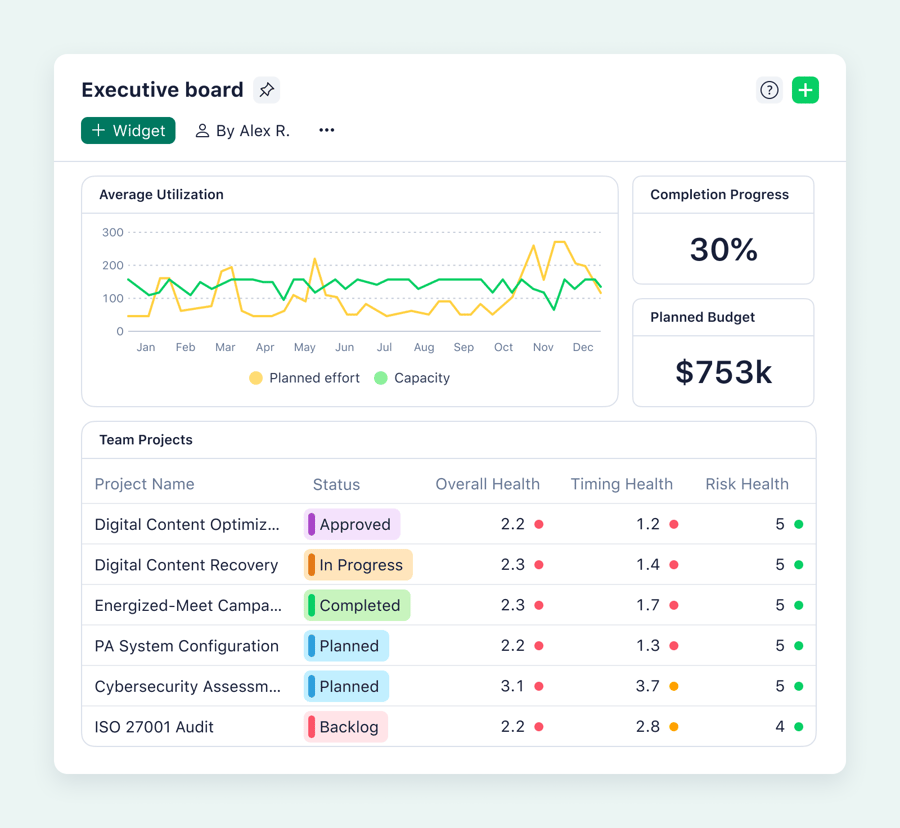
2. Add prebuilt widgets to draw data for your dashboard
Next, put the dashboard into action with widgets. Widgets filter the latest information in your workspace. They put together an at-a-glance overview while still ensuring you have all the data you need to strategize and align your work — even across multiple projects.
You can add widgets to a dashboard to cover every aspect you want to monitor. The customizable filters can display all your key project metrics in one place, so you’ll never have to cross-reference the information in different visualization tools. And thanks to Wrike’s automated workflow systems, your dashboard widgets will update in real time whenever someone on your team marks a task “Complete,” “Resolved,” or “Ready for review.”

- My tasks, to track all active tasks assigned to you and ensure none of your deliverables are overlooked.
- My tasks this week, where you filter the tasks you need to get to right away.
- Starred tasks, to identify the jobs your team has highlighted, get straight to the point, and avoid unnecessary bottlenecks.
- My pending file reviews, to show people with approval authority their next tasks and keep your assets moving through your workflow.
- Activity stream, to show all the project updates in chronological order.
- Pivot tables, to save precious time by summarizing large datasets into tables you can use to identify trends and anticipate questions ahead of big meetings.

For example, it’s easy to set up widgets to monitor KPIs like:
- Overdue tasks: Flagging areas where your team is behind can show how effectively you’re using your team’s capacity (and help you act quickly to minimize the negative impact of a missed deadline).
- Ticket status: Measuring the number of tickets open, successfully solved, or reopened gives you an idea of how effectively your team is working.
- Conversion rates: Tracking the number of leads at each stage of your sales funnel helps you calculate your costs and optimize your sales techniques.
- New customers: Displaying your quarterly or annual signups monitors your growth and makes it easy to compare your previous numbers.
- Employee success: Showing sales vs. sales quotas, or the number of issues each team member solves can show you who’s on target and who needs more support from their manager.

When you have this information at your fingertips, you can analyze your work from multiple angles in a single view. It’s easier to make decisions faster about everything from resource allocation to managing potential risks, so you can improve your team’s performance, demonstrate your impact, and maximize your output.
For example, Brief Media has increased on-time project delivery by 50% since it started working with Wrike.
Project Manager Courtnie McKone describes the dashboards her team uses to communicate. They’ve created a sales dashboard, a marketing dashboard, and a creative dashboard with workflow tags and shared folders. This keeps everyone in the loop and gives the whole team access to the resources they need to share.
Before Wrike, they used a mix of WuFoo, Basecamp, Pivotal Tracker, and Google Docs. Now, things have improved:
You just have to look on one page, and you find every project you need to find. It’s less overwhelming.
Courtnie McKone, Project Manager
Create personal dashboards for everyone in your team
We’ve already touched on the benefits of using personalized dashboards alongside project dashboards. Don’t forget, with Wrike, every member of your team can have a place to view their personal notifications, list their upcoming tasks, and see the work that needs their attention immediately.
Personal dashboards are one of the biggest advantages of choosing Wrike over a datasheet or a less sophisticated project management tool.

While basic tools can give teams a shared overview, personal dashboards translate the information into an individual perspective. The data is drawn from the same central truth source the whole team works with, but it’s filtered to show the tasks that need their attention most.
Plus, when they click + Widget, they can choose their own filters to optimize their dashboard, which helps them do their best work every day.
3. Share the dashboard with your team
Dashboards come alive when everyone on your team can actively work with them. Wrike takes a dashboard from a static snapshot of your project’s recent status to an interactive tool that dynamically supports your team as they collaborate.
Chosen Foods found success with Wrike’s custom workflows and shared project timeline dashboards. Kaizen Manager Jessica Wooding said that she was “instantly able to remove four hours of meetings a week” when the team switched, and they refocused the time and effort they saved on education opportunities for the team, further improving their process.
To share a Wrike dashboard, go to Share and type the name of the user who needs access.
There are three permission levels to choose from:
- Full, for total access to the dashboard. These users can rename or delete a dashboard if they need to. You might use this option for new personal dashboards as well as team leaders.
- Editor, so the user can change the widgets and filters in a shared dashboard and help a team view the data differently.
- Read Only, where users can view a shared dashboard to keep themselves updated but can’t make changes.
You can even create a public link to a dashboard to share the information with people outside your company.

For security and data protection, you can unshare a dashboard at any time. You can also keep sensitive information (like your project’s finances) on dashboards visible in management or accounting spaces but not to the whole organization.
Your dashboard data is fully secured, thanks to Wrike’s enterprise-grade software.
3 project management dashboard templates Wrike teams love
Wrike teams can build their workspace from the ground up or start with a customizable template workspace that includes preconfigured project management dashboards.
Using a project template saves time and simplifies complex processes from the very beginning of your project so your team can dive straight into their work.
You can even use multiple templates for the same project. This is a great option for work shared across teams. It’s easy for different departments or subteams to create project dashboard templates that suit the tasks they’re responsible for without compromising on collaboration.
Your design team could start with a template for creative asset production, which includes specific project workflows for brochures and infographics. In contrast, your IT team might add a risk assessment or security template to their workspace to cover their essential tasks.
However a team sets up a template, you can be sure they’re sharing resources seamlessly and staying completely up to date.
Getting started with template workspaces is easy. To create a new space, select +, and then Space. The Preview option shows you more about the template, and then Select gets you started.
1. Marketing campaign template
Wrike’s marketing campaign template helps teams break down their projects, visualize them in project phases, and track progress while their campaigns are live. When you keep all the work associated with a campaign within Wrike, it’s also easier to analyze the data and create reports to share with your clients.
When you set up this template, your campaign tracker dashboard monitors:
- Campaign requests, so you can monitor all incoming tasks
- Critical campaign milestones, so you can ensure you are on track to hit each deadline
- Active campaigns, so you can systematically check the latest information on all your ongoing campaigns
- Overdue tasks, so you can quickly identify tasks falling behind schedule and assign them to someone who can adjust them and keep them up to date
This gives you the overview you need to help optimize your current campaigns and lets you monitor the new campaign requests that tell you how your business is growing.
This template also goes far beyond the project status dashboard. Your marketing team will find even more tools available to help them plan and execute new campaigns.
- Request forms: Dynamic request forms, like the campaign request form included in this template, are a more efficient way to begin new tasks. When someone fills in the form, it automatically sets up a new campaign as a task in your workflow, assigns it to the right person, and gives them all the information they need to get started.
- Gantt Chart view: This template includes a Gantt chart view to give you a complete visual breakdown of your campaign’s timeline and milestones, including task dependencies. This is a far more informative style of task and data visualization than a simple checklist, and Wrike’s automations mean you’re always planning with the latest task status information in view.
- Campaign calendars: You can add content calendars to your workspace with start and end dates for each campaign. Campaigns (like brand launches or holiday sales) can be color-coded by type or platform. Whenever something changes with the planned dates, the content calendar updates automatically.

2. Software development template
With Wrike’s software development template, your development team has instant access to all the dashboards they need for bug management, sprint execution, and backlog grooming.
As standard, your dashboards in this workspace will focus on your backlog and incoming tasks so your project team members can plan the most efficient way to work on the deliverables.

Our software development workspace includes a Kanban project management board to make this even easier. This view — where tasks appear as cards that move through your workflow towards your project goals — organizes your jobs by priority and accountability.
Kanban views are ideally suited to development teams. Dragging and dropping tasks from the backlog is a simple way to set up the tasks for your next sprint.

For evaluating your work, this template also includes two progress reports to track the KPIs for your development projects, including an epics report and a report on bugs and user stories. Using the information in these reports, you can monitor the work your team is producing and hone your process for the future.
The Arvig team plans their scrums using Wrike dashboards, and they’ve noted a massive increase in efficiency and speed.
Projects that had taken nine months to complete now take 16 weeks. Today, we can manage 250% more projects, which means we can be more responsive, increasing customer satisfaction.
Shaun Carlson, Director of R&D and Continuous Innovation
3. Professional services management template
The professional services management template supports teams (for example, in agencies) as they plan and deliver work to their clients.

It includes:
- Task tracking features to keep you on schedule
- Time tracking features to keep you on budget
- Centralized folders to manage your team’s assets and efficiently share deliverables with stakeholders
With this template, your project dashboard organizes your tasks into initiation, project planning, delivery, and closeout phases. You populate the dashboard with tasks assigned to your team and define the milestones.
The default view is a Gantt chart to show your team how their tasks fit into the bigger picture. Alongside their personalized dashboards with their workload and notifications, this helps them effectively prioritize their work.
The Timelog view is also an essential feature of this template. Your team can time tasks within Wrike (either as they’re working with a play/pause button or retroactively) and add comments to describe the actions they took. 
The latest information on your billable hours appears on your project dashboard, so you can calculate your costs per lead or task and bill more accurately for future projects.
Regency Lighting values this visibility. It bills most of its work on a fixed rate, so Wrike’s time tracking record helps it to price correctly. Jeremy Ames, Director of Design, said Wrike has made it “so much easier” for the team compared to filtering through a spreadsheet.
It keeps them very much in tune and on top of making sure that every day, right in front of them is what needs to get done, when it needs to get done.
Jeremy Ames, Director of Design
For powerful, personalized project dashboards, try Wrike
When you work within Wrike, you can build detailed project planning dashboards that monitor every detail of your work. You can be sure your decision making is based on the very freshest data, and drill down into the information when you need to find out more.
Our platform includes various dashboard components that cater to different project needs. From tracking project progress to managing your entire portfolio and expenses, Wrike’s dashboards are designed to help teams of all sizes. Plus, our intuitive interface and customizable layout make it easy to read and understand relevant metrics at a glance.
Wrike’s dashboard systems have benefits far beyond your management team. By displaying the latest updates on your shared tasks (and sending automated notifications when something changes), everyone on your team has a place to plan, prioritize, and collaborate on their work.
Join global teams like Goodwood, Sköna, Chosen Foods, Bright Media, and Arvig. Book a demo today to find out how Wrike can empower your team.