For many of you, Wrike has become the central hub for collaborating with team members, contractors, freelancers, clients, and partners. But as companies grow and projects begin to involve more and more people, many of you began asking us for the ability to provide more granular control over data management in Wrike, allowing you to keep company structure under control, while still giving departments a space to work without bureaucratic restrictions. In this case, the brand new Wrike Enterprise feature, folder permissions, comes in very handy because it allows you to choose what different users or user groups can do within the shared folders.For many of you, Wrike has become the central hub for collaborating with team members, contractors, freelancers, clients, and partners. But as companies grow and projects begin to involve more and more people, many of you began asking us for the ability to provide more granular control over data management in Wrike, allowing you to keep company structure under control, while still giving departments a space to work without bureaucratic restrictions. In this case, the brand new Wrike Enterprise feature, folder permissions, comes in very handy because it allows you to choose what different users or user groups can do within the shared folders.
Let’s take a closer look at this much-awaited feature. Wrike Enterprise now gives an individual user one of two levels of access to a folder: full or limited.

| Collaborator | User with “Limited access” rights | |
| Right to create and edit tasks and folders | Can’t create or edit any tasks or folders in Wrike | Adjustable on the folder level (The admin may allow the user to edit some folders, while providing limited access to others) |
| Premium feature access (e.g., the Gantt chart, dashboard, advanced filters, etc.) | No | Yes |
| Price and amount | Free and unlimited | According to the subscription plan |
| Use case | Action required | Examples |
| Private folders that shouldn’t be viewed by anyone | Don’t share folder with anyone | * Personal to-do lists * Top secret business data |
| Folders with tasks that need review, discussion, and tracking without editing task content and folder structure | Set limited access to users | * Cross-functional projects * Collaboration with third-party vendors * Newcomers |
| Work in progress tasks and folders that should be managed and edited | Provide users with full access to folders | * Team members * Outsourced workforce (consider external user licenses) |
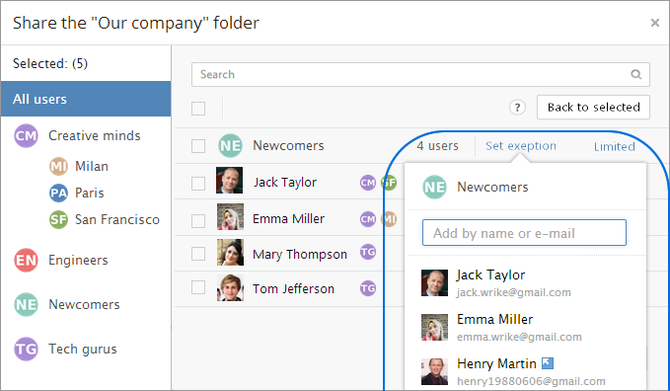
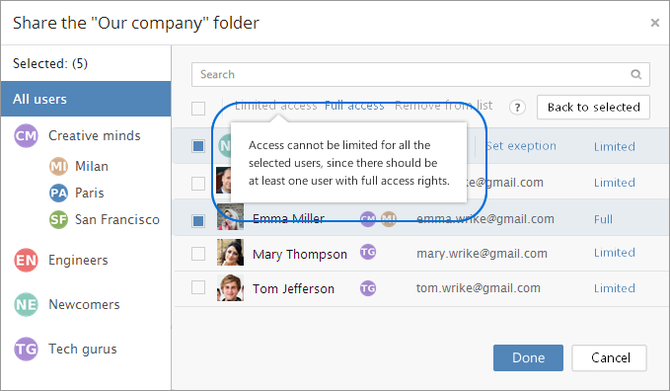
- A users’ access rights are inherited by all subfolders of a particular folder. If a user has a full access rights in a particular folder, all subfolders inherit the same access rights. The same logic works for limited access levels. Remember that you can change users’ access levels to a subfolder from limited to full, but never vice versa.
- If the access rights of different user groups in a particular folder vary, a user who is a part of these user groups will always inherit the higher access level. For instance, if a folder is shared with two user groups with different access levels, and you are part of both groups, you will always have full access rights. The case with different folders is very similar. If the folder is included in two others that are both shared with you (but you have different access rights for each), you will always inherit full access to this folder.
Hopefully this gives you an idea how Wrike Enterprise can give you more control over data editing rights. Remember that a granular approach to the data-sharing in your company makes collaboration much smoother. To best understand folder permissions, you should take it for a test drive right now. Drop us a note at https://www.wrike.com/contact-sales/!





