When you’re relying on spreadsheets to manage your projects and workflows, an Excel project management template can be useful.
- It does the hard work of formatting the arrangement and visuals for you.
- It ensures you’re not missing any information that could be critical to your project.
- It enables you to get started right away with managing your work.
In this post, I provide you with some templates for Excel that cover different aspects of your project management. I’ll share a Gantt chart template that you can adapt to your needs, as well as templates for project proposals, work estimates, resource allocation, and timesheets.
While you’re here, though, I want to give you a word of warning. Excel can be useful for successfully managing smaller, simpler projects. However, if you’re scaling or managing projects involving lots of different people and moving parts, it usually won’t cut it.
Instead, most large or growing teams turn to dedicated project management software such as Wrike. Rather than forcing you to use rigid, complex templates, Wrike lets you schedule projects, estimate costs, and organize work, in a way that’s completely custom to you.
But I’ll save the details of that for later. First, I’ll kick off with the free templates and prepare you for the limitations that you’ll come up against with Excel.
Your customizable Excel project management template
One of the most important tools you’ll need for project management is a Gantt chart. This is a dynamic way to view the various moving parts of your project and how they connect.
Admittedly, it’s extremely difficult to replicate this dynamism in a spreadsheet, as you will need to update all your project data manually. Unfortunately, that’s true even with a template.
In lieu of an automated Gantt chart, you can download a free project timeline template here. Simply download it and then you can customize it to your own project and workflows. For instance, you can:
- Define the number of tasks that are relevant to your project
- Set up and move the milestones, task lengths, and final deadline
- Change the colors and other visuals
- Update your progress on each task and define how close it is to completion

If you prefer, you can also build your own timeline from scratch: How to create a project timeline in Excel.
4 other project management templates for Excel
While a Gantt chart is critical for delivering projects that are on time and in scope, it’s not the only tool you’ll need for successful project management.
Here are four additional free templates — in Excel, Word, and PDF format — that you can use to streamline different aspects of your work:
- Project proposal templates: A proposal template can increase the chance that your project will be offered investment or support. It outlines the value of your project, what support you’re after, and how you plan to deliver the work.
- Project estimate templates: Estimates allow you to plan and share the forecasted costs of your projects. These templates ensure that you’re not missing any details.
- Resource allocator templates: As part of your project management, you’ll need to ensure that every task has the resources it needs. These resource allocation templates can help you think through who in your team needs what when.
- Excel timesheets: Timesheets help you build accountability among your teams and track the costs of your project. We run you through how to build one here.
Why an Excel template won’t do everything you need it to
An Excel template can be useful if you’re just starting out and want some basic tools for project management. But if you’re a growing team or you’re managing complex, dynamic projects, it probably won’t be as useful as you’d like:
- Your templates will still need a lot of admin to set up and maintain. Templates are supposed to reduce your work. However, to adapt them to your unique uses, you may need to wrestle with Excel’s complex formatting — and continually update your spreadsheet as task statuses change.
- Each template you use will need to be updated separately. If you’re using multiple different templates in Excel for project management, these won’t easily talk to each other. For instance, the information you update in your time tracking sheet may not be added to your resource allocation document. Instead, you’ll have to update them separately.
- Excel has very limited automations. The beauty of modern project management tools is workflow automation — i.e., systems that manage manual tasks for you. Excel won’t automatically update with any changes to your projects, such as delays, deadline changes, or additional tasks, etc. In short, it won’t tell you any information about your projects that you don’t feed it.
- These tools are primarily for project managers. While Excel’s collaborative features have improved with Microsoft 365, these documents don’t provide relevant information on your colleagues’ individual workloads. As such, you’ll need other tools and other documents for your teams to understand what it is they need to do.
- Excel templates just aren’t very scalable. For every project, you’ll need to customize your template once more. This can be a real obstacle when you’re managing many projects at the same time.
In short, while Excel might be a popular tool for project management, it’s not particularly flexible, customizable, or dynamic. That’s why I’d always recommend upgrading to a dedicated project management software.
How Wrike makes your project management smarter
Wrike is a collaborative work management tool that’s used by organizations of all sizes to manage their projects more effectively.
Many of our users turn to Wrike when they outgrow Excel. Compared to spreadsheets, our platform provides much greater clarity over your shared work, while automating key tasks and freeing you from a reliance on static templates.
What’s more, you can get started with Wrike entirely for free. Our free plan supports an unlimited number of users — and no credit card details are required.
One company that made the switch from Excel to Wrike was Japanese power generation brand Jera. Today, it manages 100+ projects in Wrike each year.

Wrike is not only superior in terms of introduction cost, but also has an easy-to-understand user interface, so you can operate it intuitively without having to open the manual.
Tomonori Sato, Unit Manager, ICT Planning and Governance Unit, ICT Strategy Department
In the rest of this post, I want to share how Wrike works for project management.
1. Get unmatched oversight on your projects with dynamic, customizable visualizations
While Excel templates are intended to get you started quickly, these documents are typically quite rigid and visually unappealing, and they simply can’t provide the real-time data you need for effective project management.
On the other hand, Wrike takes you beyond these static templates and lets you:
Customize your project structure from scratch
In Excel, tasks and deadlines are shown in a linear layout with a simple hierarchy, thanks to the spreadsheet format of the program. But this isn’t a good fit for every project or workplace. That’s why Wrike lets you customize your work structure entirely and create connections between projects and tasks that make sense for you.
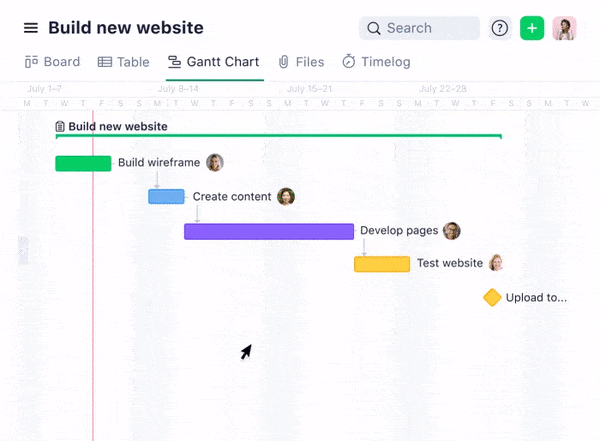
Visualize your projects in the way that works for you and your team
When it comes to ways to visualize your work, Excel is quite limited. And if you want to build new visualizations, you need to build them from scratch.
In Wrike, you and your colleagues can see work in the way it makes sense for you. For instance, you can use real, dynamic Gantt charts, Kanban boards, calendar views, and more.
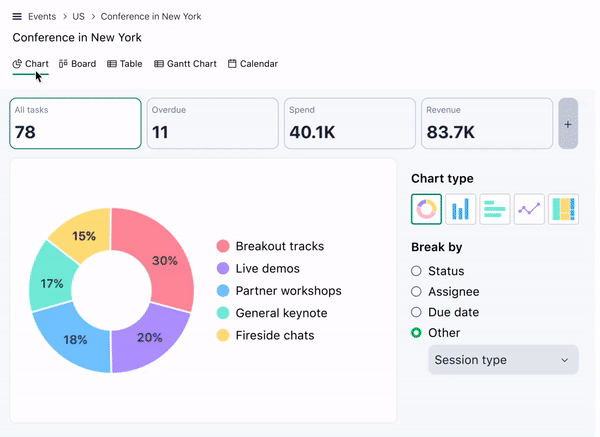
Get automated updates on your projects in real time
No matter how complex your projects or how many people are involved, Wrike gives you a live view of the status of your work. It means you don’t have to manually update your record of projects yourself.
Plus, rather than scattering your financial information, resource data, and project management plans across different documents, in Wrike, you can bring it all together. It helps to keep data entry to a minimum and ensures you have all the information you need at your fingertips.

Access an enormous library of templates
Need more resources to manage your projects? Explore our library of templates. They’re all available for free. 
2. Collaborate better with personalized workflows and integrations
If you’re running projects that involve many different people and teams, it’s worth using a platform that makes collaboration effortless.
Wrike is built to do exactly this, by connecting your colleagues, tasks, and tools in real time. With Wrike you can:
Give all your colleagues a view over the work they need to do with personalized dashboards
Rather than having everyone rely on a single shared project management spreadsheet, give your colleagues greater clarity on what they need to do with personal dashboards.
In Wrike, dashboards provide a tailored view of what matters most to each individual team member. Here, they can see their priorities and to-do lists, the metrics that matter to them, and their tasks, dependencies, and milestones.
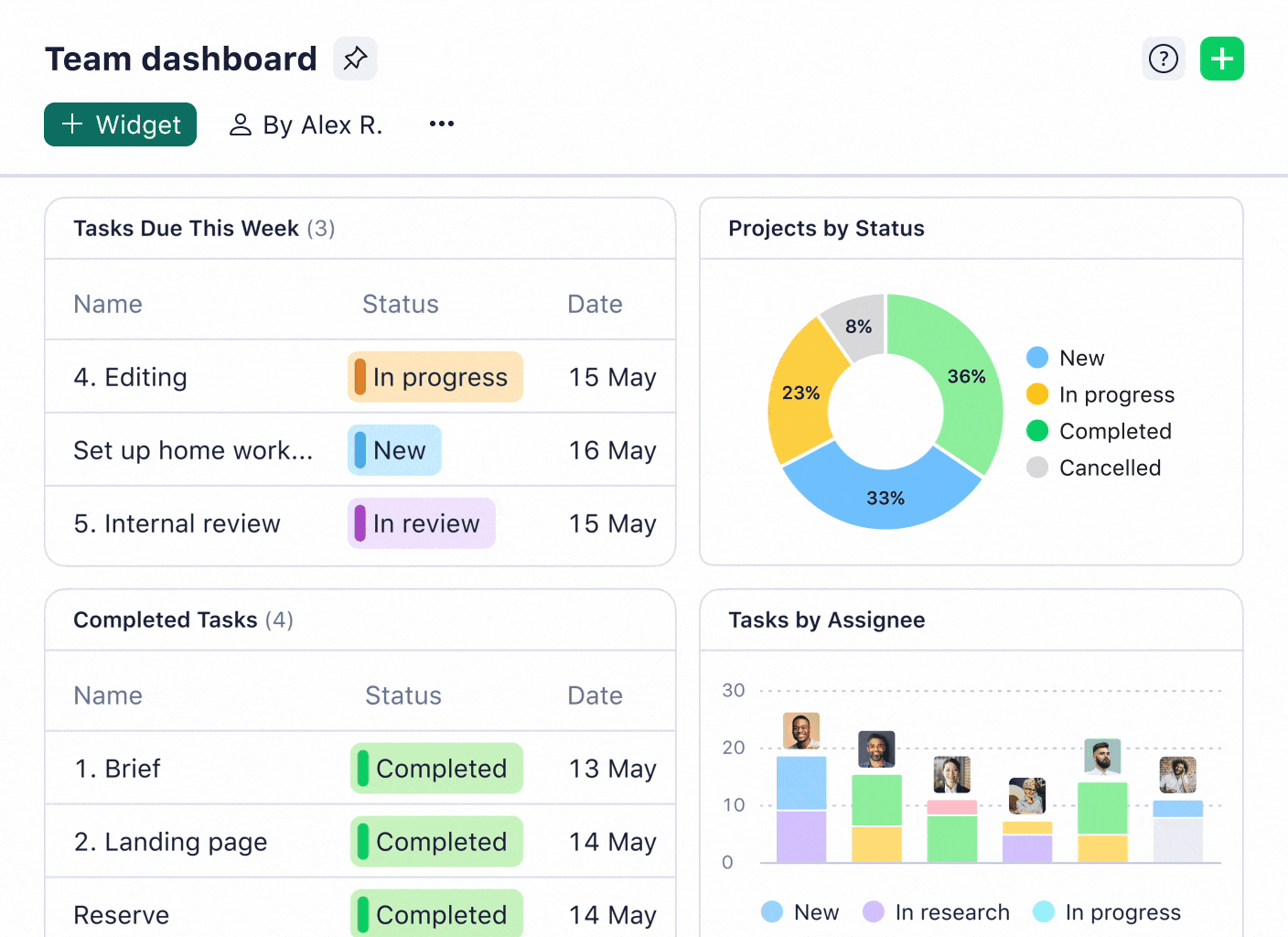
Do work within Wrike, thanks to hundreds of integrations
Wrike has over 400 native integrations with other software platforms — from Adobe Creative Cloud to Salesforce, QuickBooks, and Slack — so that you can not just manage but actually do your work entirely within Wrike. If you use a software that Wrike doesn’t already integrate with, that’s easy to set up with our API.
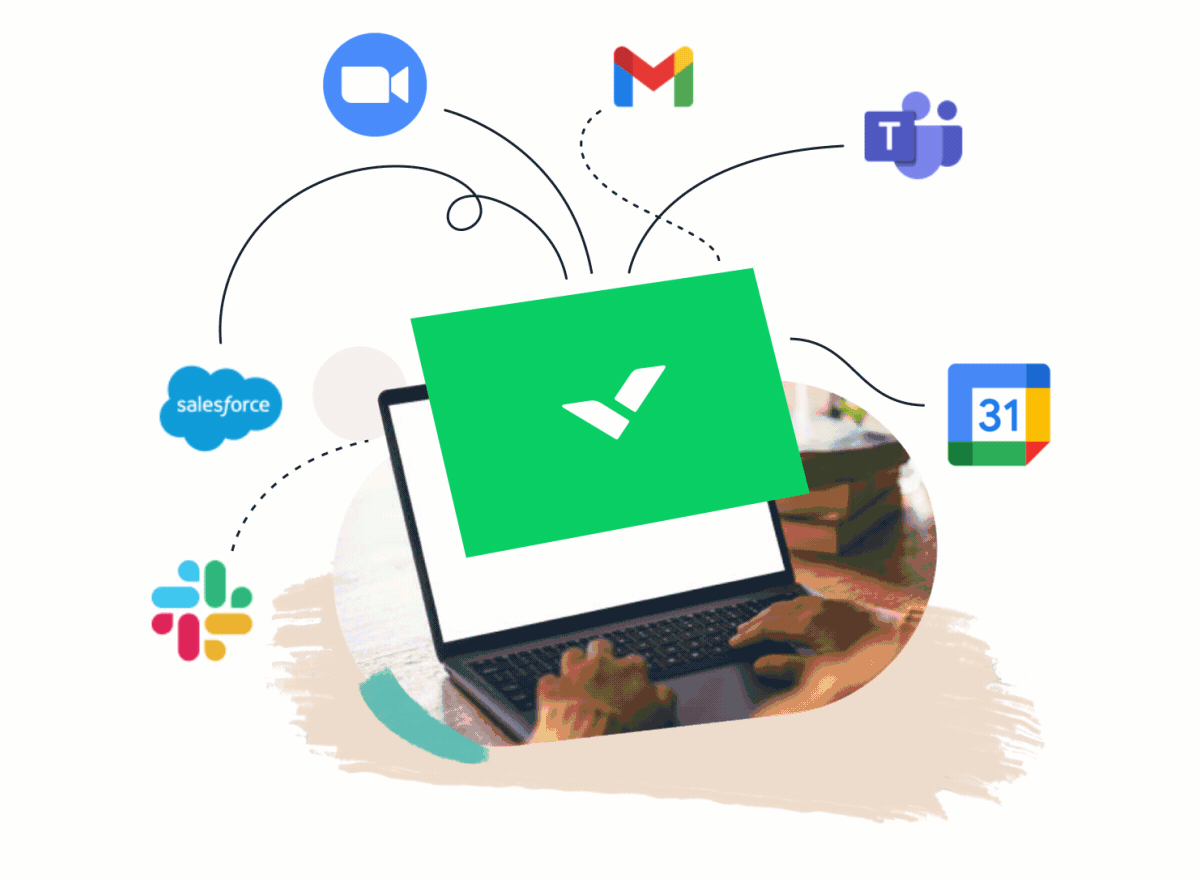
Connect tasks to other relevant projects
While Excel may be sufficient for visualizing single projects, it won’t enable you to see how tasks in one project may impact those in another. In fact, many other project management tools won’t allow you to do this either.
We developed Wrike’s cross-tagging feature to enable you to understand how tasks affect different projects your teams are working on. It allows specific tasks to be easily tracked by various departments, without duplicating those tasks in your system.
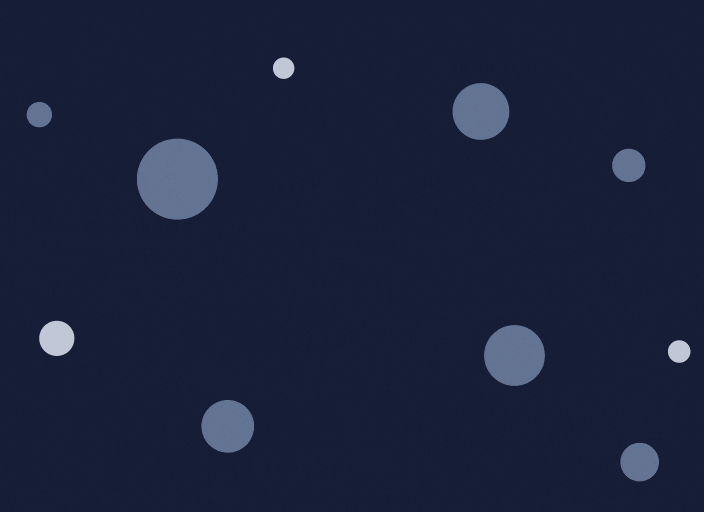
3. Automate all your project management processes
Today, most sophisticated project management tools have some degree of automation. However, this is an area in which Excel lags significantly behind.
That’s a problem because, alongside the innate clunkiness of the platform, you’ll also suffer from repetitive tasks and frustrating data entry. On the other hand, with Wrike, you can:
Accept work requests
If you’re a project manager, you’ll need to allocate tasks and then add the details of who’s responsible for what into your project management template. If you’re accepting lots of requests as a team or department, this administrative work can be a full-time job.
In Wrike, you can automate the process of work intake to reduce this load. Simply set up a dynamic request form to collect details of a job, then our system will allocate work, set up deadlines and dependencies, and build out a workflow in its entirety.
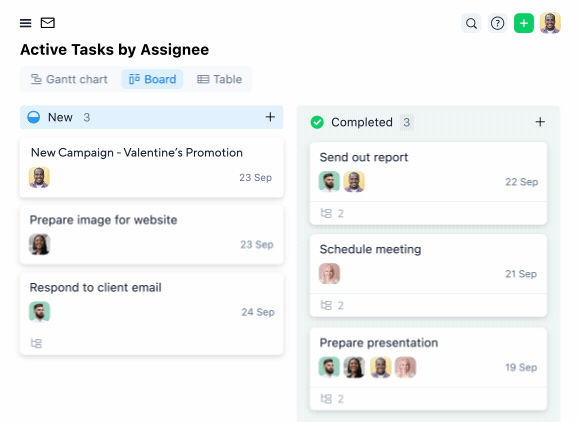
Use productivity boosters to automate manual tasks
Work intake is not the only process you can automate with Wrike. Instead, with our library of hundreds of automations, you can boost efficiency across all aspects of the work you do.
You can also automate processes across your different integrations. For instance, when you mark a project as complete, you can automatically move it to a different folder, send a message in Slack, or generate an invoice in QuickBooks.
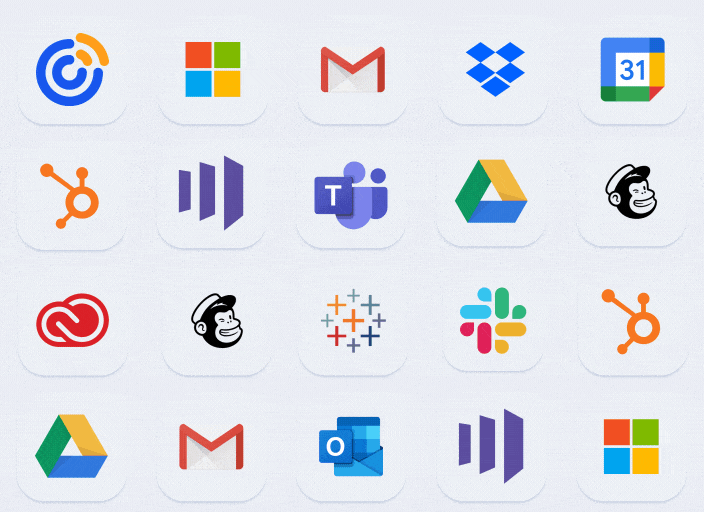
Pull live data instantly to create and share reports
If you’re managing all your project data within Excel, you’ll need to extract that data manually to generate reports. It’s not a convenient way to share key information with your managers or colleagues.
In Wrike, you can build visually appealing reports in a matter of clicks. Thanks to real-time data stored in our system, we can give you reliable, up-to-the-minute insights.
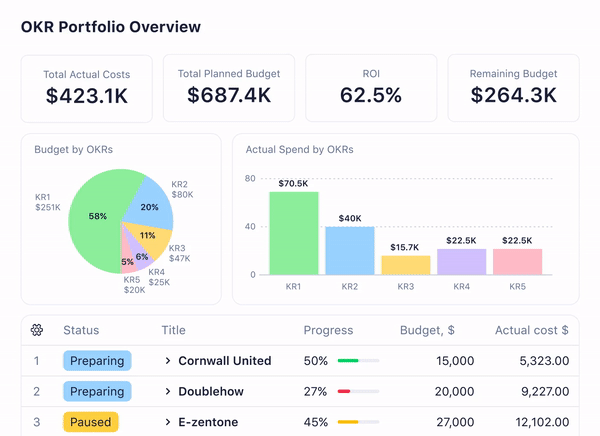
Kalexius is a Geneva-based law firm that made the switch to Wrike after struggling with managing projects across scattered communication channels and documents.
Now, after using Wrike, it has gained complete visibility over work — and cut the amount of time spent in meetings by half.
Every week I create reports for clients, and every week I can do that faster because we automate everything. It’s a huge time saver. Because the data is readily available in Wrike, we can pull reports in just five minutes.
Stella Peterson, Head of Legal Operations
Get in touch with Wrike and streamline your project management
In this guide, I’ve shared many project management templates that you can use in Excel. However, if you’re relying on Excel for your project management, it’s likely that you’ll encounter some frustrations, particularly if you’re scaling.
That’s why businesses often make the switch from Excel to Wrike. Want to join them? Book a demo to discuss your needs with us.






