If you’ve ever struggled with managing document workflows, you’re not alone. Many teams find it tricky to manage high volumes of paperwork, approvals, and compliance requirements.
The costs of managing your documents inefficiently are high. Heaps of time can be wasted looking for files, fixing duplicate work, and navigating back-and-forth between team members. Plus, without the right system in place, people can end up with documents they’re not cleared to access.
Much of what you can read online about document workflows is geared toward beginners who are learning about the topic for the first time. But not everyone’s a newbie, so I’ve decided to skip all that. Instead, in this guide to document workflow management, I’ll share:
- Best practices to help you optimize your document workflows
- Examples of how companies have improved their document management processes
If you’re looking for software to manage your document workflows, I’ll also explain how Wrike can help improve collaboration, reduce friction, and add automation.
Key elements of document workflow management
A document workflow is a business process that determines how documents are created, handled, and processed. An effective workflow:
- Clearly defines each step in the process
- Has a clear start point and specifies which processes can initiate the workflow
- Has a clear end point (typically the document is either archived or destroyed)
- Defines who is responsible for each task and when each task should be done by
- Nominates a substitute person if the original person responsible is unavailable
To keep everything running smoothly, employees should have access to the right documents at the right time. What does this mean, exactly? By the right documents, I mean the documents that are appropriate for their seniority level. And by the right time, I mean they receive the documents in time to move a process forward and reach whatever deadline has been set.
Workflows can vary significantly across various departments. The length of the process can vary, as can the person approving the document, as well as the person receiving the completed document at the end.
Plus, different departments have different sets of documents they’re responsible for.
For example:
- Sales and marketing teams sometimes send proposal documentation and quotes to promising leads. They often make creative documents — like this very blog post! And they’re also the most likely to request travel authorization for a business trip.
- HR teams commonly send onboarding documents to new hires when they join, and are also responsible for processing leave applications when an employee wants some time off.
- Finance teams have documentation to process for invoice approvals, purchase orders, and expense claims.
- Legal teams need to maintain certain documents to comply with GDPR and similar regulations, in case of an audit. They’re also responsible for drafting contracts.
- Manufacturing teams are responsible for onboarding new vendors and for putting products through a documented quality assurance process.
Document workflow management best practices
If you need a refresher, here’s a quick overview of some best practices that will help you manage your documents effectively. For those of you who want to dive into greater detail, we’ve included links to articles on these individual practices throughout.
We’ll structure this according to which phase of the process you’re in:
- Setup
- Management and operations
- Measurement and optimization
1. Setup
When you first get started, it’s a good idea to map out every individual step of your document lifecycle. So, you might include:
- Document creation, sometimes on the basis of company guidelines
- Review by subject matter experts, editors, or your legal team
- Approval by senior management
- Distribution to the end user
- Archival or destruction, depending on whether the document is needed again
Of course, each individual step is handled by a different person or job role. So, an archivist takes care of archival and destruction, for example.
Each of those job roles has an access level that’s specific to their function in the company. For example, junior lawyers have the ability to create a contract, but contracts can only be reviewed and sent to clients by senior legal officers.
Even then, team members sometimes need to be able to view documents for reference. So ideally, they can retrieve the documents they need, but only authorized personnel can make edits.
To maximize your odds of being able to retrieve important documents in the future, you can index them by factors like:
- Department
- Document type (e.g., contract, report, policy)
- Tags (e.g., confidential, financial, urgent)
- Who wrote it
- When it was written
- When it was last edited
To further secure sensitive documents, such as financial reports or employee records, you can use encryption, or enable audit trails to track who accessed the document and what actions they took.
2. Management and operations
Even the best-organized document management system isn’t intuitive to all your employees. So, it makes sense to train them on how to use it, particularly:
- As part of the onboarding process, so that new hires understand the document management system from day one
- On an ongoing basis, especially when there are substantive changes to the system
Training can involve traditional, in-person conversations with a manager, but it can equally include interactive walkthroughs or tooltips inside your document system. The advantage of the latter is that it requires less of a manager’s time on a day-to-day basis.
In a well-functioning system of documents, employees can also learn from historical decisions taken by their predecessors. These can be preserved in a central repository that contains:
- Archived project reports
- Decision-making frameworks
- Post-mortem analyses
This reduces the chance of employees repeating mistakes made by the team previously.
Of course, how you manage your document system is also dictated in part by regulatory requirements in your industry. Specific regulations that affect documentation include:
- GDPR
- HIPAA
- SOX
- SOC (both 1 and 2)
It follows that your workflows should include procedures for storing, archiving, and disposing of documents that comply with these regulations.
3. Measurement and optimization
Experienced project managers know that nobody ever gets their document workflow right the first time. It’s a case of gradual tweaking and fine-tuning.
Keep an eye on metrics like:
- Document processing time
- Speed of approval
- Document retrieval time
- Percentage of documents processed electronically
- Number of documents each employee processes
Combining data from metrics like this with qualitative feedback from employees, you can get a sense of which parts of your system need optimizing.
For example, you can optimize by automating repetitive tasks with AI, such as:
- Archiving documents after a certain amount of time
- Creating executive summaries
- Routing documents to managers for approval
- Backing up documents at regular intervals
- Identifying duplicates of documents
You can also optimize by using integrations to pass data between your document management system and the rest of your tech stack. This is much faster than manual labor and also reduces the chance of human error.
Integrations that are particularly useful for managing documents include:
- Your CRM
- Your email platform
- Collaboration tools like Slack or Teams
If your desired native integration doesn’t already exist, you can always use Zapier to build a workaround.
The value of document workflow management software
The best practices we’ve outlined above show how much dedication is needed to manage a functional document workflow. It can get pretty complex. That’s why implementing these best practices manually — or stitching together various different tools — isn’t really an option.
Instead, using the right document workflow management software will give you a massive head start.
Below, I’m going to introduce our work management platform, Wrike. Wrike is a versatile, customizable platform designed to help you build, manage, and monitor document workflows. It’s ideal for handling concurrent, overlapping, or complex workflows.
Here’s how you can use Wrike to optimize your document management processes.
1. Reduced friction in document creation
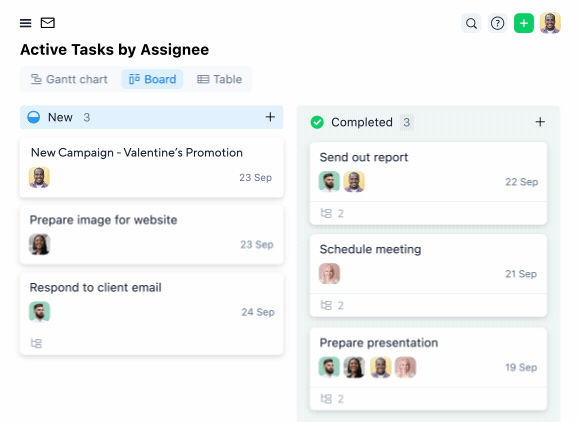
Wrike reduces friction in document creation through a combination of custom request forms and templated workflows.
- Custom request forms let you automate data entry from intake forms. This will save you a lot of time and reduce human error.
- It’s much faster to create a document from a template than it is to start from scratch each time.
Wrike’s templated workflows also help keep documents on track by integrating them into a task card, so you can easily monitor progress and collaborate with team members throughout the process.
2. Seamless collaboration
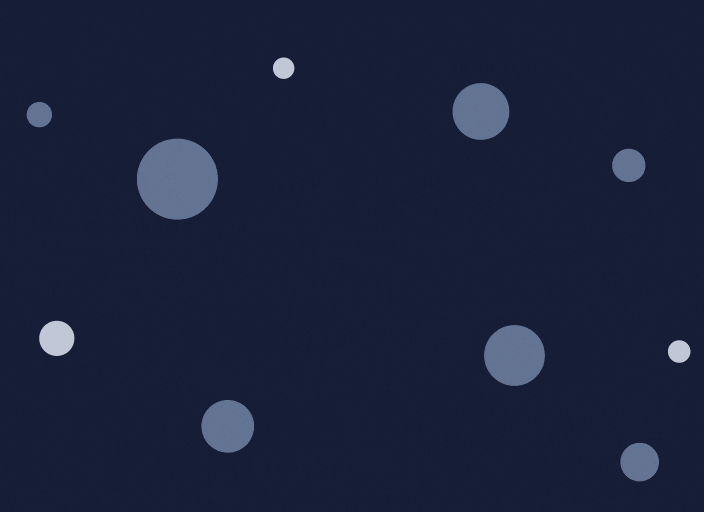
Wrike ensures smooth collaboration across teams by showing who’s responsible for each task within a given document. For example:
- Task cards let you identify the owner of a workflow and monitor progress on it.
- Cross-tagging allows a document to appear in multiple areas of your workspace without duplication.
- Live editing means that team members can make changes to documents in real time.
- Automated notifications keep everyone in the loop about document updates, comments, and deadlines.
3. Simple approval workflows

- You can nominate certain employees to be approvers for a particular workflow. This stops unauthorized employees from finalizing documents without approval.
- Whenever a document is ready for approval, the approver gets notified. There’s a task card that will let them view the document, suggest changes, or approve it. Approval is as simple as one click!
- You can use Wrike to share documents with external approvals via email. The approver can sign off on the document via email, and any comments they make will be captured in Wrike.
4. Straightforward document retrieval

If you’ve worked in this space for a while, you’ll know just how frustrating it is when you can’t retrieve the document you’re looking for. Wrike solves this with:
- A centralized storage system, so that all your documents are in one place
- A folder structure with shared spaces and subfolders that is easily customizable to your needs
- Custom tags, so that you can sort documents by elements like department, file type, and date created
These features are valuable for every sort of business, but they’re particularly useful if you’re working on a large project with lots of documents.
5. Workflow automation
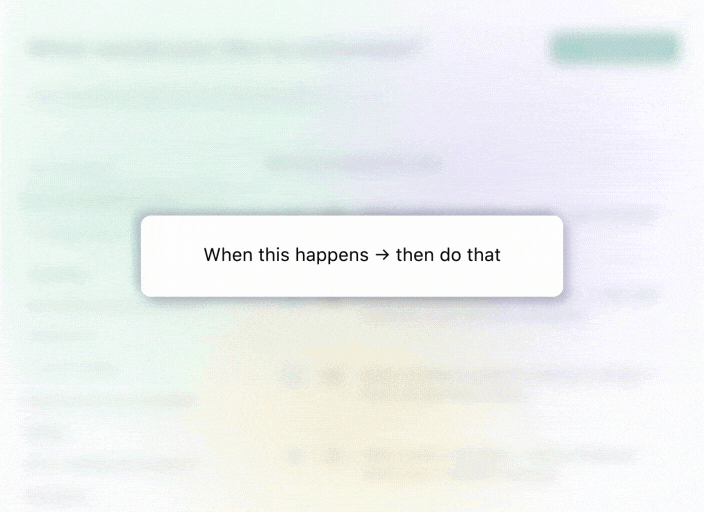
Wrike streamlines document workflows with workflow automation tools, saving you a ton of time and stress. For example:
- Generative AI accelerates document creation. It can create drafts, edit content to match your brand’s tone, or write project plans from meeting notes.
- Dynamic intake forms automatically input the data you need for your documents.
- Automated reminders send notifications when documents are due or when your input is needed. No more status meetings or “just checking in” emails!
6. Integrations
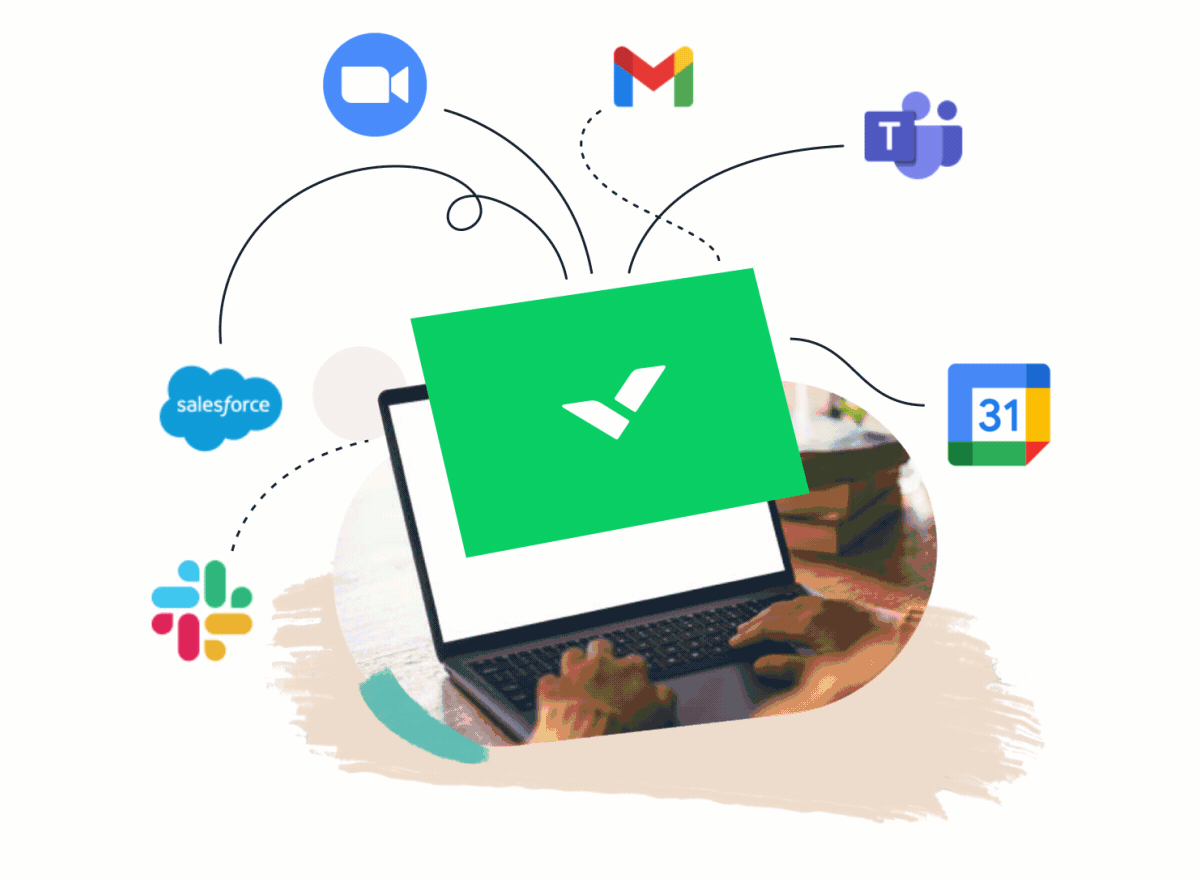
Wrike makes it easy to pass data back and forth between your document management system and the rest of your stack. Our platform works seamlessly with over 400 apps.
Some of the integrations that are the most useful for managing your documents include:
- Salesforce, for passing data back and forth between documents and your CRM
- Microsoft Teams, for citing or sharing documents during meetings
- Adobe Creative Cloud, for involving your designers in the document workflow
- Slack, if you need to DM a coworker about a particular document
Plus, Wrike integrates with Google Drive, Microsoft OneDrive, Dropbox, and other cloud storage solutions.
Examples of successful document workflow management
Curious what a functional document workflow looks like once you put all these tips together? Here are some inspiring examples to showcase what’s possible.
Marketing Architects: Collaboration and document revision tracking
Marketing Architects is a marketing agency in Minneapolis that focuses on TV advertising.
The team uses Wrike to collaborate on documents, manage comments, and implement version control. For example, Marketing Architects has two different types of documents:
- Creative assets, which are client-facing
- Internal documents, which aren’t
The team uses Wrike for both, which eliminates time spent switching between multiple tools. Wrike’s folder structure allows them to store everything from creative briefs to storyboards in one place — without anything getting lost.
Sometimes, the team at Marketing Architects runs into situations where multiple clients need to review a single document. Wrike can handle this as well, and the clients can see each other’s comments. This makes asynchronous collaboration much easier and also speeds up approvals.
The team also uses Wrike to track revisions, with automatic version control ensuring that the latest version is always on top. If needed, they can compare previous versions to confirm that all the feedback has been applied correctly.

Wrike gives us a documented approach to client feedback and to legal feedback. We could go back a year from now and see what was approved by whom, what those changes were. We have that paper trail, so to speak.
Eric Pilhofer, Senior Vice President of Creative
RPBA: Optimizing legal document workflows
RPBA is a law firm in Portugal that specializes in taxes on income and real estate.
Similar to Marketing Architects, RPBA uses Wrike to manage all its legal documents in one central location. All the tasks and comments are there, too. It’s much easier than integrating various external tools together.
Whenever a team member adds a note or comment on a document or task, they simply @mention the person they want to notify. This ensures the right person is instantly alerted about the comment, cutting down on time spent chasing colleagues for feedback.
Wrike has also helped RPBA to simplify its process of creating documents. The company has come up with a series of custom task templates that have two occurrences:
- The first one creates the project and the necessary documentation, with a strict deadline.
- The second one gets used internally to adjust the project schedule.
It was hard to remember different deadlines, manage complex projects, and collaborate efficiently ... now that we use Wrike, relying only on Outlook and Excel was like the Stone Age of our project management.
Ricardo da Palma Borges, Managing Partner
APS: Workload management and asset approvals
APS is a tech company based out of Cape Town.
The team uses Wrike’s workload tools to track who’s working on what document, monitor the progress of those documents, and assess whether team members have the capacity to take on new tasks. This helps them allocate resources efficiently.
Since approval processes are built into Wrike, APS can review documents quickly and easily. APS also uses Wrike to compare different versions of contracts by displaying them side by side in the preview window — super useful for tracking changes and understanding what revisions have been made.
The designers mostly work in InDesign or Photoshop, but Wrike helps everyone stay connected with the main document workflow. Thanks to an easy integration between Adobe Creative Cloud and Wrike, designers receive instant notifications whenever they need to make changes to images or text.
Wrike is incredibly powerful ... where it was the most powerful for us was being able to see who was working on what projects, where they were in their cycle, and who had the capacity to take on another project.
Andrew Parrington, Director of Sales & Marketing
For effective document workflow management, choose Wrike
For teams that want to manage documents efficiently, there are so many details to keep track of that it can seem overwhelming. But it doesn’t need to be that way.
The most important decision you’ll make when working out how to manage your documents is which tool you’ll build your system in. Wrike stands out due to the ease of storing documents, the seamless, centralized collaboration options, and the intuitive document retrieval process.
And if a repetitive task is eating up hours of your week, simply use Wrike to automate it. Or use one of our integrations to save time on switching apps and focus on more impactful tasks.
Perhaps you can see why global brands like Sony, Siemens, and Walmart have decided to go with Wrike to manage their documents and projects. If you’d like to join them, start your free trial today.









