Workflow automation allows you to remove the roadblocks creative teams face, so they can focus on what they do best: creating.
When you automate the repetitive admin and communication tasks that pile up during a project, you ease the bottlenecks that slow the workflow down. By saving the time and energy it takes to manually kick off tasks, send emails, sit in progress meetings, or request reviews, your team has more capacity to focus on new ideas and opportunities to scale up.
Here, we look at the best creative workflow automation tools, designed to help your team:
- Speed up project intake and make sure they start with all the information they need
- Visualize the project schedule in real time, so they can prioritize their tasks and collaborate effectively
- Share the latest versions of the tools and assets they need to complete their work
- Streamline the review and approval process to make sure they’re producing consistent, compliant, high-quality work
This article includes tools for different aspects of product marketing, social media management, or graphic design. We’ll look at how they can automate certain parts of a creative workflow, as well as the general pros and cons of each tool.
The first tool on the list is Wrike. Our award-winning work management platform is used by creative teams at The Estée Lauder Companies, Fitbit, Sony Pictures Television, and many other global brands. Let’s kick things off by looking at our intelligent workflows in detail.
1. Wrike: The ultimate workflow automation tool for creatives

Wrike is designed to centralize your entire creative workflow, no matter which subteams, departments, and stakeholders it brings in.
Our platform breaks down your workload, tracks your progress, monitors your team’s capacity, assesses risks, and stores all the data about your project so you can refer to it later. When you put all this together, you can build intelligent creative workflows with automations that support your team from the first inquiry to the final approval request — and beyond.
At every stage of creative production, Wrike gives you the flexibility to automate steps that save time and money and protect your team. And for the tasks that you don’t want to automate, you can nurture your team’s creative potential with customized workflows and effortless communication tools that make collaborations click.
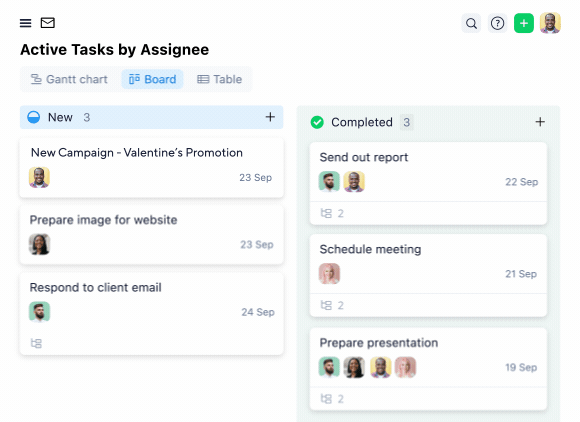
- During intake and kickoff, Wrike’s dynamic request forms automatically gather information from your clients and the files you need to begin a task. You can set automations to assign the task to the right role or department and even use our generative AI features to create a project brief for your team to share.
- While in production, Wrike cross-tags and centralizes the files your team shares for complete visibility. Automations notify your team when a shared file (like their brand guidelines or the creative asset they’re producing) changes and give them access to the latest version, eliminating the need to copy and paste the changes or send a new file by email. Plus, Wrike’s Gantt charts update in real time whenever your tasks change status, so you maintain a complete overview.
- During review, Wrike automatically notifies approvers and shares the files and comment history they need to understand the decisions made so far, compare versions, or consult the brief. If something misses the mark, they can request revisions with a tagged comment. Changing the task status to, for example, “Revisions requested” or “Approved internally” automatically updates the project timeline and all the dependent tasks.
- After approval, Wrike generates reports so you can assess your project and make improvements to your workflow — including setting up new automations to make it simpler to tackle repeatable tasks next time.
The team at Chosen Foods uses Wrike in their in-house creative and marketing departments, and they love the end-to-end framework for their creative process.

We found that Wrike’s ability to clearly map out our process with each deliverable outlined, dependency set up, and assignment listed was best for us.
Jessica Wooding, Kaizen Manager
Wrike made their processes so efficient that they were able to eliminate the need for a new traffic controller role.
So, let’s look at the top workflow automation features for creative and design teams working within Wrike. These tools help you scale up, save time, and hone your process, all while ensuring you’re producing top-quality, compliant, and consistent creative work.
Scale up production with a process that’s unique to your team
Successful creative teams often need to scale up to meet demand. When this happens, you’ll have to work more efficiently, communicate internally and externally, produce and manage more assets, and find a way to ensure consistency and quality across your output.
This is when you need a rock-solid creative workflow — and where automation becomes invaluable.
Using Wrike, Moneytree sped up its marketing projects by 75% and tripled the size of its team with ease. It did this by using Wrike to support its existing processes rather than starting from scratch.
Wrike is so flexible and robust and has just about every feature under the sun. We could see Wrike would work with our existing processes.
Alex Bacon, Project Manager
Our platform has your team covered here, too, with a variety of features.
Custom item types
With Wrike, you can build creative workflows for custom item types. Rather than shoehorning your process into a prebuilt template that doesn’t reflect the steps you need or the people involved, your workflow can represent the task in a way that reflects your unique approach.
Suppose your marketing team works regularly provides written content and graphics. Each task can be represented by a custom item type with its own automations and stages.
This helps you track progress more accurately, get a clearer picture of the project timeline, understand your team’s true capacity, and drastically reduce the risk of overlooking a step in your workflow.

Request forms
Whether you use a client intake form to give your customers a great first impression or you want to eliminate back-and-forth emails between departments within your company, Wrike’s custom request forms automatically gather the information your team needs to kick off a project or start the review process.
For example, if your marketing team needs a new campaign video, they can fill out a request form for the motion design team with their proposal, suggested time frame, and the formats they’ll need so they can reach their target audience across multiple channels.
Plus, with simple when/then automation built into the request form, you can automatically send the attached files to your design team’s folder and notify the right person.

Cross-tagging
Wrike’s unique cross-tagging feature helps you track your assets and effortlessly share files wherever they’re needed in your workflow.
For example, brand guidelines can exist in a folder that can be cross-tagged into multiple spaces, so it’s accessible to all your teams. If there’s a new version, they’ll be automatically updated to show the latest information. This makes it easier to ensure brand consistency and compliance across everything your team produces while eliminating the need for meetings to cover the details.
Cross-tagging also eliminates some of the hurdles of digital asset management as your team scales up. For example, suppose you’re dealing with a massive e-commerce campaign where your team needs to produce hundreds of graphics. In that case, they can cross-tag the folder to all your designers and the people with approval authority so you can share the latest assets automatically, without ever having to duplicate them.

Project dashboards
Wrike’s next-generation dashboards translate all the data on your project’s progress into the overview that best supports your team — and update automatically whenever a task changes status.
You can view your tasks on a Gantt chart to understand your progress and task dependencies, switch to Table view for a rundown of your tasks, or view the work as cards on a Kanban board as they move through the workflow.
Plus, you can set up a personalized dashboard for every member of your creative team so they can view the notifications relevant to them and prioritize their work.

Speed up reviews and approvals with integrated proofing tools
One of the most common places for a creative team’s workflow to stall is the approval phase. When you automate the tasks around this final stage — including review and revision requests, discussion, feedback, and ultimate approval — you save time, while still making sure you never miss a step in the sign-off process.
The team at Marketing Architects use Wrike for “everything related to TV campaigns,” with custom-built workflows for creative, strategy, media placement, analytics, testing, and conversions. They say they’ve become 40% more efficient with Wrike. They’re also completing their projects 25% faster, and they’ve reduced their response time from one day to 20 minutes.

There’s real clarity across the team. Greater visibility. Greater synchronicity.
Eric Pilhofer, Senior Vice President of Creative
Approval workflow automations are a key piece of the solution here, too.
Automated approval notifications
Picture this: your marketers have laid out their content calendar for the next quarter, and they send it for review by changing the project status from “In progress” to “In review,” which automatically tags you for approval.
You get a notification on your personalized dashboard and click on it to bring up the content calendar and a record of all the work that’s gone into it so far. You review it and simply hit “Approve,” which will automatically update the status again. That’s how simple approvals can be when you use Wrike.
These automated notifications work for more complex approval processes, too. For example, if you have to put your creative content through multiple levels of approval, simply create different statuses and designate the appropriate team member to tag when the task status changes.
You can even bring in external approvers who don’t use Wrike, either by emailing them from within the platform or by sending them an approval request form. This means you keep all the discussions within one platform for ultimate clarity and accountability.

Integrated proofing and feedback tools
Wrike comes with over 400 integrations, so you can update the assets you’re creating and share them with the tools your team uses every day.
For creative teams, one of the most exciting is our powerful integration with Adobe Creative Cloud. This lets your team discuss changes to the asset while it’s right in front of them, and request revisions by placing their comments directly in the document, on the image, or in the right frame of the video. This makes it as easy as possible for the person responsible to make the change and move the asset to the end of the workflow.

Save costs by streamlining the creative process
Creative optimization doesn’t happen overnight. The best creative automation tools help you monitor your process, so you can identify what’s working, change what’s not, and do it all while collecting feedback from your team.
Because Wrike is powerful enough to track every aspect of your project, we also offer some of the most robust monitoring and reporting tools on the market. At any point in your creative workflow, you can automatically generate the reports you need to strategize and produce your best work.
Generate reports on your workflow
Whether you want to create weekly progress reports or gather all the data to evaluate performance at the end of a project, you can filter the data in Wrike to automatically generate the report you need.
For example, you can combine some of the most helpful filters to create a report on:
- Task statuses, to view the number of new requests you’ve received, the number of tasks kicked off but not completed, or the number of tasks that are waiting for approval
- Time logged, to check how the work is progressing in comparison to what you planned or quoted for
- Unassigned tasks, so you can make sure you don’t overlook any of the items that should be in your workflow
- Team capacity, to check that people are working within their means and reassign tasks that might otherwise miss a deadline
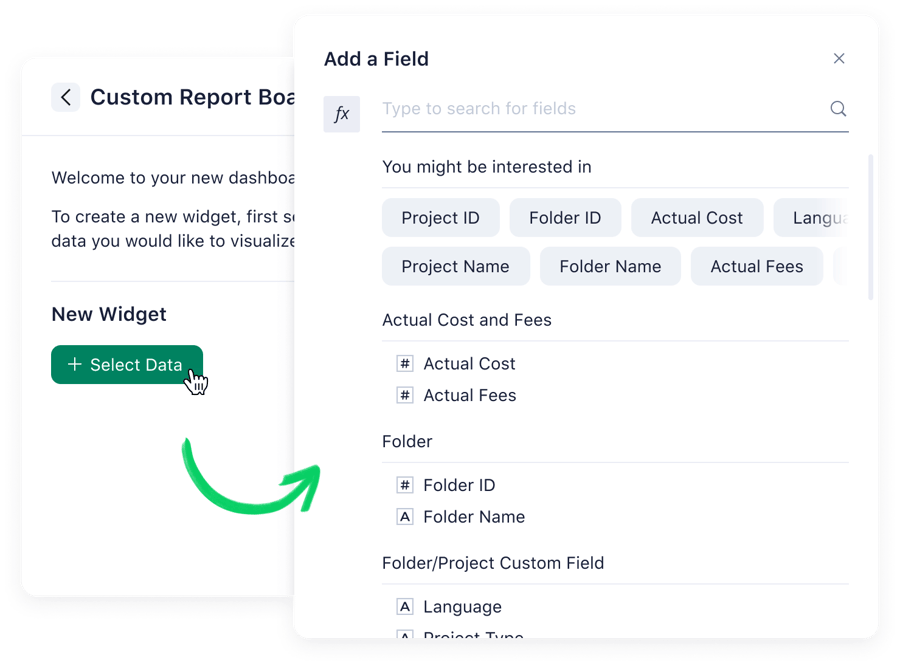
Remember, at the end of a project, you can also send a custom request form to your team to automatically gather their insights. This feedback from the people who used your workflow can help you identify common frustrations and bottlenecks in the process. Or, if there was something that worked particularly well, you can adjust your workflow templates and tackle the task in the same way next time.
When you have this information in front of you, you can make adjustments to support your team and make sure you’re producing top-quality work.
And for your creative team members, the best part is the time saved. Reports cut out internal emails and save time that would otherwise have been spent in meetings. For example, since the team at Fitbit started using Wrike, they’ve saved 400 hours a year by reducing the need to schedule a time to sit down and discuss their tasks together.
When you use Wrike to centralize your team’s creative work, our intuitive automations and customization boost productivity and collaboration, whatever the size of your project.
Ready to see Wrike for yourself? Get in touch with our sales team, and we’ll respond within 24 hours.
Now, let’s look at some of the other workflow automation tools designed with creative and design teams in mind.
2. Ziflow
Ziflow is an online proofing platform where teams can review images, video projects, and digital or web design assets. It’s a tool creative teams can turn to during the final part of the production process to ensure compliance. The tools and pricing structure have been designed to appeal to all audiences, from freelancers to enterprise teams.

Ziflow’s workload automation features
- Custom workflows allow collaborative teams to distinguish between a heavily regulated asset that needs a multistage review and a single-stage approval process for a simpler project.
- Workflow templates save time when reviewing tasks that need repeat approvals, keeping the work moving through consistent, mandated steps.
- Approver designation makes sure key reviewers and stakeholders are included in the process.
Pros of Ziflow for creative teams
Like Wrike, Ziflow offers Adobe integration, side-by-side comparison, and integrated proofing tools so teams can give accurate feedback on the assets they’re discussing. This automation software then saves all the comments, so there’s a paper trail if the team does an audit later. Ziflow also has some robust version control features. For example, if someone on the team is looking at the old version of a file, they’ll be shown a pop-up notification offering to redirect them to the new version.
Cons of Ziflow for creative teams
Ziflow focuses on feedback, discussion, and proofing, so it doesn’t include automations for the entire creative workflow (for example, if you want to generate creative briefs).
While teams can use separate tools to work and communicate during the production process, switching platforms for the proofing stage can introduce problems. For example, when you discuss the same file with different people on different platforms, they could suggest conflicting changes or one of the requests could be overlooked completely.
3. Hunch
Hunch claims to uplift revenue faster for digital ads by introducing automation and AI into the production process.
This platform is ideal for teams that want to target potential customers for use cases like online shopping, travel, and gambling. It can also be set to create localized ads for offline retail. Unlike Wrike and some of the other tools on this list, Hunch is built primarily for “creative automation,” that is, creating personalized online ads at scale.
Hunch’s workflow automation features
- Creative studio automates content creation with template images and automatically personalize the final ads with the data from the company’s records.
- Meta partnership automates ad buying for Facebook and Instagram within the same platform where the team creates the content.
Pros of Hunch for creative teams
Hunch uses automation to speed up the production process, so it can save creative teams a lot of time when they have to create countless versions of an asset for digital marketing.
It also has a basic process in place for discussing assets before they’re approved. The reviewer can comment on an image and send it back to the designer, and this process can be repeated until everyone is happy to publish.
Cons of Hunch for creative teams
The main drawback of Hunch is that it only automates production for one aspect of what a marketing team might produce. Hunch can streamline intake, creation, and publishing for paid social, but it’s not designed to create, for example, landing pages for your company’s website, content for your blog, or images for a new print media campaign.
4. Celtra
Like Hunch, Celtra is focused on workflows and production for personalized, dynamic product ads and videos. It sells the platform on the cost savings and reduced time to market that creative teams see when they automate production.
Celtra’s workflow automation features
- Multilingual creative automation creates localized ads for teams that work in, or want to expand into, new international markets.
- Separation of content and design means marketers can easily generate new versions of an ad without compromising the asset the design team has created.
- Brand toolkits ensure consistency across assets produced by different team members.
Pros of Celtra for creative teams
Celtra’s creative automation features let teams cut out several of the manual processes that could slow them down when they’re producing new content — including producing and distributing new designs. It also includes built-in approval features to keep the entire workflow within one platform and reduce the chance of errors.
Cons of Celtra for creative teams
Like Hunch, Celtra’s creative automation solution is only really designed for digital ad production. If your team has a variety of tasks, you’ll have to build a solution that stacks multiple tools to manage the different workflows.
5. Asana
Asana is a well-known project management tool, and workflow management is one of its features. It centralizes projects, including file storage, project roadmaps, and dashboards. It’s also known for its easy navigation and appealing design, which has made it popular with creative teams.

Asana’s workflow automation features
- Customization: Asana lets teams build a custom workflow without coding, and then use templates to repeat projects or tasks in the future.
- Forms: Asana’s forms can standardize work requests and make intake smoother.
- Proofing: On the Advanced plan, managers and collaborators can leave feedback on shared files and documents.
- Multiple views include Kanban boards and Gantt charts.
Pros of Asana for creative teams
Asana offers more functionality for creative teams than some of the other platforms on this list. It connects team members across departments and gives a broader overview of the project as tasks progress through the workflow. Like Wrike, Asana also integrates with Adobe Creative Cloud, which is a plus for design teams and other creatives.
Cons of Asana for creative teams
In some areas, Asana falls down in comparison to Wrike. For example, whereas Wrike makes it easy to contact external reviewers and receive their feedback within the same platform your team is using, Asana does not. This means you’ll have to manage feedback during the approvals process in another platform and then move it across.
When it comes to the earlier stages of the creative workflow, there’s no equivalent of Wrike’s custom item types, leaving your team with less flexibility.
Read more here: Asana vs. Monday.com vs. Wrike
6. Hive
Hive is cloud-based project management and productivity software that includes task management, project maps, and automated workflow features. It advertises itself as being “built by users for users.”

Hive’s workflow automation features
- Hive Automate lets you create “set it and forget it” workflows for repeatable tasks.
- 1,000 integrations mean you can extend workflow automations to the other tools your team uses.
- Customized workflows offer as many steps as the task demands.
Pros of Hive for creative teams
Hive has the most integrations of any tool on this list, which means it can offer a lot of the features that users typically shop around for, like multiple project views, time tracking, inbuilt direct messaging, and AI capability.
Cons of Hive for creative teams
Hive might not be the best solution for creative teams that are ready to scale up. It doesn’t have the same folders, project spaces, or portfolio-level reporting that tools that Wrike can offer. It also lacks the proofing and resource management tools that you might want to use at the later stages of your workflow.
Another potential drawback of Hive is the broad permissions that come from the “by users for users” approach. Most controls can be modified, which could pose a risk to security.
Read more here: Wrike vs. Hive: Compare Hive Alternatives
Discover the benefits of creative workflow automation with Wrike
Earlier in this article, we mentioned Chosen Foods, which uses Wrike’s creative workflow automations across its company. In one year, its team completed 2,800 unique deliverables and 93 packaging projects for a business with annual revenues of $140 million, all with three employees, one of whom was part-time.
Wrike’s creative automations are more powerful, more flexible, and support more aspects of your creative process than the other creative project management software on the market.
In summary, when you manage your creative operations within Wrike, you can use:
- Request forms to streamline intake and create a smooth experience for your clients and your team
- Custom item types and templates to kick off and manage your work, whether it’s a unique project or a list of repetitive tasks
- Automatically updated shared folders for your creative and brand assets for effortless collaboration
- Approval workflows to keep your content production on brand
- Customizable reports to get a brief overview, drill down into the information, and strategize for your next project based on the latest data
And because you can tailor your workflows to your unique creative team, you can give them all the freedom they need to collaborate, explore new ideas, and push the envelope on the innovative work they complete every day.
Find out what Wrike can do for your creative team. Get in touch to book a demo today.








