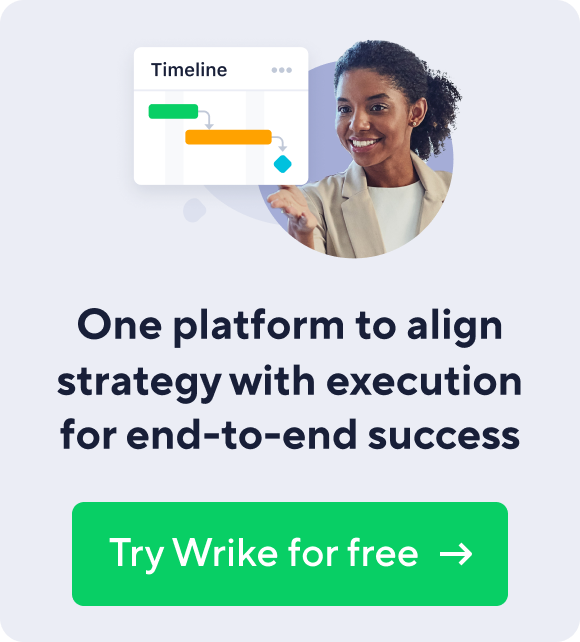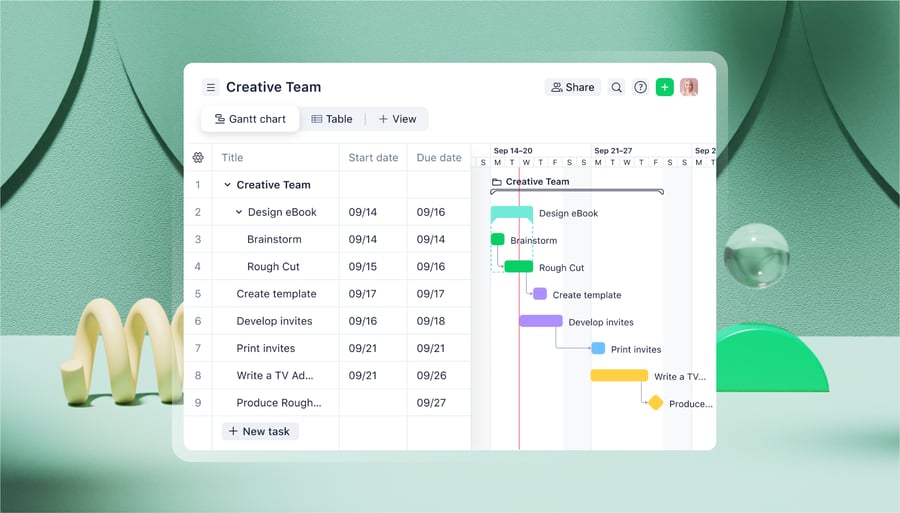Visual project timelines are a manager’s best friend. Providing an easy way to report big-picture progress to executives and stakeholders can be a lifesaver when managing large projects. At the same time, when you're managing a project and need to drill down into the details of milestones and dependencies, it's easy to see how the project stands and pinpoint any tasks and deadlines in danger of slipping.
Because Gantt chart-style project timelines are such a popular planning and management tool, dozens of project management apps are available to create them, including Excel, Microsoft Project, and Wrike. Here, we’ll show you how to make a timeline in MS Project, along with an easier way to do so with Wrike.
How to create a timeline using Microsoft Project

Step 1: To make a Microsoft Project Gantt chart, click "View," then choose "Timeline."
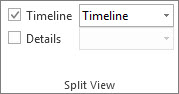
Step 2: Right-click any of your tasks, then select "Add to Timeline." Repeat for every task or milestone connected to your project.

Step 3: If you’d like to create multiple timelines, click the Timeline view, then "Format." Select "Timeline Bar" from the Format menu.

Step 4: Right-click a timeline and choose "Date Range." Set your start and finish dates.

Step 5: Add colors and change text styles by clicking anywhere on your timeline and selecting "Format."

Step 6: To share your MS Project timeline, click the Format menu and select "Copy Timeline." Choose a size, depending on your needs: for emails, choose small; for presentation slides, choose medium; and for full size, choose large. You can then paste the timeline into another program as an image.
An easier way to create a timeline online
Instead of manually adding tasks and milestones to your project timeline, use an online Gantt chart. Wrike’s Gantt charts let you easily plan your projects. Wrike automatically pulls your project tasks and due dates to create a dynamic project timeline for you. Assign due dates, set milestones and dependencies with a simple right-click, and adjust the timeline by dragging and dropping tasks and durations. Overdue tasks are automatically flagged in red, so nothing escapes your attention.

Online project timelines are also much easier to share, and you don’t need to bother with selecting the right size for PowerPoint slides or emails. With Wrike, you can quickly share your timeline with colleagues by taking a snapshot and sending the link to clients and stakeholders so they can get progress updates quickly and easily.
Get a free trial of Wrike and try it out for yourself, with nothing to download or install. Then check out our in-depth guide to the Wrike's Gantt charts to create your first timeline and get your project up and running in minutes.
How have project timelines helped you meet important deadlines?
Share your success story in the comments.
Sources: support.office.com, youtube.com, advisicon.com, wikipedia.org, techrepublic.com