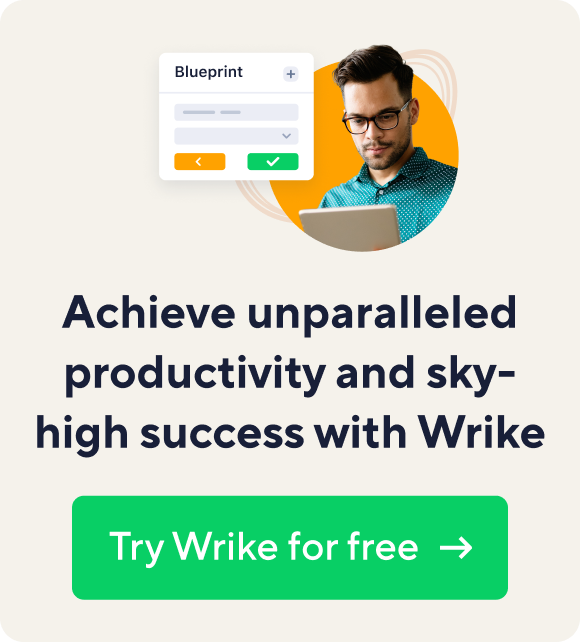As more and more knowledge work gets done within a browser, and more work tools migrate to the convenience of the cloud, it makes sense to enhance your browser with extensions that help you get work done faster.
We've listed these 51 extensions for Google Chrome, arguably one of the most popular and most extensible internet browsers in use today. But don't worry if you use another browser, you probably still have access to these tools. Firefox typically has these same extensions (called "Add-ons") ported over to Mozilla. Both Opera and Vivaldi can access the Chrome webstore via an add-on. Check to see what's available.
How to Use This Guide
Browse the categories most useful to you. Try some extensions that you don't have yet. Test them for a week. If they help you, keep them. If not, delete the extensions.
I'm not suggesting you install all 51 of these extensions, that would be a RAM nightmare. You'd never get anything done with the browser crashing every time you launch it. Pick and choose carefully.
Author Cal Newport suggests adopting a craftsman mindset when selecting your digital tools. Keep only those tools that provide the most substantial benefits to the things you value most.
Ready? Here we go!
Browser Extension Categories
Click to jump to a specific section.
- A. Lifehacking
- B. To-do Lists
- C. Focus and Anti-Distraction
- D. Writing
- E. Social Media and Marketing
- F. Content Curation
- G. Note Taking
- H. New Tab Tools
A. Lifehacking Browser Extensions
This first batch of extensions focuses on making life easy, making specific actions more convenient. Why do things the hard way?
1. Pushbullet - Access your mobile through your browser. This allows you to see all notifications on your phone as long as your phone and computer are on the same network. Write and send SMS messages through Chrome, and send files to your phone easily without a USB cable. Lots of features, some available after springing for a Pro monthly subscription.
2. HarakiriMail - Need a throwaway email address? This extension quickly gives you one for those quick registrations that you'll only need once. Less spam!
3. RescueTime - This tool tracks how you use your time while in the browser. You can't manage your time properly unless you have an accurate picture of where you spend it. It even mails you a summary of your in-browser time for the week so you get a running usage report.
4. Scroll To Top - Click one button to get to the bottom or the top of a webpage. Forget using that scroll wheel or dragging that bar on the side of your browser. This makes it so much easier. No more RSI.
5. Checker Plus for Gmail™ - What can't this little gizmo do? Easily manage multiple Gmail accounts without having to open each one in a new tab. Plus, you get notifications of new email and can read (or listen to your emails read aloud) and delete messages right from the popup. Hands-free email!
6. Boomerang for Gmail - Schedule your emails to send at a later date when you're offline, asleep, or living life. You can even track messages and set reminders to follow up.
7. Rapportive - Need to remember who it is you're emailing? This extension shows LinkedIn profiles within your Gmail. A perfect tool for sales outreach.
8. LastPass - This password manager saves all your passwords and gives you a secure way to access your data from any computer or mobile.
9. Extensity - Manage all your browser extensions easily. Enable the ones you want to use and disable the rest via a dropdown menu.
B. To-do List Extensions
Have a bunch of tasks and need to capture them somewhere? Use a to-do list manager and its matching browser extension for easy access.
10. Wrike - Our official Wrike extension makes it a snap to create a task while you're browsing. Or you can use it to bookmark a website and add it to Wrike as a task or reminder.
11. Todoist - If you already use this to-do manager, the extension makes it easy to pull down a menu so you can add tasks from anywhere on the web, or even save a website as a task.
12. Add to Wunderlist - Official extension for the Wunderlist to-do list manager, which makes it easy to add a task from any webpage.
13. Taco - What if you use more than one of these tools? Taco pulls your various to-dos from multiple sources, such as Wunderlist, Evernote, Asana, Basecamp, and Trello, and pulls them into a stylish new tab.
14. ToDo List - Get a simple, bread-and-butter to-do list in a popup window. And it works offline for managing simple tasks.
C. Focus and Anti-Distraction Extensions
These are your anti-distraction tools — the weapons you can use to wage war against losing your focus or flow. Use them every day!
15. Strict Workflow - Need to get something done? This Pomodoro extension enforces a 25-minute/5-minute workflow: 25 minutes of distraction-free work, followed by 5 minutes of break. Repeat as needed.
16. Focus - This simple pomodoro timer allows you to carve out 25 minutes of time for focused work. Meanwhile, distracting websites are blocked from access.
17. StayFocusd - This is probably the best anti-distraction tool you can install in your browser. Specify the websites that aren't conducive to work, and then set a schedule so it locks you out of those URLs until time is up.
18. Noisli - Need to block out background noise? This extension generates customizable white noise that can help you focus.
19. Voice Clock - Here's an interesting tool. It does only one thing: announces the time every half hour and jolts you back into reality. No more getting pulled down the rabbit hole for hours on end. (Note: Mac users don't need this one because there's a built-in feature that does for you from your clock.)
20. OneTab - Have too many tabs open? OneTab forces you to only have one open at a time. The rest are suspended and can be easily released once your focus session is over. Additionally, it lists all the tabs that you suspended so you can pick which you need to go to. Tip: when you end a work day, use OneTab to minimize everything and list all your formerly open tabs. You will start the next session more quickly this way.
21. TabZolo - This one does much the same thing as OneTab — you click the browser button and it forces you into only one tab at a time. Click again to release your formerly open tabs.
D. Writing Extensions
You may not be a writer per se, but you certainly still do a lot of writing during your workday — whether that's emails, memos, or blog posts. These extensions help you write better.
22. Grammarly for Chrome - This one's an all-around writing helper. It sees properly spelled words used in the wrong context, and checks your spelling and grammatical correctness. Outwit the Grammar Nazis!
23. Google Translate - Simply highlight text and click the translate icon. Essential for dealing with colleagues in non-English speaking countries, or African royalty giving away their millions.
24. HoverCards - Unsure where a click is going to send you? If you want to know what's behind your next click, then HoverCards will give you a peek.
25. Word Counter Plus - Highlight some text on a webpage, right click and select Word Counter Plus to find word count, characters, average word length, and longest word length.
26. Reading Time - This estimates how long it will take you to read an article online. No more surprises by the time you reach the bottom of the page: "What? 7 more pages to go? Forget it."
E. Social Media & Marketing Tools
If you use social media for work, or if you're a marketer in general, then you will need these tools for your survival.
27. Buffer - Share and auto-schedule your posts/updates to Facebook, LinkedIn, and Twitter. It'll even pick the best time to post your updates.
28. Hootsuite Hootlet - A more comprehensive tool than Buffer, the Hootlet makes it easy to post to a larger number of networks. And yes, you can auto-schedule them too.
29. Effin Amazing UTM Builder - Do you use UTM codes to track your content performance? This extension saves all your UTM presets for instant UTM building via a dropdown menu. Never assemble UTMs manually again!
30. Bitly - Shorten that link and measure its performance. This integrates fully with your Bit.ly account for easier management of bit links.
31. Awesome Screenshot - The go-to screenshot tool for when you need to capture the ENTIRE length of a webpage, and not just what's "above the fold."
32. MozBar - This is a toolbar from Moz.com that makes SEO research a breeze. Using the MozBar, you can view Page Authority and Domain Authority of any site or page, find and highlight keywords on a page, and much more.
F. Content Curation Extensions
How do you manage all the stuff you find on the web? Do you bookmark items on your browser? Or do you use a cloud bookmarking tool? Here are some extensions that will make it easier to collect and curate your digital "stuff."
33. Save to Pocket - Pocket is both a bookmarking tool and a "read later" tool that allows you to read something you've saved at your leisure. And it saves offline copies on your mobile device, so it's the perfect way to kill several hours on a plane ride.
34. Instapaper - Like Pocket, Instapaper is for offline reading with a distraction-free user experience.
35. Xmarks Bookmark Sync - Have more than a hundred bookmarks on your browser? Xmarks syncs your bookmarks and open tabs across all your computers and browsers (Firefox, Safari, IE).
36. Refind - Discover, save, and read the stuff you find important. It's similar to the original Digg that helped you save interesting links and share them with the community.
37. + Flip It! - This Flipboard extension allows you to quickly send a webpage to any of your Flipboard magazines. One at a time though. You can't send the same link to multiple magazines at once.
G. Note Taking Browser Extensions
Need to take notes? These tools will help you do the job. They're all pretty similar in functionality, so it's really down to personal preference.
38. Evernote Web Clipper - Clip whole web pages, simplified articles, or simply bookmark URLs and send them directly to your notes in Evernote. Accessible from all your devices. Winning feature: its tagging system, which makes search insanely fast.
39. OneNote Web Clipper - Ditto the above, just with Microsoft. And no tagging system.
40. Nimbus Notes - Similar to Evernote and OneNote, Nimbus allows you to clip content from a webpage and save it to your Nimbus account in the cloud. Syncs to all your devices, too.
41. Google Keep Chrome Extension - Do you need a note taking tool, but would prefer something embedded in the Android ecosystem? Then Keep might be more up your alley. Does what the other apps above do.
42. Papier - Open a new tab and capture your thoughts in a built-in plaintext notepad within the browser.
43. Sticky Notes - Plain and simple: jot down quick notes on customizable sticky notes.
H. New Tab Tools
Every time you open a new tab, what do you see? Well if you installed one of these tools, you'd see a heck of a lot more than you currently do with a plain vanilla new tab in Chrome.
44. New Tab Redirect - If you just want every new tab to send you to one specific place (say, Google, or HBR, or Mashable), then this extension will work for you.
45. new metroTab - Say you want to have an array of websites to choose from, and would like it to resemble the Windows 10 start menu? Well then, this extension gives you a TON of customization for styling new tabs.
46. Speed Dial [FVD] - Or what if you wanted a 3D speed dial type of new tab so you can quickly pick out the webpage you want to go to? Then try this extension.
47. Humble New Tab Page - If you simply want every new tab to list some bookmarks as text links, then this is it.
48. Be Limitless - A fancy new tab with analytics on where you spend your time online, plus a notepad and to-do list.
49. Momentum - Quite simple: an inspirational photo, the current weather, and a to-do item.
50. Jot - This is simply a new tab containing a to-do list with a gorgeous photo background.
51. Better Tab - You get a search bar, a big background image, and some favorite bookmarks (but you can't customize the images). Yes, a to-do list too.
Best Practices for Installing Browser Extensions
Above we've listed the top browser extensions based on our own experience installing and testing many of them over the years, as well as data gleaned from posted reviews and ratings. Just a word of warning: not all browser extensions are safe.
Remember that you're basically installing code that some unknown person has created into your browser. There are disastrous consequences if you install an extension with malicious code. But how do you stay safe?
- Look for official extensions made by the companies associated with the service.
For example, if you're looking for an extension to use with Wrike, then it's a good bet that the extension made by Wrike will be safer than any other. - Read the reviews and ratings.
If an extension has malware or leads to a virus, users will speak up about it and bombard the review section with 1-star ratings and vehement warnings to potential victims. - Look at how many people have installed it.
Not as safe a judge as #1 or #2, but still a good gauge of whether an extension is safe.
What Extensions Do You Use for Work?
Now it's your turn! Ignite the comments section below with your choice of top browser extensions. What do you use for work? What extensions can't you live without?