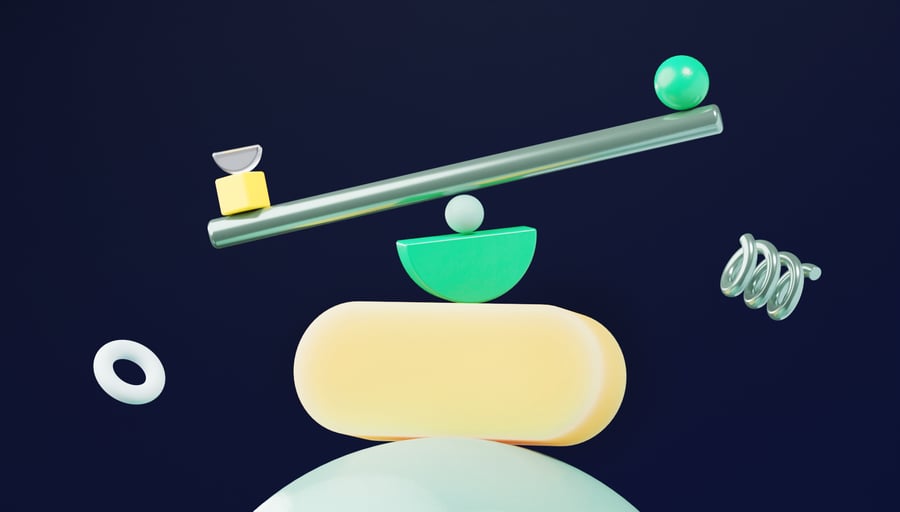Asana and Monday.com are both popular work management tools. Both, like many other similar platforms out there, will handle most of what you need them to do. Nevertheless, before making a decision, you’ll want to know exactly how the products work, how they differ, and how they might fit with your organization.
So, in this post, we’re going to give you:
- A detailed breakdown of the tools’ features and their differences. How do these software platforms organize, view, and customize tasks? What do they offer in terms of automation? And can they integrate with other tools and apps you use?
- Clear images of how the product feels and looks. As your team will be using the workflow management tool every day, you’ll want to see how it feels before you commit.
- Insights into the software’s ideal users. For instance, some tools are best for enterprise, while others perform better for small businesses. Similarly, creatives may prefer one tool and software developers another.
- Authentic reviews from real users. To make the right decision for your business, it’s important to see how real-world users experience these tools — not just us.
You’ll get a deep comparison of these two tools, Asana and Monday.com, providing all the above along the way. But we’re also going to be cheeky and tell you about our own work management platform, Wrike. It’s used by Nickelodeon, The Estée Lauder Companies, Siemens Smart Infrastructure, and many other major brands — so, if you haven’t already, it’s worth considering whether Wrike fits the bill for your company.
Asana vs. Monday.com vs. Wrike: Quick comparison
|
Asana |
Monday.com |
Wrike |
|
|
Free trial |
Yes, for 30 days |
Yes, for 14 days |
Yes, for 14 days |
|
Pricing |
From $10.99 per user per month 10 users can use the free plan. |
From $9 per user per month. Only two users can use the free plan. |
From $10 per user per month. Teams of any size can use Wrike’s free plan. |
|
Integrations |
200+ |
200+ |
400+ |
|
Best for |
Small and mid-size organizations that want simple, intuitive, easy-to-set-up, and good-looking task management, rather than project management. |
Mid-sized businesses that want a familiar spreadsheet-style tool with sleek integrations. |
Enterprises that want a completely flexible solution to match the way they work. |
|
Support |
There’s no phone support or live chat. It’s really difficult to get past the bot support to speak to a real person. |
Customer support is notoriously weak, with phone support available only for billing queries. |
Wrike’s support team is on hand via phone, web form, or chat. |
|
Weaknesses |
The lack of reliable support is a frequently cited issue among reviewers. |
Its spreadsheet view limits scalability, meaning it might not be great for larger enterprises. |
Wrike’s customizations can take a while to set up in order to get the best results. |
Asana vs. Monday.com: 4 key features
When selecting (and using) a project management tool, the devil is in the details. Both Asana and Monday.com will help you see and manage your tasks — that’s what they’re built for. What you need to understand before you make an investment is how they do that.
In this section, we’ll take you through four functionalities that you should expect from any work management tool:
- Visibility
- Customization
- Reporting
- Automation
1. Visibility: How Asana and Monday.com compare
Every task or project management software will let managers and teams set up and oversee their work. Yet the way they do that will inevitably differ — and it’s up to you which one you prefer.
So, what do you need to know about each tool?
Monday.com: A familiar spreadsheet view
The immediate thing you’ll notice about how Monday.com works is its familiarity. Simply, it looks pretty much like a spreadsheet — for better or for worse. While this view can ease the potential learning curve, it comes with many of the limitations that spreadsheets have.

As you can see from the screengrab, Monday.com’s main view is arranged with columns and rows, with rows representing tasks and columns representing custom items. That’s the main view but, just like in Excel, you can also build tables, timelines, charts, and other visuals.
You’re not always limited to the spreadsheet view, though. You can also use Kanban boards and Gantt charts to visualize tasks. Strangely, though, Monday.com’s Gantt charts don’t support subtasks, which can be a frustrating limitation.
Like in Excel, building links between cells (and therefore tasks) can be a little fiddly to manage. Similarly, if you’re scaling with multiple projects on the go, you’ll be multiplying the columns in your sheet, which can get a bit unwieldy.
Asana: A flexible, attractive layout
Asana moves away from the spreadsheet-style visuals. Instead, this software’s dashboard provides a more flexible layout. For instance, you can move between calendars, boards, list views, and other ways to check in on tasks. It’s really easy to create a new project at any point and allocate it to whoever you need to (although you won’t be able to assign tasks to more than one person).
Interestingly enough, though, many reviews mention that the timeline view and the Gantt charts are really simplistic. This may be fine for you if timelines are not your priority. But if you want something more sophisticated, you’ll need to use an integration.

Another strange feature is that dashboards are only available at the project level, meaning you can’t have a good overview of what’s happening at the organization or team level. Additionally, there’s no way to see all tasks in a single view. Other than this, however, Asana’s dashboards are visually attractive and it’s easy to find the information you need.
How Wrike compares to Asana and Monday.com
Wrike is built to give teams, organizations, colleagues, and leaders visibility over all tasks in a flexible, customizable way. Just like in Asana and Monday.com, users can see tasks in a Kanban, Gantt, or calendar view, with more available.
With Wrike, every user has their own personal dashboard in which they can see to-do lists of tasks they need to perform, their priorities, any task dependencies, and more. This provides an individual window on the organization’s entire workflow.

Wrike’s whole platform is organized in folders, projects, tasks, and subtasks (plus, you can create custom item types that wouldn’t otherwise fit into this standard structure).
Something that makes Wrike unique among collaboration tools is that each item can be visualized across different projects, wherever it is relevant, thanks to cross-tagging.
For instance, imagine a single task is relevant to multiple projects. In Monday.com, that task would be “mirrored” in different cells across your various spreadsheets so that when it’s changed in one place, it will be updated elsewhere. This requires a lot of fiddling with the tool’s settings — and not all updates will be shared across different views.
With Wrike’s cross-tagging, instead, you can simply add existing tasks to related projects and the software will ensure everyone stays updated. This means no duplicate tasks, no updates get missed, and everything stays tidy at scale.
2. Customization: How Asana and Monday.com compare
If a project management platform isn’t sufficiently customizable, it will force your organization into a way of working that you’re not comfortable with. This can create obstacles to adoption, as well as frustration down the line.
Let’s see how these tools compare in terms of customization.
Monday.com: A wide range of customizable templates and widgets
When it comes to customization, something that Monday.com does really well is templates. The tool has a wide range of present project templates that can be customized to your needs as an organization. You can change the visuals, color-code data, and rename tasks and subtasks to match your business’s terminology.

Another handy feature is the number of widgets in Monday.com. There are about 30 to choose from, to help you track budget, assess team members’ capacity, and more. These can be added to your dashboard so that you have the information that you need. If you want a time tracking feature, though, you’ll need a separate integration.
You can also build custom fields in Monday.com’s spreadsheet view, yet these are limited to the spreadsheet view. Plus, as you increase the number of fields, the spreadsheet itself can get a little too large to be easily used.
One of the fundamental issues with Monday.com’s customizations is that they don’t work at all levels. You can’t customize automations and workflows at the space level, meaning that you have to reconfigure all the customizations across every team and project, which can waste time.
Asana: A flexible structure that has scalability issues
Asana is a really flexible option that has a reputation for being customizable. Like Monday.com, most of the customization features are based on templates. While customizations improve the visuals of your board (and there’s no denying Asana looks great), you can’t change much of the actual structure of your work.
That said, pretty much all data on tasks or projects is customizable, as you can add additional information for every task, including billing rates, estimated hours, or priority stages. Asana has recently introduced a formula functionality for custom fields, too, which is essentially a basic function to let you calculate costs and budgets across tasks.

Unfortunately, though, many of Asana’s customizations are tied to the specific project they live in. This can make scalability and standardization across the account difficult.
For instance, if your team wants to use the same custom request form, workflow, or automations from project to project, you’ll have to duplicate that every time you want to create a new project that follows the same process. This can be quite frustrating, particularly when you work at scale.
How Wrike compares to Asana and Monday.com
We’re confident in saying that Wrike is one of the most customizable project management tools out there.
With Wrike, the structure of your workflows, projects, and dashboards is deeply flexible. You can choose the way that tasks and projects are structured and how they relate to each other. And, of course, you can change their names and the colors of the visualizations too.

Wrike makes all of this customizable at any level. As such, you can configure all tasks in a particular project to have the same setup, so you don’t need to create new projects every time.
Individual team members can also choose how their workflows and tasks appear. For instance, if they want to receive notifications only once a day, or weekly, they can change their settings to allow this.
What’s more, Wrike users can also create custom item types and set up automations and reporting that are specific to those items. This means that items don’t just have a specific custom name — they have a custom functionality too. Wrike is the only work management platform with this level of customization.
In terms of permissions and access, every task and project can be customized in Wrike. In Monday.com, users can only relinquish permission from a standard access role and cannot enhance the access. Asana doesn’t support custom access roles at all.
3. Reporting: How Asana and Monday.com compare
Project managers and team and organization leaders will want to use their project management platform to track progress, manage project budgets and resources, and understand their teams’ performance.
Robust reporting features should be a given in any project management software. However, unfortunately, they aren’t. Let’s see how Asana and Monday.com stack up in this context.
Monday.com: Plenty of widgets, but few advanced features
Reporting is one of Monday.com’s more significant weaknesses. Its dashboards don’t support particularly advanced analytics. Instead, calculations for reporting and budgets often need to be completed manually.
This is a real drawback particularly if you’re an enterprise working at a large scale. Monday.com’s Enterprise plan unlocks some additional dashboard customizations. However, even at the highest plan level, you can only view 50 project boards per dashboard. This just won’t be enough for the largest organizations.
One advantage of Monday.com is its widgets. As we explored above, these enable you to tailor your dashboard custom reporting in a user-friendly way. For instance, you can set up word clouds, stacked charts, workload views, and more, which ensures a personalized reporting experience.

Still, if you want to track budgets in-depth, you’ll either need to make these calculations manually or invest in an additional integration.
Asana: An intuitive tool to see basic project data
Asana’s main reporting tool is called universal reporting. Like much that Asana does, it’s really intuitive and aesthetically pleasing, and it’s rightly known for its ease of use.
With this tool, you can build custom charts to show the data that is most useful to you. For instance, you can customize the axes by task assignees, time periods, and more, to create your own simple reporting charts. Whichever you choose, the visualizations are all really colorful and inviting. Many of the more sophisticated customizations are limited to higher paid plans, though.

While it does the simple stuff well, Asana doesn’t perform well with more advanced reporting. For instance, there is no native budgeting in the tool, so tracking project budgets in Asana will be nearly impossible. Plus, there are no resource management analytics at the individual project level, only across projects at the portfolio level.
How Wrike compares to Asana and Monday.com
Wrike’s native reporting tool, advanced analytics, is built to bring the best of business intelligence technology (BI) into your work management platform.
With advanced analytics, you’ll have the following:
- Prebuilt report templates and customizable views, including pie and bar chart views, line graphs, pivot tables, maps, and much more
- Customizable, interactive, and sharing analytics dashboards
- Advanced filtering and formulas
- The ability to drill down to Wrike data
As is normal with Wrike, all of these analytics, views, and dashboards are highly customizable, and they take data from all of your items, including custom item types. Plus, you don’t need to leave Wrike or use integrations to get the deepest insights.

What’s more, Wrike gives you a complete overview of what’s happening at the organization level and at scale. But you can also dig deeper to see analytics by team, individual, project, or task. Overall, it provides all the information you need about what’s happening in your workspace.
4. Automation: How Monday.com and Asana compare
Finally, let’s take a look at the tools’ respective automation features. As technology such as artificial intelligence (AI) has become smarter, automation has become one of the most popular project management features. And it’s little surprise why — it helps you streamline your workflows and drive organizational efficiency.
As you might expect, though, different tools have different features when it comes to automation.
Monday.com: Sleek automations
Monday.com’s automations are sleek, and they can be set up across different integrated tools. So, if you want to automatically send a Slack message when a task has been completed, this process can be done in Monday.com. Or if you want to create a new Jira issue when a task is unlocked, you can do that too.
Like Wrike and Asana, Monday.com uses rule-based automations. These are automations in which an action is taken based on a certain trigger. Typically, you don’t need to know any code to set these up.
One weakness of Monday.com is that you can’t set up automations at the space level. Rather, they’re managed entirely at the board level. If you want processes to be automated consistently for different teams — rather than at an organization level — this is a real issue.
Asana: Simple automations to save you time
If we’re honest, Asana’s automations are pretty similar to those in Monday.com. You can set up rule-based automation use cases across apps and integrations to suit your business needs. Again, this is really handy if you want to save time on repetitive manual tasks.
Interestingly, Asana doesn’t support account-level automation. That means you can’t set up rules that apply across your organization. Instead, these are managed at the project level. As a result, you can spend a lot of time repeatedly setting up automations.
How Wrike compares to Asana and Monday.com
Wrike uses some of the most sophisticated automation features available. Not only can you use Wrike to automate entire workflows, but the platform’s AI also suggests additional processes to automate for greater efficiency.
Just like Asana and Monday.com, Wrike supports automations across its (400+) integrations. This way, you can boost team collaboration by centralizing your processes through Wrike.
Additionally, Wrike lets you automate workflows from start to finish. For instance, using a dynamic request form, your design team can collect all the information they need when another department requests work. Then, using that information, Wrike will set up the entire workflow, from ideation through to approval — including setting up and assigning tasks, establishing dependencies, and more.

As we mentioned, Wrike also uses AI to suggest new processes to automate. While you work, it tracks your most frequently repeated tasks and then offers a way to automate them. This way, you can identify new opportunities to increase your efficiency.
Asana, Monday.com, and Wrike: Pricing, plans, and trials
Pricing is always an important consideration when you’re choosing your software. Before you commit to any tool, though, try the free plan to get a deeper understanding of how it works.
Here are the details you need to know.
Monday.com pricing and plans
Monday.com offers a free trial for 14 days. Pricing plans are as follows:
- Free version: $0, for up to 2 seats
- Basic plan: $9 per seat per month
- Standard plan: $12 per seat per month
- Pro plan: $19 per seat per month
- Enterprise plan: Custom pricing
Asana pricing and plans
Asana offers a longer free trial, for up to 30 days. Pricing plans are as follows:
- Personal: $0, for up to 10 users
- Starter: $10.99 per user per month
- Advanced: $24.99 per user per month
- Enterprise and Enterprise+: Custom pricing
Wrike pricing and plans
Wrike’s free trial lasts for 14 days. However, our free plan is available forever for an unlimited number of users. Pricing plans are as follows:
- Free: $0 for unlimited users
- Team: $10 per user per month
- Business: $25 per user per month
- Enterprise and Pinnacle: Custom pricing
Why should you consider Wrike against Asana and Monday.com?
Asana and Monday.com are powerful and popular project management tools. But Wrike has the most advanced customization and automation functionality of any platform out there. Indeed, some of the most successful companies in the world choose Wrike, including:
- Siemens Smart Infrastructure: “Wrike provides a flexible system infrastructure that is easily configured to meet our business needs.” Read the full case study.
- Walmart Canada: “Having that visibility within Wrike of the entire pipeline in one place, with real-time data that’s consistently there, is one of the biggest benefits and something we’ve never had before.” Read the full case study.
- Sony Pictures Television: “Wrike is an incredibly intuitive tool that allows easy recording, reporting, and project management — while not being too scary for creatives to use.” Read the full case study.
- The Estée Lauder Companies: “Each of our 30 brands has their own way of working. Wrike gives us consistency across our enterprise so we can report properly, but also allow for individualization.” Read the full case study.
Book a demo and find out how Wrike can work for you.