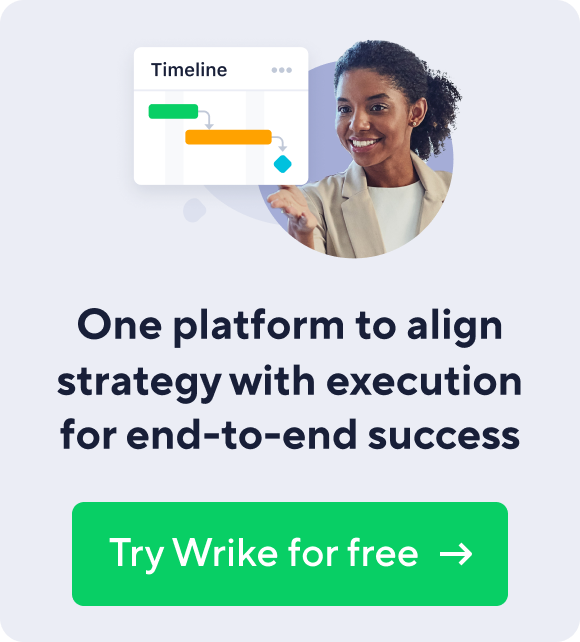We all know spreadsheets are a headache for managing projects. However, they can still come in handy for calculating budgets and generating visuals to track employee productivity, online marketing performance metrics, and other key indicators.
Tasks like planning budgets or reviewing progress for a business initiative can go far more smoothly if you have a strong grounding in the basics of putting together a spreadsheet in Excel. One concept you'll have to understand is how to use cell references, including the difference between relative and absolute cell references.
What Are Cell References in Excel?
In an Excel spreadsheet, a cell reference specifies an individual cell or a range of cells that is to be included in a formula. Excel 2010 or other spreadsheet programs can then draw on those data or values to make calculations.
When relative cell references are copied to more than one row or column, they change depending on their position, which is useful for performing the same calculation in each row or column.
In contrast, the definition of absolute cell reference is one that does not change when it's moved, copied or filled. This way, the reference points back to the same cell, no matter where it appears in the workbook. It's indicated by a dollar sign in the column or row coordinate.
If you don't want to go combing through the task bar to find the menu item, there is a simple shortcut to quickly and easily insert one. On a PC, simply press F4 after typing in the reference to toggle from relative to absolute. If you continue to press F4, the program will cycle through different forms of the reference so you can pick the right one for your purposes. For an absolute cell reference shortcut on a Mac, press the Command and T keys.
Putting an Absolute Cell Reference to Work
Absolute cell references can be useful for a number of different business applications. Keeping these uses in mind can make for more efficient calculation and reporting. Here are a few possibilities to keep in mind:
- Include the fixed cost of units of a product in budget calculations.
- Use the same figure or reference numerous times in an Excel spreadsheet to develop growth projections.
- Make frequently reference the same values for invoices or purchase orders.
- An absolute cell reference can also come in handy when working with project management data.
Having the knowledge and tools to gather important data and make calculations gives you the power to understand business developments and deliver projects on time and under budget. Access to a project management solution like Wrike and the ability to share important information through spreadsheets can pay off as a business takes steps to meet its goals.